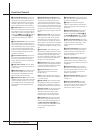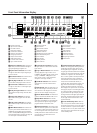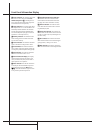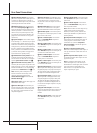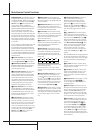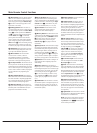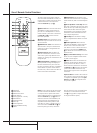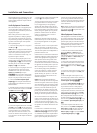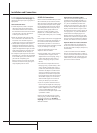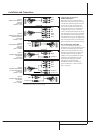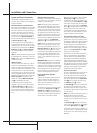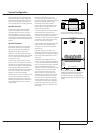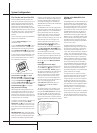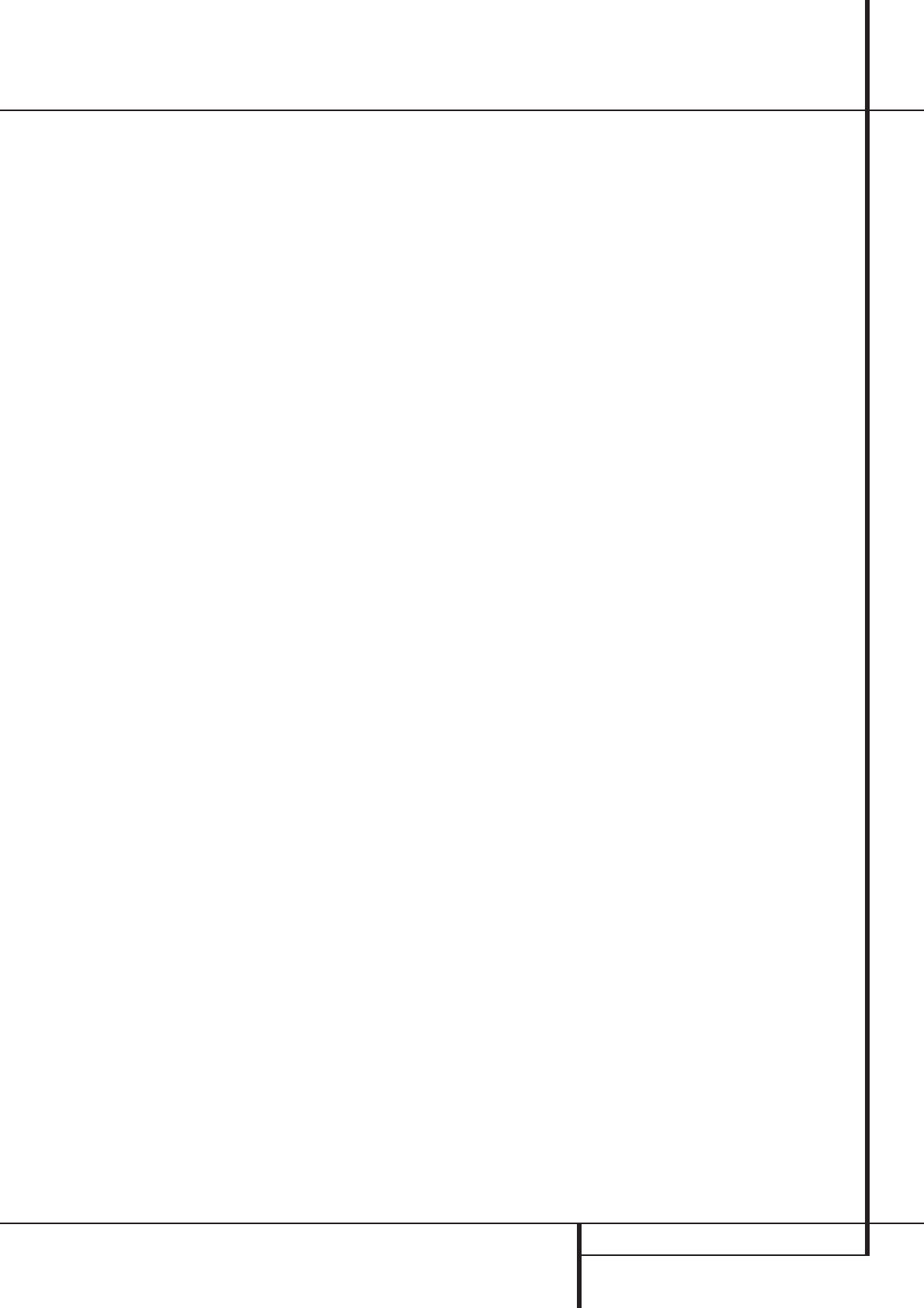
MAIN REMOTE CONTROL FUNCTIONS 13
J
Direct Button: Press this button when the
tuner is in use to start the sequence for direct
entry of a station’s frequency.After pressing the
button simply press the proper Numeric Keys
H
to select a station (See page 33 for more
information on the tuner).
K
Tuning Up/Down:When the tuner is in
use, these buttons will tune up or down through
the selected frequency band. If the Tuner Mode
button
I
has been pressed or the Band but-
ton
@
on the front panel was held pressed so
that the AUTO indicator
X
is illuminated,
pressing either of the buttons will cause the
tuner to seek the next station with acceptable
signal strength for quality reception.When the
AUTO indicator
X
is NOT illuminated, pressing
these buttons will tune stations in single-step
increments. (See page 33 for more information.)
L
OSD Button: Press this button to activate
the On Screen Display (OSD) system used to set
up or adjust the AVR5000’s parameters.
M
Macro Buttons: Press these buttons
to store or recall a “Macro”, which is a
pre-programmed sequence of commands
stored in the remote. (See page 41 for more
information on storing and recalling macros.)
N
Transport Buttons: These buttons do not
have any functions for the AVR, but they may be
programmed for the forward/reverse play opera-
tion of a wide variety of CD or DVD players, and
audio or video- cassette recorders. (See page 39
for more information on programming the
remote.)
O
Skip Up/Down Buttons: These buttons
do not have a direct function with the AVR5000,
but when used with a compatibly programmed
CD or DVD player/changer they will change the
tracks on the disc currently being played.
P
RDS Select Button: Press this button to
display the various messages that are part of the
RDS data system of the AVR5000’s tuner. (See
page 34 for more information on RDS).
Q
Preset Up/Down: When the tuner is in
use, press these buttons to scroll through the
stations programmed into the AVR5000’s memo-
ry. When CD or DVD is selected using the Input
Selector button
4
, these buttons may func-
tion as Slow Fwd/Rev (DVD) or ”+10” (CD).
R
Clear Button: Press this button to clear
incorrect entries when using the remote to
directly enter a radio station’s frequency.
S
Memory Button: Press this button to enter
a radio station into the AVR5000’s preset memory.
After pressing the button the MEMORY indicator
U
will flash; you then have five seconds to
enter a preset memory location using the
Numeric Keys
H
. (See page 33 for more
information.)
T
Delay/Prev Ch.: Press this button to begin
the process for setting the delay times used by
the AVR5000 when processing surround sound.
After pressing this button, the delay times are
entered by pressing the Set button
F
and
then using the
⁄
/
¤
buttons
D
to change the
setting. Press the Set button again to complete
the process. (See page 23 for more information.)
U
›
Button: Press this button to change a set-
ting or selection when configuring many of the
AVR’s settings.
V
Speaker Select: Press this button to
begin the process of configuring the AVR5000’s
Bass Management System for use with the type
of speakers used in your system. Once the but-
ton has been pressed, use the
⁄
/
¤
buttons
D
to select the channel you wish to set up.
Press the Set button
F
and then select the
speaker type (see page 22 for more informa-
tion.)
W
Multi-Room: Press this button to activate
the Multiroom system or to begin the process of
changing the input or volume level for the sec-
ond zone. (See page 38 for more information on
the Multiroom system.)
X
Volume Up/Down: Press these buttons to
raise or lower the system volume.
Y
TV/Video Button: This button does not
have a direct function on the AVR 5000, but
when used with a compatibly programmed VCR,
DVD or satellite receiver that has a “TV/Video”
function, pressing this button will switch
between the output of the player or receiver and
the external video input to that player. Consult
the Owner’s Manual for your specific player or
receiver for the details of how it implements this
function.
Z
SPL Indicator Select: This button acti-
vates the AVR5000’s EzSet function to quickly
and accurately calibrate the AVR 5000’s output
levels. Press and hold the button for three sec-
onds and then release it. Note that the Test Tone
will begin circulating, and the Program
Indicator
2
will change colors. During this
sequence, EzSet will automatically adjust the
output levels for all channels until they are
equal, as shown by the Program Indicator
lighting green for each channel. (See page 25
for more information on EzSet.)
a
6-Ch. Direct Input: Press this button to
select the component connected to the 6-Ch.
Direct Input
8
as the source
b
Mute: Press this button to momentarily
silence the AVR5000 or TV set being controlled,
depending on which device has been selected.
When the AVR5000 remote is being programmed
to operate another device, this button is pressed
with the Input Selector button
4
to begin
the programming process. (See page 39 for more
information on programming the remote.)
c
EzSet Sensor Microphone: The sensor
microphone for the EzSet microphone is behind
these slots. When using the remote to calibrate
speaker output levels using EzSet, be sure that
you do not hold the remote in a way that covers
these slots. (See page 25 for more information
on using EzSet).
d
Light Button: Press this button to activate
the remote’s built-in backlight for better legibility
of the buttons in a darkened room.
NOTE: As any of the remote buttons pressed is
active with the device selected, the correspon-
ding Selector button
45
will briefly flash
red to confirm your selection.
Main Remote Control Functions