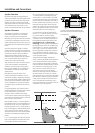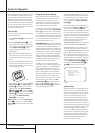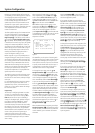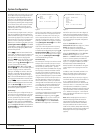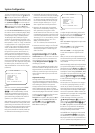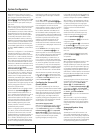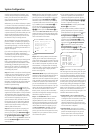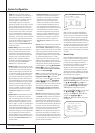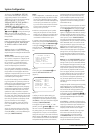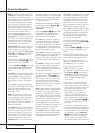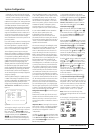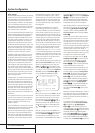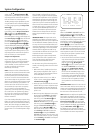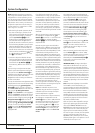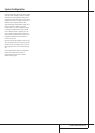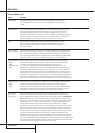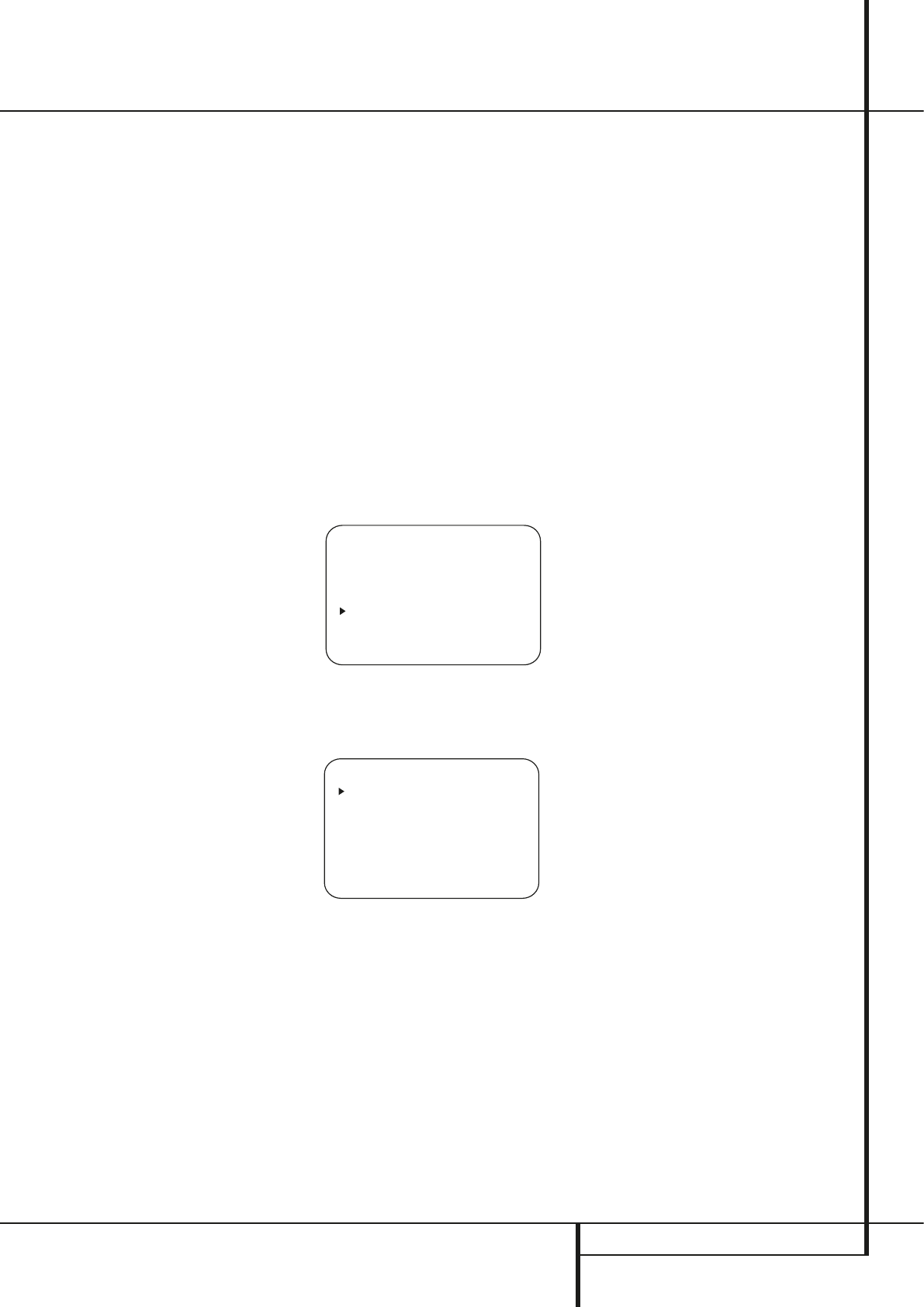
SYSTEM CONFIGURATION 23
System Configuration
The first line of the MANUAL SETUP
menu indicates whether EzSet+ has been run
and its settings saved. If this line indicates
YES, then you will be able to see the settings
determined by EzSet+ as you view the
SPEAKERSIZE, SPEAKERX-
OVER, DELAYADJUSTand
CHANNELADJUST submenus.You
may use the
⁄/¤ Buttons n to move the
› cursor to point to this line, and then use the
‹/› Buttons o
a
to change this setting to
NOif you wish to reset the speaker size,
crossover, output level and delay settings to their
factory defaults.
Note: If you have forgotten to unplug the
EzSet+ microphone, you will be unable to access
the
SPEAKERSIZE
,
SPEAKER
X-OVER
and DELAYADJUST
menus.
Adjust the submenus in the MANUAL
SETUPsubmenu in order, as some settings
require that previous settings be established first.
Speaker Setup
This menu tells the AVR which type of speakers
are in use. This is important as it adjusts the set-
tings that decide whether your system will use
the "5-channel" or "6-channel/7-channel"
modes, as well as determine which speakers
receive low-frequency (bass) information.
If you have already completed an automated
setup using EzSet+ the settings calculated during
that procedure will already appear. No further
adjustment is required unless you wish to change
a specific item to reflect your personal taste or a
nonstandard system configuration.
For each of these settings use the
LARGEset-
ting if the speakers for a particular position are
traditional full-range loudspeakers that are capa-
ble of reproducing sounds below 200Hz.
Use the
SMALLsetting for smaller, frequency-
limited satellite speakers that do not reproduce
sounds below 200Hz. Note that when “small”
speakers are used, a subwoofer is required to
reproduce low-frequency sounds. Remember that
the “large” and “small” descriptions do not refer
to the actual physical size of the speakers, but to
their ability to reproduce low-frequency sounds.
If you are in doubt as to which category
describes your speakers, consult the specifica-
tions in the speakers’ owner’s manual, or ask
your dealer.
At last, this menu also makes you chose if the
speaker setting will be the same for each input
source (
GLOBAL), or will be set differently for
each input (
INDEPENDENT).
Notes:
• When "Independent" is selected for the speak-
er settings (see below), they need to be made
for each input individually and you can deter-
mine which speaker should be used depending
on the input source selected. So it´s possible
e.g. to turn off the Center and/or the Sub with
any music source selected and to use them
with any movie input source.
• With the currently selected input all speaker
settings will be copied to all other surround
modes (as far as speakers are used with them)
and need not be repeated when another sur-
round mode is selected with that input.
It is easiest to enter the proper settings for the
speaker setup through the
SPEAKERSIZE
menu (Figure 7). So press the OSD Button
L
to bring up the MASTERMENU(Figure 1),
and then press the
¤
Button
D
three times
so that the cursor is on the
MANUALSETUP
line.
Figure 10
At this point, press the Set Button
F
and
select the
SPEAKERSIZE
menu
(Figure 11).
Figure 11
1. Before you start the speaker setting, you
should determine if you want all inputs being
configured with the same speaker size setting
(
GLOBAL) or if all inputs should be configured
individually (
INDEPENDENT).
To configure all inputs for "Global" or "Inde-
pendent" press the
⁄
Button
D
twice so that
the cursor is next to the
BASSMGRline.
This setting allows you to use the same speaker
configuration for all inputs, or to have different
settings for each input. In most cases the factory
default setting of
GLOBALwill be appropriate,
as most listeners do not need to have individual-
ized speaker settings. However, some listeners,
particularly those with full-range front speakers
that are used for both movies and music may
prefer that different speaker settings be used
when listening to music through a CD player as
opposed to a movie from a DVD player,VCR or
cable/satellite set top.
If you wish to customize the speaker size individ-
ually to each input, make certain that the cursor
is on the
BASSMGRline and press the
‹
/
›
Buttons
Ea
so that INDEPENDENT
appears in highlighted video. When this setting is
entered all speaker size settings will be shown
with their factory default size in the menu and all
other inputs will turn to
INDEPENDENT
too. Now you should enter the speaker size set-
tings prefered for the input selected, as described
below. Remember that in this case the size set-
tings just entered will apply to the current input
ONLY, and you will need to go back to the
INPUTmenu to select another input, and then
return to this menu page again to change the
settings for the next input. Repeat the procedure
for any input where you wish to have a set of
speaker configuration different from the default
settings.
NOTE: When the
INDEPENDENTsetting is
activated, you may assign different speaker size
settings to each input to accommodate different
bass management settings that match your pref-
erences with the type of program material nor-
mally used with a particular source (for example,
when movies are played from DVD and music
from a CD player). However, the actual speaker
crossover settings are set only once and do not
change with the input selection.The reason is
that, while bass management preferences may
vary, the actual speakers remain the same,
regardless of the bass-management and redirec-
tion settings.
2. Begin the speaker size setup process by making
certain that the cursor is pointing toward the
LEFT/RIGHTline, which sets the configura-
tion for the front left and right speakers. If you
wish to make a change to the front speakers’
configuration, press the
‹
/
›
Buttons
Ea
so
that either
LARGEor SMALLappears, match-
ing the appropriate description from the defini-
tions shown above.
When
SMALLis selected, low-frequency front
channel sounds will be sent only to the subwoofer
output. If you choose this option and there is no
subwoofer connected, you will not hear any low-
frequency sounds with front channel signals.
When
LARGEis selected, a full-range output
will be sent to the front left and front right
outputs. Depending on the choice made in
the
SUBWOOFERline in this menu (see
below), the front left and right bass information
may also be directed to the subwoofer.
* SPEAKER SIZE *
LEFT/RIGHT:SMALL
CENTER :SMALL
SURROUND :SMALL
SURR BACK :SMALL
SUBWOOFER :SUB
BASS MGR :GLOBAL
BACK TO MANUAL SETUP
* MANUAL SETUP *
EzSet ACTIVATE:NO
SPEAKER SIZE
SPEAKER X-OVER
DELAY ADJUST
CHANNEL ADJUST
BACK TO MASTER MENU