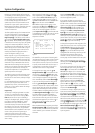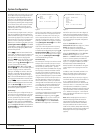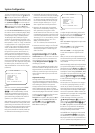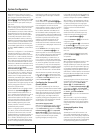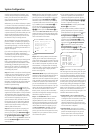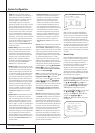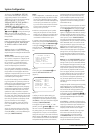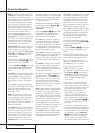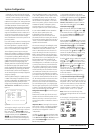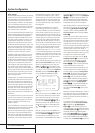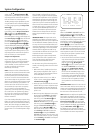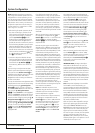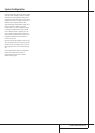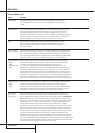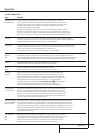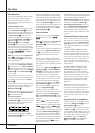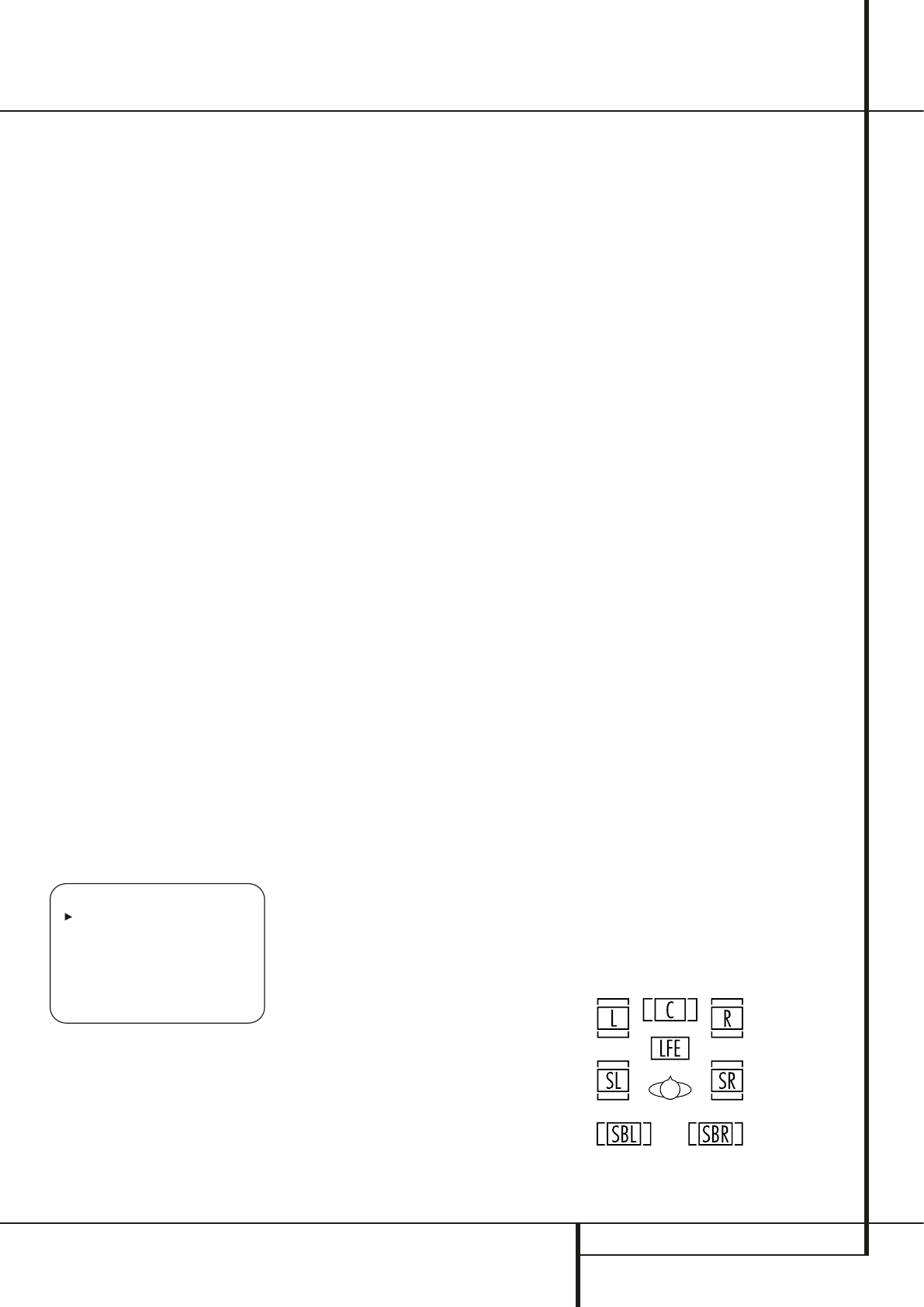
SYSTEM CONFIGURATION 25
System Configuration
subwoofer will receive the front left and right
bass frequencies under the crossover frequency
selected in another setting on this menu, as
described below, and also the LFE soundtrack.
9.When all initial speaker “size” settings have been
made, you now have the option to take advantage
of the AVR’s Quadruple Crossover system, which
allows individual crossover settings to be made for
each speaker group. In systems where full-range
or tower speakers are used for the front sound-
stage or where different brands or models are in
use at the various speaker positions, this feature
allows you to custom tailor the bass manage-
ment and redirection circuits with a precision not
previously possible.
If you have already run EzSet+ the settings calcu-
lated during that procedure will already appear.
No further adjustment is required unless you
wish to conform a specific item to your personal
taste or a nonstandard system configuration.
The low-frequency crossover point is set by the
design of your speakers. It is defined as the frequen-
cy which is the lowest possible frequency the speak-
er is capable of reproducing. Before making any
changes to the settings for the crossover point we
suggest that you find the crossover point for the
speakers in each of the three groupings, front
left/right, center front and surrounds by looking at
the specifications page of the speaker’s owner’s
manual, by getting that information from the manu-
facturer’s Web site, or by contacting your dealer or
the manufacturer’s customer service department.
You will need this figure to accurately configure the
next group of settings.
The factory default setting for all speaker positions
is 100Hz. If that setting is acceptable for all chan-
nels, then no adjustments are needed and you may
skip this section. However, should you wish to
change one of the settings, please proceed to the
SPEAKERX-OVERsubmenu, as shown in
Figure 12.
Figure 12
To change the setting for any of the four speaker
groups Left/Right, Center, Surround or Surround
Back, press the
⁄
/
¤
Buttons
D
until the
cursor is next to the line where you wish to make
a change and then press the
‹
/
›
Buttons
Ea
until the desired setting appears. The
available choices at which point low-frequency
information will be sent to the subwoofer (or to
the Front Left/Right speakers in case subwoofer
is set to OFF), rather than to the speaker channel,
are 40Hz, 60Hz, 80Hz, 100Hz, 120Hz, 150Hz
and 200Hz. Pick the choice that is identical to
the information for the speakers, or if an exact
match is not possible, pick the closest choice that
is ABOVE the speaker’s lowfrequency limit to
avoid the creation of a low-frequency “hole”
where your system will have no bass information.
In cases where
LARGEhas been selected as
the front channel speaker option and
L/R+LFEhas been selected as the
subwoofer option, the front channel sound
information below the crossover point selected
for the L/R front speakers (when fronts are set to
"Small") will be sent to BOTH the front channel
speakers and the subwoofer.
The crossover settings for the Left/Right, Center,
Surround and Surround Back speakers are used
to determine where bass information is sent
when it is derived from the main channels of a
source. The setting for the menu line shown as
LFEis used to impose a low-pass filter point
for the information in the Low Frequency Effects
(LFE) channel that is a part of Dolby Digital- and
DTS-encoded source material.While the LFE
channel, which is the “.1” you see in surround
sound designations, is restricted to low fre-quen-
cy sounds, some mixes may include information
that is higher in frequency than your subwoofer
is capable of reproducing.To prevent unwanted
sounds from being sent to subwoofers that can-
not handle them and which do not have a built-
in low-pass filter, the
LFEoption line enables
you to select a setting for the low-pass filter that
is part of the subwoofer feed from the LFE chan-
nel.The settings available are the same as those
tied to any one of the four available speaker
positions on this submenu.We recommend that
you use the frequency that is just slightly higher
than the upper capability limit of your subwoofer,
as shown in the sub’s Owner’s Manual. When the
cursor is on the
LFEline, press the
‹
/
›
Navigation Buttons
E
to choose the appro-
priate setting.
Note that the crossover point for the surround
speakers and the surround back speakers will be
identical.That´s why no crossover point for the
surround back speakers is selectable or shown in
the menu.
Important Note:All settings for the crossover
points will be "Global", i.e. they will be identical
for all inputs no matter if the BASSMANAGER
(see above) was configured for "Global" or
"Independent".
10.When all speaker selections have been made,
press the
¤
Button
D
until the cursor is next
to the
BACKTOMANUALSETUP line and
press the Set Button
F
to return to the
Manual setup submenu.
11.The Speaker Configuration may also be
changed at any time without using the full-OSD
on-screen menu system by pressing the Speaker
Selector
6
on the front panel or
b
on the
remote control. Once the button is pressed,
FRONTSPEAKER will appear in both the
lower third of the video display and the Main
Information Display
Ò
.
Within five seconds, either press the
‹
/
›
buttons
7
on the front panel or the
⁄
/
¤
buttons
D
on the remote to select a different speaker posi-
tion, or press the Set Button
@
F
to begin
the adjustment process for the front left and
right speakers.
When the Set button
@
F
has been pressed
and the system is ready for a change to the front
speaker setting, the on-screen display and Main
Information Display
Ò
will read FRONT
LARGE
or FRONTSMALL depending on
the current setting. Press the
‹
/
›
buttons
7
on
the front panel or the
⁄
/
¤
buttons
D
on the
remote until the desired setting is shown, using
the instructions for “large” or “small” shown
earlier, then press the Set button
@
F
.
If another speaker position needs to be changed,
press the
‹
/
›
buttons
7
on the front panel or
the
⁄
/
¤
buttons
D
on the remote to select a
different speaker position, press the Set button
@
F
and then the
‹
/
›
buttons
7
on the
front panel or the
⁄
/
¤
buttons
D
on the
remote until the correct speaker setting is shown
and press the Set button
@
F
again to
confirm the selection.
To assist in making these settings, the icons in
the Speaker/Channel Input Indicators
$
will change as the speaker type is selected at
each position.When only the inner icon box is lit,
the speaker is set for “small.” When the inner box
and the two outer boxes with circles inside them
are lit, the speaker is set for “large." When no
indicator appears at a speaker location, that
position is set for “none” or “no” speaker.
Note: These icons are available only when
making setup changes without the use of the full
OSD mode.
As an example, in the Figure below, all speakers
are set for “large,” and a subwoofer is set.
* SPEAKER X-OVER *
LEFT/RIGHT:100HZ
CENTER :100HZ
SURROUND :100HZ
SURR BACK :100HZ
LFE :LEFT/RIGHT
BASS MGR :GLOBAL
BACK TO MANUAL SETUP