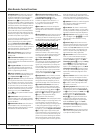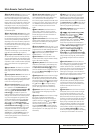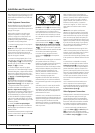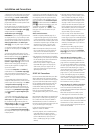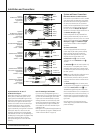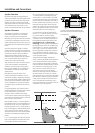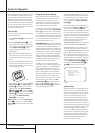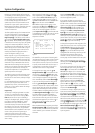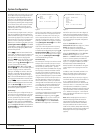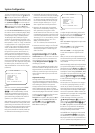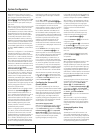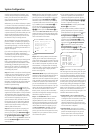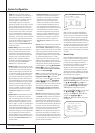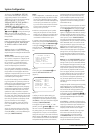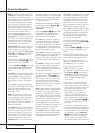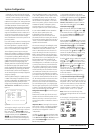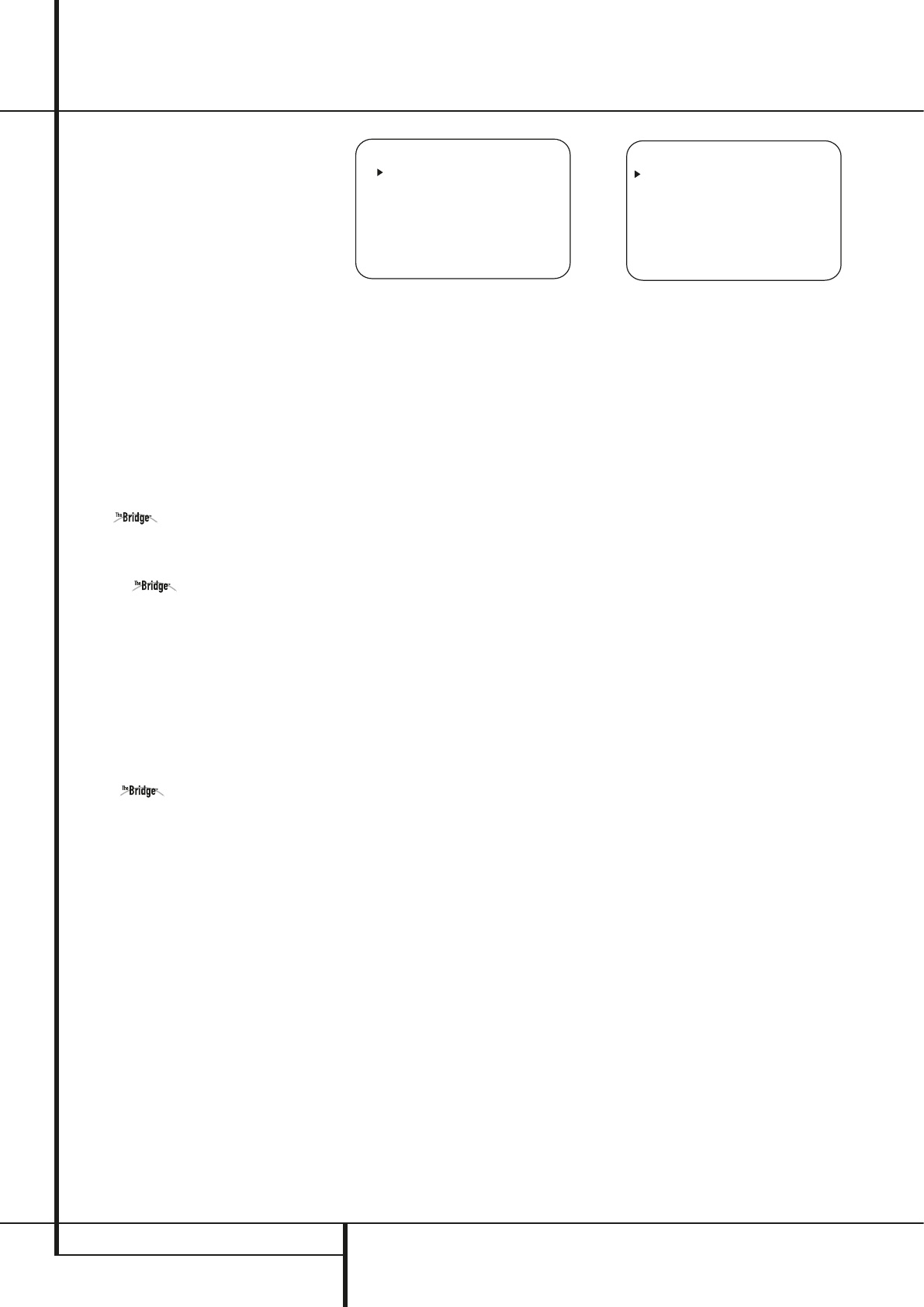
18 SYSTEM CONFIGURATION
System Configuration
Some digital video input sources, such as a cable
box or HDTV set-top may change between ana-
log and digital outputs, depending on which
channel is in use. The AVR’s Auto Polling feature
allows you to avoid losing the audio feed when
this happens by permitting both analog and digi-
tal connections to the same source on the AVR.
Digital audio is the default, and the unit will
automatically switch to the analog audio if the
digital audio stream stops.
In cases where only a digital source is used, you
may wish to disable the Auto Polling feature to
prevent the AVR from trying to “find” an analog
source when the digital source is paused.To turn
Auto Polling off for any input, first make certain
that the
➞ cursor is pointing to the AUTO
POLL
line on the menu screen. Next, press the
‹
/
›
Navigation Button
Ea
so that OFF
is highlighted in reverse video. Repeat the proce-
dure at any time by highlighting
ONto restore
the Auto Polling feature.
When DMP has been selected as the
source input, an additional line will appear in this
menu that lets you select whether you wish to
allow your iPod to continue charging while
docked in when the AVR 240 is turned
off and placed in Standby mode. To make your
selection, press the
⁄
/
¤
Buttons
D
until the
➞ cursor is next to the line reading
RECHARGEIN ST-BY. Press the
‹
/
›
Buttons
Ea
until the word YESappears if
you wish charging to continue, and the blue
lighting on The Bridge will remain lit when the
AVR 240 is in Standby mode to indicate that
charging is taking place. The default setting is
NO, in which the docked iPod will not continue
to charge when the AVR 240 is turned off, even
though remains connected to the AVR.
When all needed adjustments have been made,
press the
¤
Button
D
until the ➞ cursor is
next to
BACKTOMASTERMENUto con-
tinue with the system configuration.
Audio Setup
This menu allows you to configure the tone con-
trols and to turn the upsampling on or off. If you
do not wish to change any of those settings at
this time, proceed to the next menu screen.
However, to make configuration changes to those
parameters, make certain that the
MASTER
MENU
is on the screen with the ➞ cursor point-
ing to the
AUDIOSETUP line, and press the
Set Button
F
.The AUDIOSETUPmenu
(Figure 3) will appear.
Figure 3
The first line controls whether or not the bass/tre-
ble tone controls are in the signal path.The nor-
mal default is for them to be in-line, but if you
wish to remove them from the circuit for “flat”
response, first make certain that the ➞ cursor is
pointing to the TONE line on the menu and press
the
‹
/
›
Navigation Button
E
so that OUT
is highlighted in reverse video.
If you wish to leave the tone controls in the sig-
nal path, the amount off boost or cut for bass
and treble may be adjusted by pressing the
⁄
/
¤
Navigation Button
E
so that the ➞ cursor is
next to the line for the setting you wish to adjust.
Next, press the
‹
/
›
Navigation Button
E
until the desired setting is shown.
Surround Setup
The next step for that input is to set the surround
mode you wish to use with that input. Since sur-
round modes are a matter of personal taste, feel
free to select any mode you wish – you may
change it later.The Surround Mode chart on page
30 may help you select the mode best suited to
the input source selected. For example you may
select Dolby Pro Logic II or Logic 7 for most ana-
log inputs and Dolby Digital for inputs connected
to digital sources. In the case of inputs such as a
CD Player,Tape Deck or Tuner, you may wish to
set the mode to Stereo, if that is your preferred
listening mode for standard stereo sources, where
it is unlikely that sur
round encoded material will
be used.Alternatively, the 5 Channel Stereo or
Logic 7 Music mode may also be a good choice
for stereo-only source material.
It is easiest to complete the surround setup using
the full-OSD on-screen menus. From the
MASTERmenu (Figure 1), press the
⁄
/
¤
buttons
D
until the ➞ cursor is next to the
SURROUNDSELECT menu. Press the
Set Button
F
so that the SURROUND
SELECT
menu (Figure 4) is on the screen.
Figure 4
Each of the option lines on this menu (Figure 4)
selects the surround mode category, and within
each of those categories there will be a choice of
the specific mode options. The choice of modes
will vary according to the speaker configuration
in your system.
When the
SURRBACKline of the
SPEAKERSETUP menu (Figure 11) is set to
NONEthe AVR will be configured for
5.1-channel operation, and only the modes
appropriate to a five-speaker system will appear.
When the
SURRBACKline of the SPEAK-
ERSETUP
menu (Figure 11) is set to
SMALLor LARGE the AVR will be configured
for 6.1/7.1-channel operation, and additional
modes such as Dolby Digital EX and 7 STEREO or
Logic 7 7.1 will appear. In addition, the modes
DTS ES (Discrete) and DTS+NEO:6 (DTS ES
Matrix) available in the AVR 240 will not appear
unless a digital source is playing the correct bit-
stream.
In addition, some of the modes available in the
AVR will not appear unless a digital source is
selected and is playing the correct bitstream.
Remember that when you use only a single, sur-
round back speaker, you will get the benefits of a
6.1/7.1 system, but with only one speaker
installed at the back of the room.The mode indi-
cations will show 7.1 in some cases, but no addi-
tional adjustment is needed for 6.1 operation.
Remember that the AVR will combine the left and
right surround back channel information present
in 7.1 modes such as Logic 7/7.1 and 7-channel
stereo, outputting the information as a single sur-
round back channel.
Note: When a Dolby Digital or DTS source is
selected and playing, the AVR will select the
appropriate surround mode automatically, no
matter which surround mode was selected for
that input as default.Then no other surround
modes will be available, except VMAx with Dolby
Digital recordings and all Pro Logic II modes with
Dolby Digital 2 channel (2.0) recordings (see
page 33).
* SURROUND SELECT *
DOLBY SURROUND
DTS
LOGIC 7
DSP(SURR)
VMAx
STEREO
BACK TO MASTER MENU
* AUDIO SETUP *
TONE :IN
BASS :0
TREBLE :0
BACK TO MASTER MENU