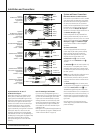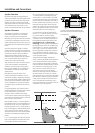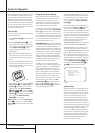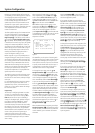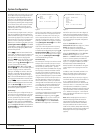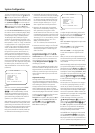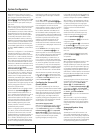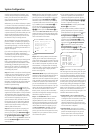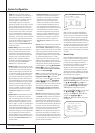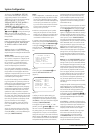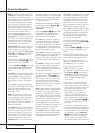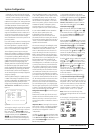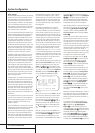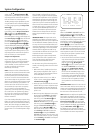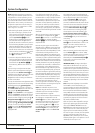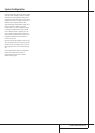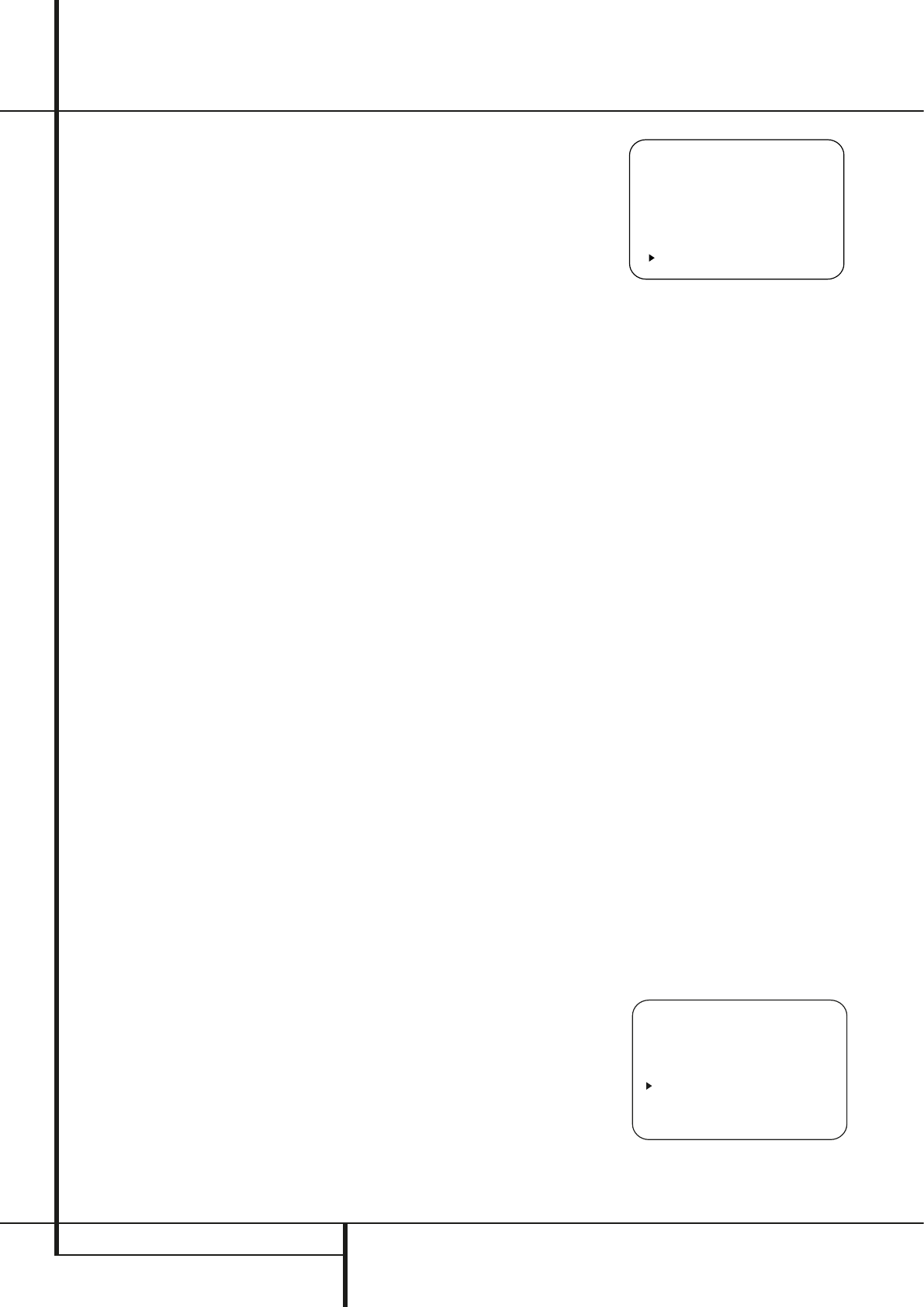
22 SYSTEM CONFIGURATION
System Configuration
NOTE: While this test detects whether a
speaker is connected to a particular output, it
cannot determine whether the speaker is in
the correct position. (For example, it can tell
whether a speaker is connected to the
Surround Right output, but it cannot tell
whether the speaker is on the right or left side
of your listening room.) For that reason, we
strongly recommend that you try to listen as
the tone circulates, matching the name shown
for each channel to the location of the speak-
er. If a tone is heard from a speaker position
that does not match the on-screen message,
stop EzSet+, exit the menus, turn your receiver
off and check for proper speaker connections
on the rear panel before resuming the setup.
When this test is complete,
YESwill be
shown to the right of
SPEAKERCHECK
on the menu screen.
• Speaker Delay: This test will circulate the
tones again as the name of each channel is
shown to measure the distance from the
microphone to each speaker.The results of
these tests will be used to set the delay time
settings for each active speaker position.
When this test is complete, a speaker-to-
microphone (listening position) distance will
be shown to the right of
SPEAKER
DELAY
line on the menu screen.
• Speaker Level: This test circulates a test sig-
nal and measures the output from each active
speaker position. The results of the measure-
ments are used to adjust the individual chan-
nel outputs as needed, so that they are identi-
cal.This is an essential element of ensuring
that surround sound fields are properly repro-
duced. If desired, you may use the results of
the automated testing as a baseline and then
make manual adjustments to trim the output
levels to your personal taste, following the
instructions shown on page 27 or 32.When
this test is complete, an output level adjust-
ment number will be shown to the right of
SPEAKERLEVEL line on the menu
screen.
• Speaker Size: The measurements and calcu-
lations for this test take place at the same
time as the test signals are circulated to calcu-
late the output levels, and they are used to
determine whether the speakers in your sys-
tem are “large” or “small” for the purposes of
bass management. (If desired, you may use
the results of the automated testing as a base-
line and then make manual adjustments to the
speaker size settings on a source-independent
basis, following the instructions shown on
page 23.) When this test is complete, an out-
put level adjustment number will be shown to
the right of the
SPEAKERSIZE line on
the menu screen.
• Speaker Crossover: The measurements and
calculations for this test take place at the
same time as the test signal is circulated to
calculate the levels, and they are used to
determine the crossover setting for each
speaker in your system to create a seamless
transition between the frequencies sent to
your main speakers and subwoofer (if avail-
able). If desired, you may use the results of the
automated testing as a baseline and then
make manual adjustments to the crossover
settings on a source-independent basis, fol-
lowing the instructions shown on page 25.
When this test is complete, a crossover fre-
quency will be shown to the right of the
SPEAKERX-OVER line on the menu
screen.
Step 9: When all measurements are successful-
ly completed, the test signals will stop and a
TESTDONE– UNPLUG MIC message will
appear in the second line of the on-screen menu
listings. Unplug the microphone and store it in a
safe place so that it is available to recalibrate
your system if needed due to a change in speak-
ers, preferred listening position, or a major
change in the room’s furnishings (such as the
addition of thick carpeting or plush furniture)
that might require different settings. To enter the
settings to the receiver’s memory and return to
the Master Menu, press the
⁄
/
¤
Navigation
Buttons
D
so that the on-screen cursor is
pointing to
RETURNTO MASTERMENU
and press the Set Button
F
.
Note: If you wish to check the test results
before exiting the EzSet+ menu, press the
⁄
/
¤
Navigation Buttons
D
so that the on-
screen cursor is at the second line of the menu
listings, and then press the
‹
/
›
Navigation
Buttons
Ea
to scroll through the list of
speaker positions.The data on each line will also
be entered into the listings on the individual
SPEAKERSETUP, DELAYADJUST
and CHANNELADJUST menus once you
exit
EZSET+.
Step 10: If the measurements are not success-
ful due to a missing or malfunctioning speaker,
an
ERRORmessage and menu will appear, as
shown in Figure 9.The EzSet+ system is pro-
grammed to look for speaker pairs at the front
left/front right, surround left/surround right and
surround back left/surround back right positions.
If the tests to any of those three channel pairs
indicates that one, but not both of the speakers
in the pair is present, the menu will show
NONEnext to the speaker position where the
tests did not report back that a speaker is pre-
sent. Should this message appear, make note of
the suspect speaker location, exit all menus and
turn the receiver off. Check all speaker wire con-
nections and then rerun EzSet+.
Figure 9
When you have successfully completed the
EzSet+ process and made any needed adjust-
ments to the input and surround mode configu-
rations, your receiver is ready for use. If you do
not wish to make any manual adjustments to
the settings, you may skip the rest of this section
and proceed to the Basic Operation section of
this manual on page 30 to learn how to operate
AVR 240. For those situations where you may
wish to make a change to the settings entered
by EzSet+, follow the instructions on the follow-
ing pages.
Manual Setup
Harman Kardon recommends that you use the
EzSet+ procedure described on pages 20-22 to
configure your receiver for operation. However,
you may manually configure your AVR if you
have fewer than six speakers in your system, if
you have run EzSet+ but wish to make
adjustments, if your EzSet+ microphone is not
available, or if you simply prefer to make your
adjustments manually. In addition, the A/V Sync
Delay setting must be performed manually (see
Delay Settings section, page 26).
To begin manual setup using the full-OSD menu
system, press the OSD Button v so that the
MASTERMENUappears on screen. Press
the
⁄/¤ Buttons n until the › cursor
points to the MANUALSETUPline, and
press the Set Button p.The MANUAL
SETUPmenu (Figure 10) will appear.
With the MASTERMENUon screen, press
the
¤ Button n until the › cursor is
pointing to the MANUALSETUPline,
and press the Set Button p.The
MANUALSETUPsubmenu will appear
(see Figure 10).
Figure 10
* MANUAL SETUP *
EzSet ACTIVATE:NO
SPEAKER SIZE
SPEAKER X-OVER
DELAY ADJUST
CHANNEL ADJUST
BACK TO MASTER MENU
* ERROR *
Where NONE is shown
please check speaker
or connections.
-----------
FL : YES SBR: YES
CEN : YES SBL: YES
FR : YES SL : YES
SR : NONE SUB: YES
BACK TO MASTER MENU