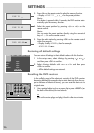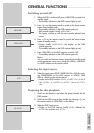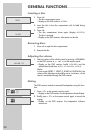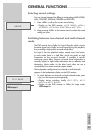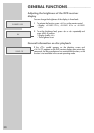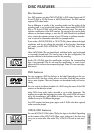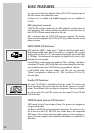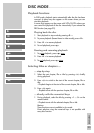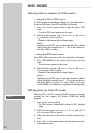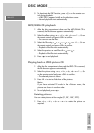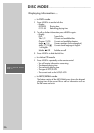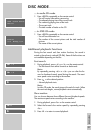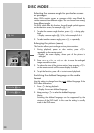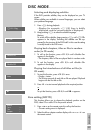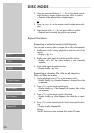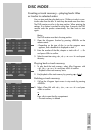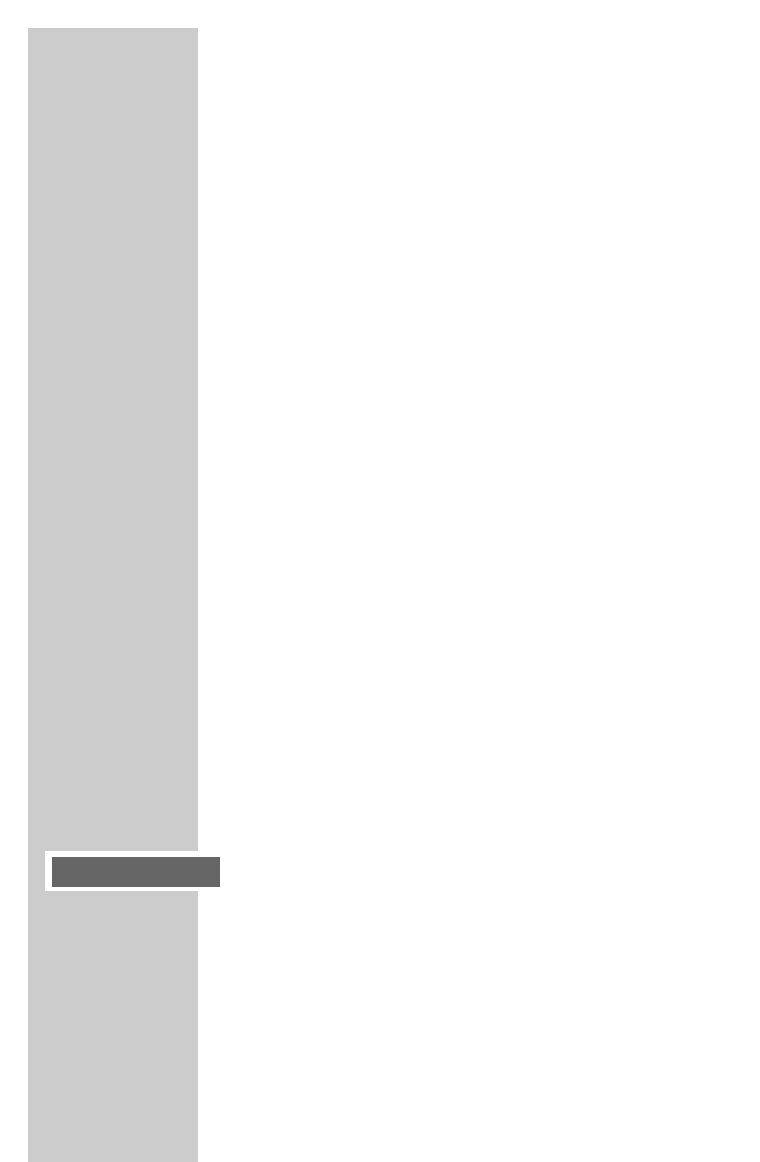
34
Selecting titles or chapters (in DVD mode) ...
... using the title or DVD menu
If a DVD contains several titles or chapters, you can select these in
the title or DVD menu, if the DVD itself offers this function.
1 Press »
.
« on the remote control to open the title or DVD
menu.
– The title or DVD menu appears on the screen.
2 Select the title or chapter with »
A
« or »
S
« or with »
a
« or
»
s
« and press »OK« to confirm.
– Playback of the selected title or chapter begins.
Note:
Depending on the DVD, you can also select the title or chapter
directly using the numerical keys »1 ... 0« on the remote con-
trol. Press »OK« to confirm.
... using the DVD main menu
Some DVDs offer a main menu which shows the titles and chapters.
1 Press »TOP MENU« on the remote control to open the main
menu.
– The main menu appears on the screen.
2 Select the title or chapter with »
A
« or »
S
« or with »
a
« or
»
s
« and press »OK« to confirm.
– Playback of the selected title or chapter begins.
Notes:
Depending on the DVD, you can also select the title or chapter
directly using the numerical keys »1 ... 0« on the remote con-
trol. Press »OK« to confirm. On certain DVDs, if you press
»TOP MENU«, the whole disc is repeated from the beginning.
PBC playback (in Video CD mode)
After the VCD or S-VCD is scanned, the PBC function is activated,
provided the disc supports this function (»PBC ON« briefly
appears).
1 Press »
ı
II« to start playback.
– The DVD receiver automatically switches to PBC playback
mode.
2 Select the menu option with »
A
« or »
S
« or with »
a
« or
»
s
« and press »OK« to confirm.
3 Follow the instructions in the menu to use the interactive func-
tions.
4 Press »x« on the remote control to quit the menu or to return
to the previous menu.
DISC MODE
____________________________________________
PBC ON