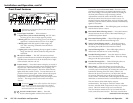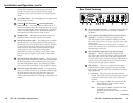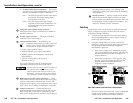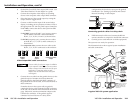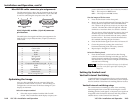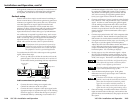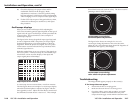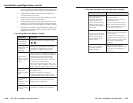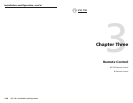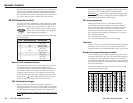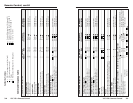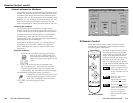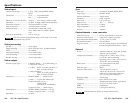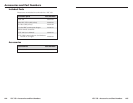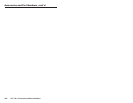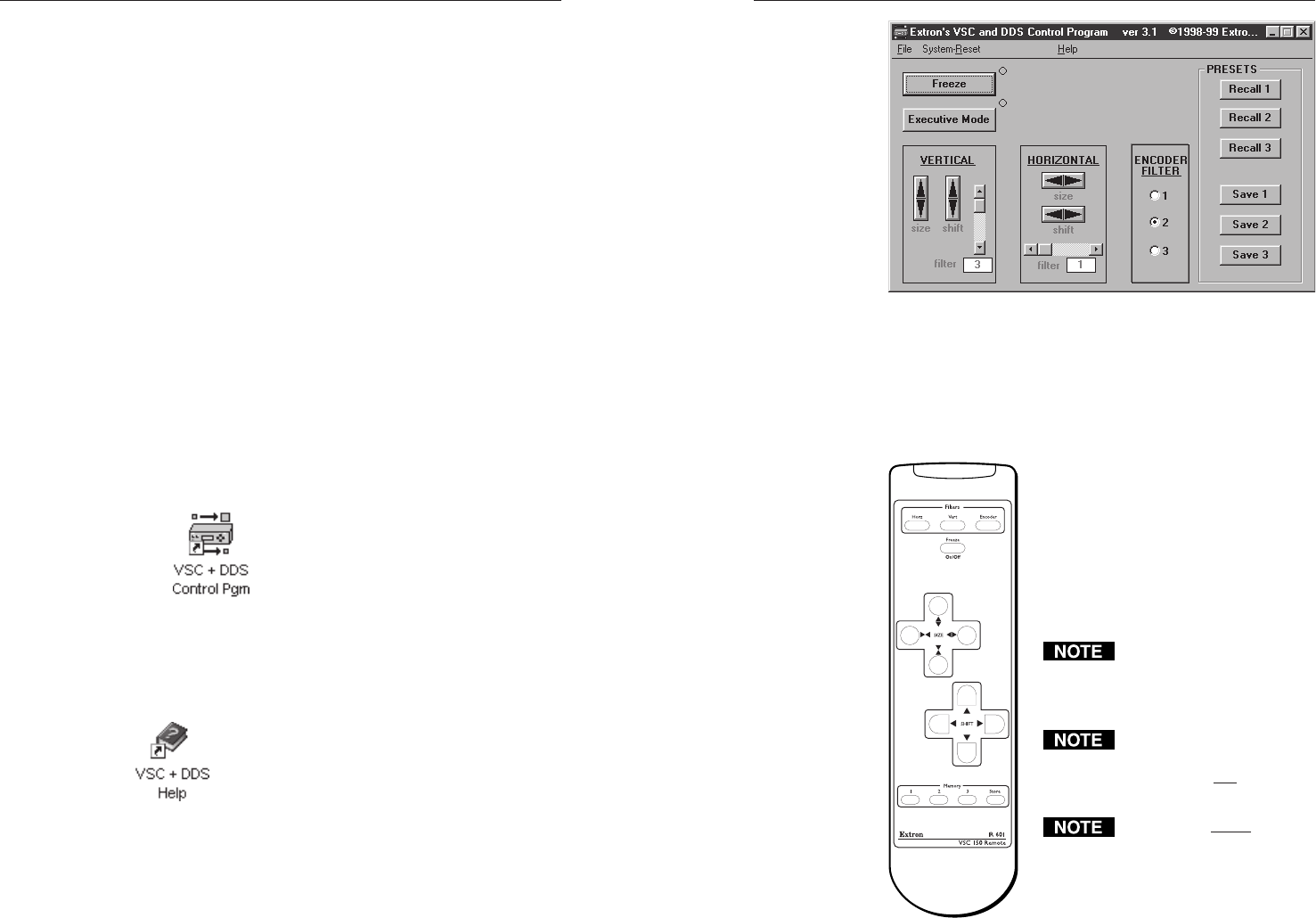
VSC 150 • Remote Control
VSC 150 • Remote Control
Remote Control, cont’d
IR Remote Control
The IR 601 infrared remote control can perform all the
functions that are available via the front panel controls
except the genlock adjustments.
The IR 601 remote control can freeze
the image, set filtering adjustments,
zoom in and out, resize and shift the
image. The push-buttons for these
functions on the IR 601 work exactly
like those on the VSC 150’s front
panel. To function properly, the line
of sight between the IR controller and
the VSC 150 must be unobstructed.
The Power/signal lock LED
blinks while the VSC 150
receives commands from the
IR 601.
If the VSC 150 is set for
Executive mode,
adjustments can be made
via the IR remote control.
All controls except Freeze
will be locked on the IR 601
while Freeze mode is active.
Press the Freeze button
again to turn off Freeze
mode and unlock the other
controls.
3-7
VSC and DDS Control Program window
Control software for Windows
The included graphical control software for Windows offers
another way to control the VSC 150 via RS-232 connection
in addition to the Simple Instruction Set commands listed
on pages 3-4 to 3-5. The control software is compatible with
Windows 3.1/3.11, Windows 95/98 and Windows NT. The
VSC 150 uses version 3.1 or higher of Extron’s VSC and
DDS Control Program, which is included with the VSC 150.
Installing the software
The control program is contained on a single 3.5-inch
diskette, and it can run from the floppy drive. However, it
is more convenient to run the program from the hard drive.
To install the software on the hard drive, run SETUP.EXE
from the floppy disk, and follow the instructions that
appear on the screen. The program requires approximately
1 MB (megabyte) of hard disk space.
By default the installation creates a C:\VSC200 directory,
and it places two icons (VSC + DDS Control Pgm and
VSC + DDS Help) into a group or folder named “Extron
Electronics”.
Using the software
1. To run the VSC and DDS Control Program, double-
click on the VSC + DDS Control Pgm
icon in the Extron Electronics group or
folder. The Comm menu appears on the
screen.
2. Click on the comm port that is connected to the
VSC 150’s RS-232 port. The Extron VSC and DDS
Control Program window appears. It displays the
current settings. See the illustration on the next page.
For information on program features, press the F1
computer key or click on the Help menu from
within the control program, or double-click
on the VSC + DDS Help icon in the Extron
Electronics group or folder.
3-6
The IR 601 remote