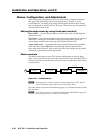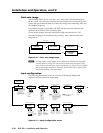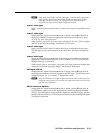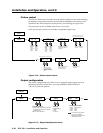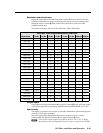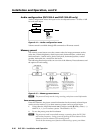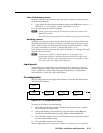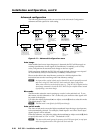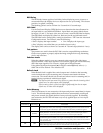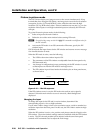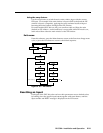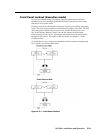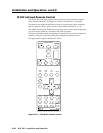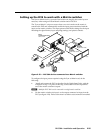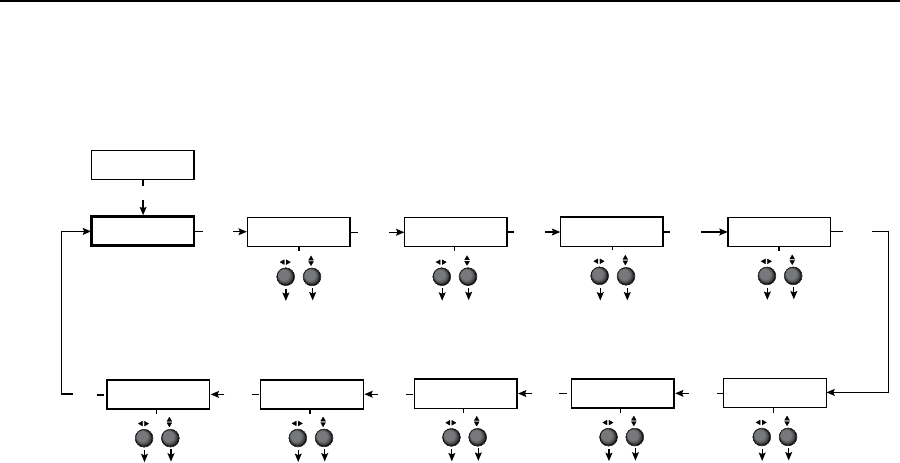
Installation and Operation, cont’d
DVS 304 • Installation and Operation
2-18
Advanced conguration
The following flowchart provides an overview of the Advanced Configuration
submenus and the options for each setting.
Auto imaging
When auto image is on,
the unit automatically
sizes and centers each
new input.
Blue mode
When set to on, only the
sync and blue video
signals are passed to the
display
Auto switching
The unit switches to the
highest numbered input,
which as a signal present
when auto switching is on.
RGB delay
Can be set from 0 to 5.0
seconds in 0.5 steps.
OSD label duration
Can be set from 0 OFF
(no OSD) to 5 seconds in
1 second steps.
IP
CONFIG
ADVANCED
CONFIG
MENU
NEXT
AUTO IMAGE
<OFF> ON
AUTO SWITCH
<OFF> ON
NEXT
NEXT NEXT
RGB DELAY
0.0 sec.
NEXT
OSD LABEL
2 sec.
BLUE MODE
<OFF> ON
Test patterns
• Off
• Crop
• Alternating pixels
• Color bars
NEXT
TEST PATTERN
OFF
Enhance Mode
When set to on, the
automatic gain control of
the input signal is
enabled.
NEXT
ENHANCE MODE
<OFF> ON
Refresh Lock
When set to on, the
vertical ouptut rate will
lock on to the incoming
vertical refresh rate.
NEXT
REFRESH LOCK
<OFF> ON
Auto Memory
When set to on, the unit
automatically saves the
input and picture control
settings for inputs 2 and 4.
NEXT
NEXT
AUTO MEMORY
<OFF> ON
Figure 2-17— Advanced Configuration menu
Auto Image
When enabled and a new input frequency is detected, the DVS will first apply an
existing Auto Memory for the signal (if Auto Memory is enabled), or if no entry
exists, will perform an automatic Auto Image on the new signal.
With Auto Image disabled, the DVS 304 will apply default values to a new input if
no Auto Memory exists (if Auto Memory is enabled). Default is off.
Please see the table in the Auto Memory section for a full description of the
interaction between the Auto Image and Auto Memory settings.
N
An input with a vertical refresh rate less than 40 Hz must be manually centered
and sized, using H/V Start and H/V Active under the Input Config menu.
When a rate with a low vertical refresh rate (e.g. 720p 29.9 Hz) is applied and an
Auto Image command is issued, the DVS 304 will refer to default values instead
of performing a true Auto Image.
Blue mode
The Blue mode assists the user in setting up a scaler’s color and tint level. To use
this feature, set this submenu to “On” so that only sync and blue video signals will
be passed to the display.
Use either the Adjust horizontal ([) or Adjust vertical ({) knob to select this mode.
The default state is “Off”.
N
The Blue mode is not effective for RGB pass-through.
Auto switch mode
The Auto switch mode causes the highest numbered input having a signal present,
to be automatically selected. For example, if both inputs 1 and 3 have active input
signals, input 3 will be selected.
From this submenu, use either the Adjust horizontal ([) or Adjust vertical ({) knob
to specify this mode as “On” or “Off”. The default is “Off”.
N
The Auto switch mode ignores the presence of an SDI input signal, so any input
which is assigned an active SDI signal will not be selected.