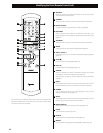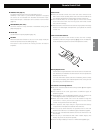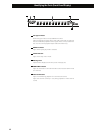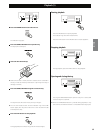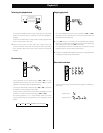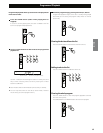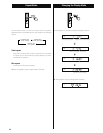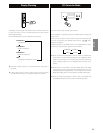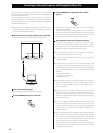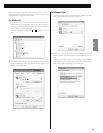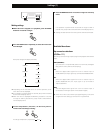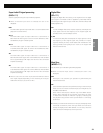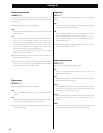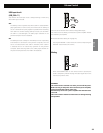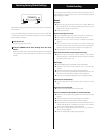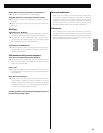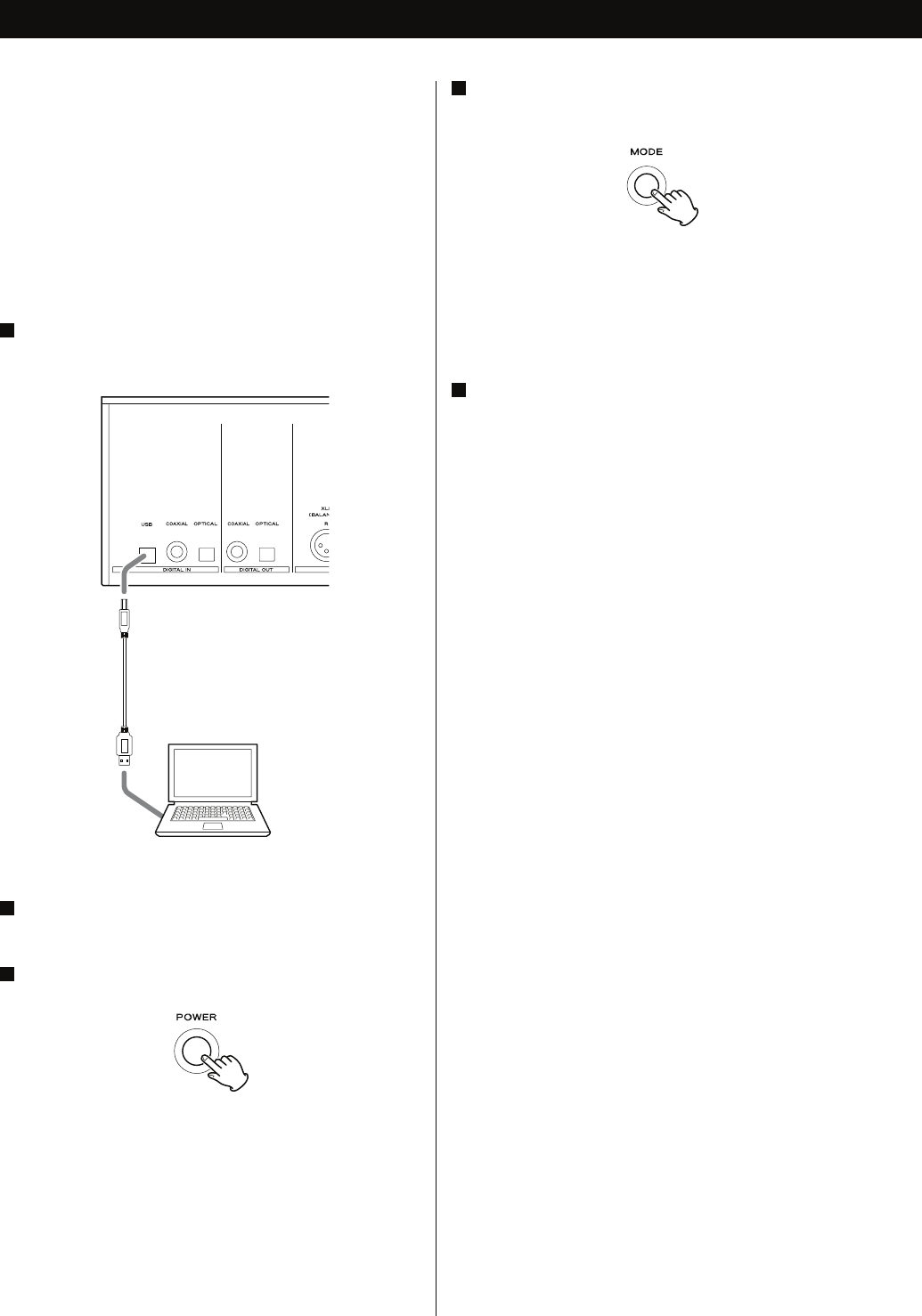
18
4
Press the MODE button repeatedly to select “USB in”
(page 17).
When you are using the remote control unit, press the GROUP/
TITLE buttons repeatedly.
The first time the personal computer and this unit are connected,
the personal computer automatically detects the USB connection
with this unit and installs the drivers. Follow the instructions of the
operating system to complete installation of the drivers.
5
Start playback of a music file on a personal computer.
For the best sound quality, set the volume to maximum on the
personal computer and then adjust the volume on the amplifier
connected to this unit. Set the amplifier volume to the minimum,
start playback and then gradually increase the volume.
< It is not possible to control this unit from the personal computer or
control the personal computer from this unit.
< It is not possible to send music files from this unit to a personal
computer via USB.
< CAUTION: When music files are being played through a USB
connection, do not perform the following operations. They will
cause problems with the operations of the personal computer. Exit
the music playback software on your PC before performing these
operations.
- Removing the USB cable
- Switching the unit power off
- Changing the input
< When playing a music file via a USB connection, the sounds of
personal computer operations are also played. To prevent these
sounds from being played, change the sound settings on the
personal computer.
< Depending on the operation environment of the personal
computer, it may not be possible to maintain the USB data transfer
speed. This may interrupt playback or cause noise. Furthermore,
starting other applications during music file playback may interrupt
playback or cause noise.
< If the music playback software is started before this unit and the
personal computer are connected, or the input of this unit is set
to “USB in” before connection, music files may not be played back
correctly. If this occurs, restart the music playback software or the
personal computer.
< To prevent the USB input from negatively influencing sound quality
when an input source other than USB is used, the default “USB_PW”
setting is “OFF”. This setting switches off the power to the USB input
circuit. When you want to continually maintain a USB connection
with a personal computer, set “USB_PW” to “ON” (page 23).
When this setting is “ON”, the USB input circuit is always operating.
The USB connection is maintained, even when the input is changed
to a setting other than “USB in”.
Connecting to a Personal Computer and Playing Back a Music File
By connecting the USB input terminal of this unit to a personal
computer using a USB cable, recorded music files can be played using
the D/A converter of this unit.
The USB-connected personal computer must be running with
Microsoft Windows XP or Windows Vista. Other operating systems
are not guaranteed. Use the OS based media player for playback
(Windows Media Player, etc).
< Depending on the hardware and software configuration of the
personal computer, operation may not be possible, even with the
above-mentioned operating systems.
1
Connect the unit to a personal computer using a USB cable.
The cable must match the connection terminal of this unit.
USB cable
Computer
2
Turn on the personal computer.
Confirm that the operating system starts normally.
3
Press the POWER button to turn on the unit.