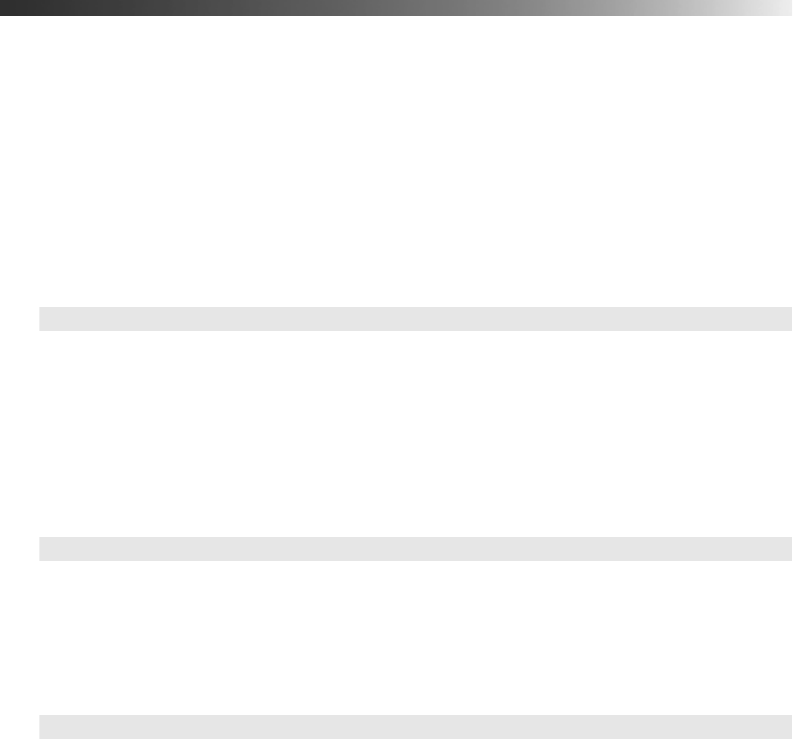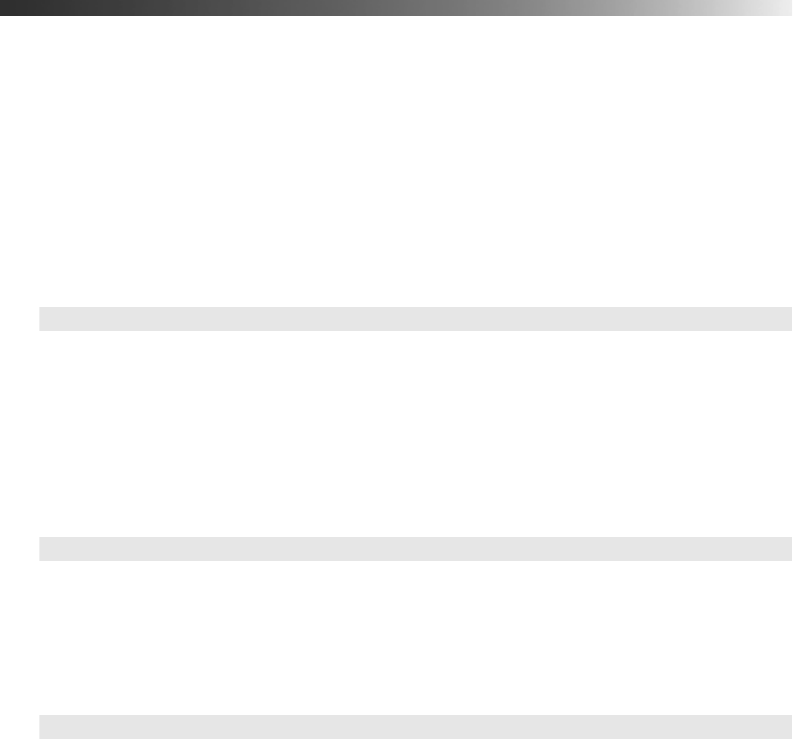
54 Making Detailed Adjustments
Customizing Projector Features
Use the settings in this section to adjust the image size and position, suppress on-screen text,
and select basic setup options.
Image Sizing
Before adjusting any of these settings, make sure you have already selected an appropriate
aspect ratio for the type of picture you’re viewing (see page 30).
■ Overscan
For component, WirelessHD, and HDMI video formats, this setting lets you see the
edges of the image that are not normally visible in the picture (see page 89). If you see
interference when you set Overscan to Off, try adjusting the Position as described below.
Note: The Auto setting is only available when the input source is HDMI1, HDMI2, or
WirelessHD.
■ Position
Note: This setting cannot be used with a signal input through the HDMI1 or HDMI2 port or the
WirelessHD connection (PowerLite Home Cinema 5020UBe only).
Use the arrow buttons to fine-tune the position of the image on the screen.
■ Aspect
This setting lets you change the aspect ratio of your image, and works the same as
pressing the
Aspect button on the remote control. See page 30 for more information.
Note: When displaying 720p, 1080i, or 1080p signals through the WirelessHD, HDMI or
Component video port, the aspect ratio is automatically selected and you cannot change it. For
information on configuring an anamorphic display, see page 28.
If you display a 4:3 image using the Zoom setting, the top and bottom will be cut off. You can
use the Zoom Caption Pos. option and other settings to resize and reposition the image.
For details on how the projector resizes the picture when you choose an Aspect setting, see
page 89.
Signal > Advanced > Overscan
Signal > Position
Signal > Aspect