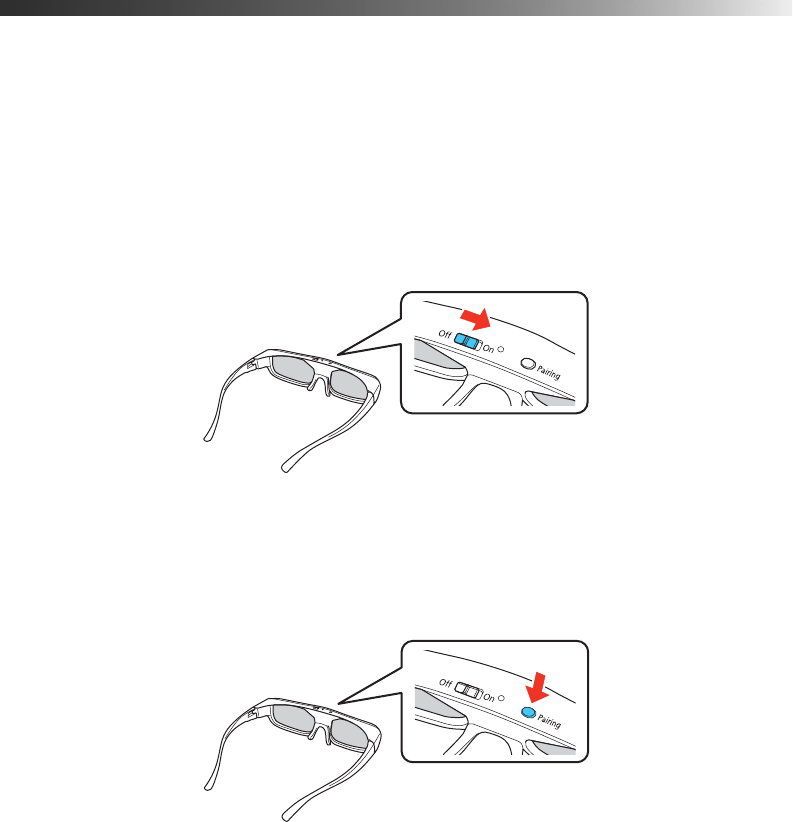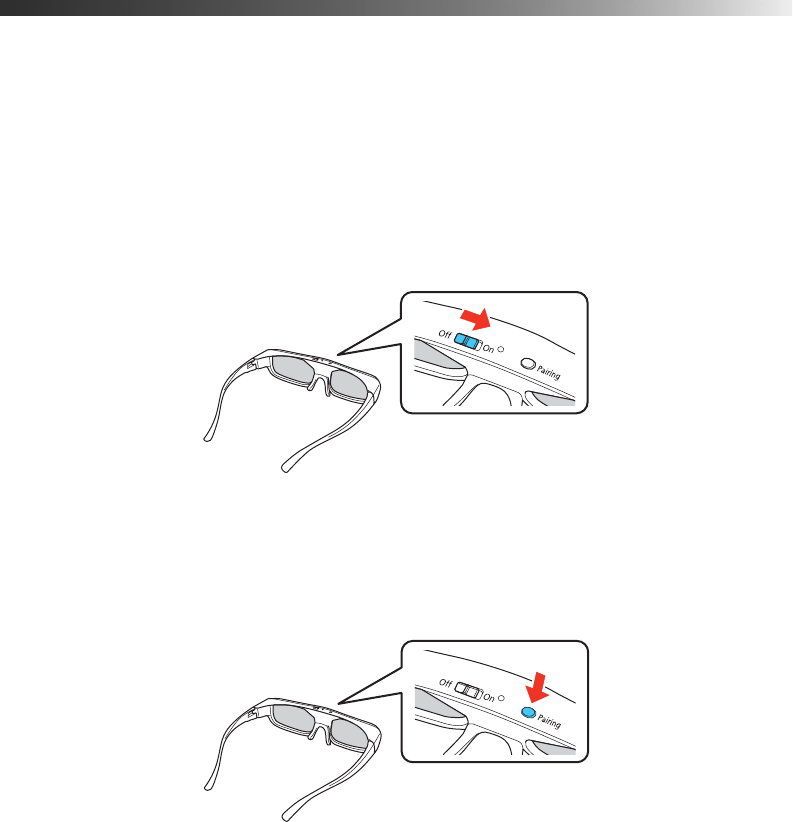
Making Basic Adjustments 31
Viewing 3D images
To view 3D content, you must first connect a 3D-compatible video device to one of the
HDMI ports on your projector. You will also need a pair of Epson or Epson-compatible
RF 3D active shutter glasses.
1. Turn on and begin playback on the 3D-compatible video device.
2. Press the
2D/3D button on the remote control, if necessary.
3. Slide the power switch on your 3D glasses to the
On position.
Note: If the glasses don’t automatically display 3D content, you may need to pair them with
the projector. Move the glasses within 10 feet (3 m) of the projector, then press and hold the
Pairing button on the 3D glasses for at least 3 seconds. The status light on the glasses will
alternately flash green and red, then remain green for 10 seconds, and you will see a message
on the screen if pairing is successful.
Note: The 3D glasses turn off after 30 seconds if they aren’t receiving a 3D signal. Slide the
power switch to Off and then back to On to resume viewing 3D content.