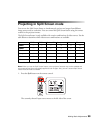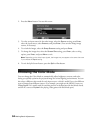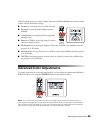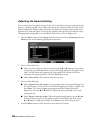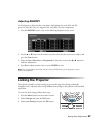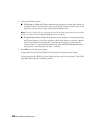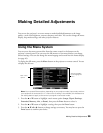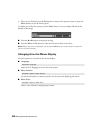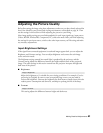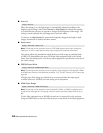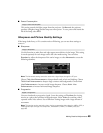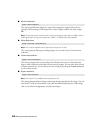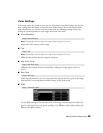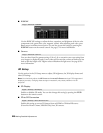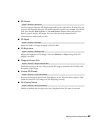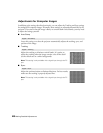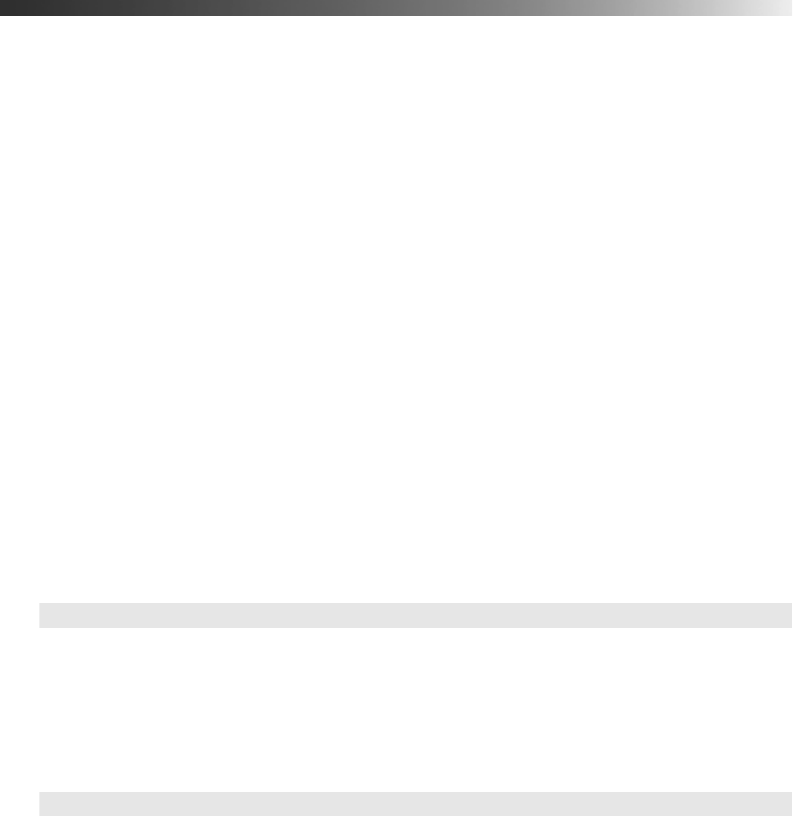
Making Detailed Adjustments 41
Adjusting the Picture Quality
Before fine-tuning the image using these adjustments, make sure you have already selected the
best Color Mode for your picture and viewing environment, as described on page 34. Then
use the settings in this section to finish adjusting the picture to your liking.
Most image quality settings are saved independently for each input signal type, input source
(Video, HDMI, WirelessHD, Component, PC), and color mode. After you finish adjusting
the settings for one input source, switch to the other input sources you’ll be using and make
any necessary adjustments.
Input Brightness Settings
If the signal from connected equipment is weak and images appear dark, you can adjust the
Brightness and Contrast settings. You can adjust brightness and contrast for each image
source and color mode.
The Brightness setting controls how much light is produced by the projector, and the
Contrast setting adjusts the difference between the bright and dark areas of the projected
image. The other settings in this section control how the projector interprets the light and
dark areas of the picture.
■ Brightness
Adjust the brightness so it’s suitable for your viewing conditions. For example, if you’re
projecting in a brightly lit room or onto an especially large screen, you may need to
increase the brightness. Decrease the brightness for dark rooms or small screens; this also
reduces power consumption and fan noise, and helps to prolong the life of the lamp.
■ Contrast
This setting adjusts the difference between bright and dark areas.
Image > Brightness
Image > Contrast