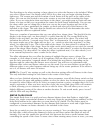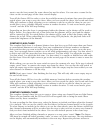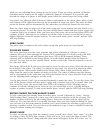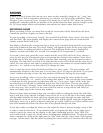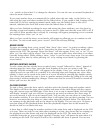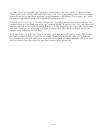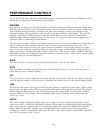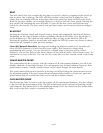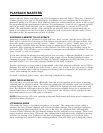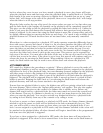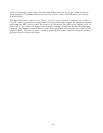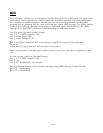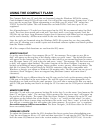xxvii
PERFORMANCE CONTROLS
To the left of the four wheels are eight buttons that are mostly used for live performance. The
following describes the functions for each of these.
PREVIEW
The preview switch is used along with the go switch to preview memories before calling them.
With the preview LED lit, you can select scenes, presets, chases or shows using the 48 memory
select buttons and the display will show the page and number as well as the name of the
selected memory. The go switch is then used to call the memory in the display. The go LED
will light up when a valid memory is selected. This allows you to search for a particular
memory name without calling it until you are ready. You can also preview the contents of a
playback fader by pressing its flash button.
You have several more options for calling scenes in preview mode. In addition to being able to
select scenes with the number switches you can also use an external keyboard, the + or –
switches or the wheels to select the page and scene number. You can also change the fade
time. If you are using an external keyboard, move the cursor on the display using the left or
right arrow keys to choose the page, scene or fade time. You can also enter numbers from the
keyboard’s number pad and then use the enter key to call the scene. Only scenes can be called
this way using an external keyboard.
BACK
The back switch is used to step backwards through the scene list in a show.
STOP
The stop switch is used to pause the clock while playing a show. It is also used to pause a
chase that you are currently editing.
GO
The go switch is used to step forward when playing through the scene list in a show. It is also
used in preview mode to call any type of memory and also to run a chase that is being edited.
FINE
The fine switch enables the joystick and the data wheels to operate in fine mode. When using
the joystick, the pan or tilt will move in smaller increments allowing finer pan and tilt control.
When using the data wheels, they will increment or decrement their values by the smallest
amount allowed. For example, when adjusting light fixture channels, they will change the
values by 1 step.
AUDIO
The audio switch enables the audio input as a trigger for chases. Pressing the audio switch
turns on its LED. It will flash off briefly whenever an audio beat is detected at the audio input.
Any chases that are running will sync to this beat unless the speed has been locked for the
chase. Read the previous chapter on recording chases as to how to lock the chase speed.
Turning on “audio” will automatically turn off “beat”. The audio switch is manually controlled
and can’t be turned on by a scene.