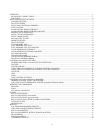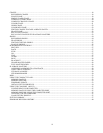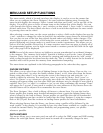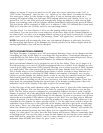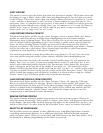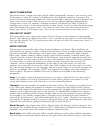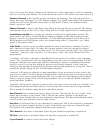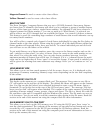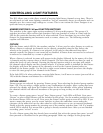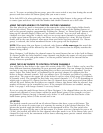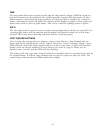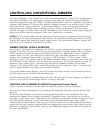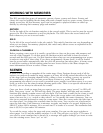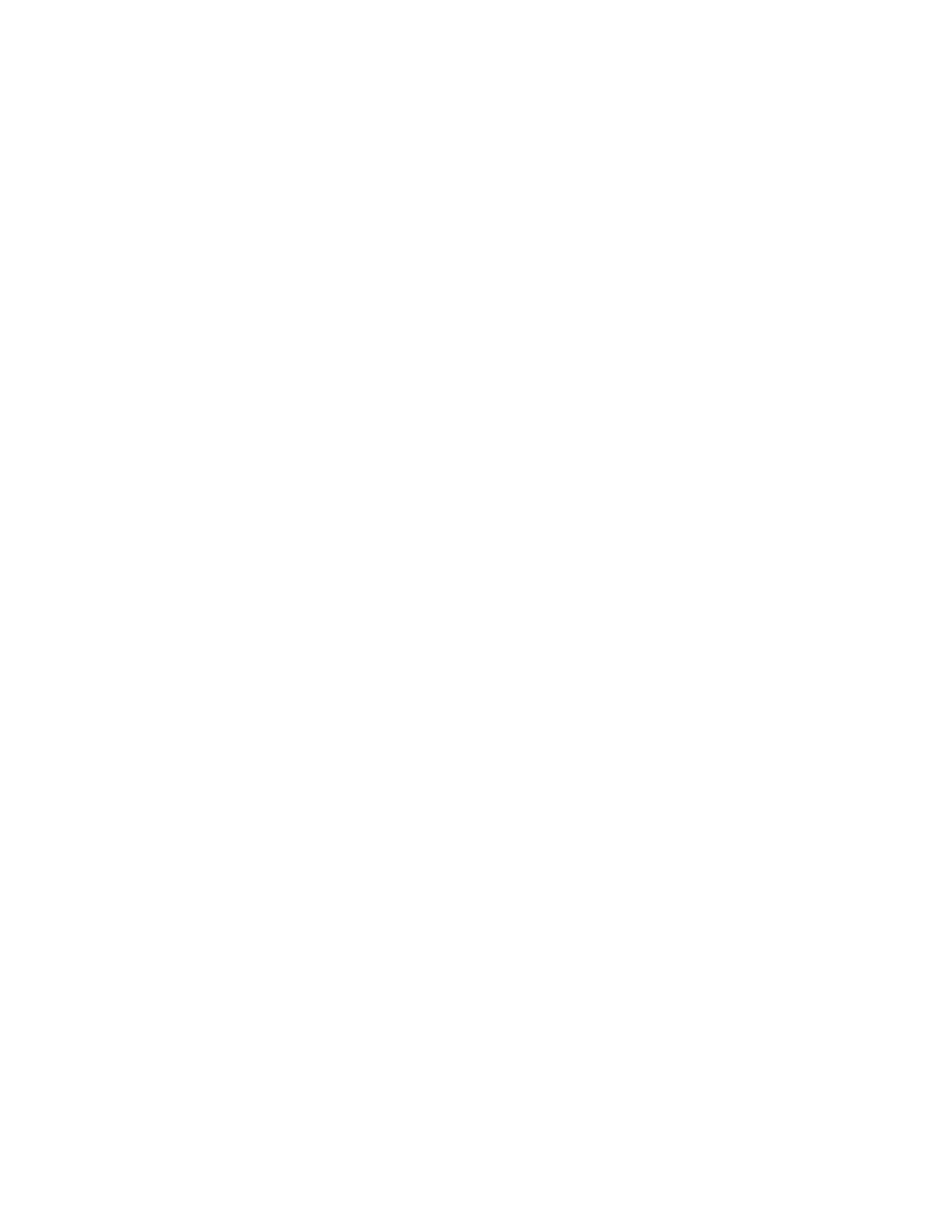
vii
than 0. You may also want to blackout all channels to a value other than 0 as this is sometimes
used as a reset by some fixtures. For some fixtures the value 1 will achieve the same result as 0.
Dimmer Channel is the channel used by the fixture for dimming. This will only work for a
fixture that has a full range (0 to 255) dimmer channel. The grand master fader will control this
channel as well as the playback faders when in HTP mode. If there is no dimmer on the
fixture, set this to “none”.
Shutter Channel is used by the flash chase effects to flash the fixture on and off. The shutter
must operate using a value of 0 as fully closed and 255 as fully open for this to work properly.
Grand Master Enable lets you flag any channel in a fixture for grand master control. The
grand master will always control the fixture dimmer channels as described in the previous
section as well as any conventional dimmers. To add additional channels to this list such as
RGB channels on an LED fixture, select any channel using wheel 3, then select “yes” using
wheel 4, then press “enter”.
Fade Mode is used to set the crossfade method for each of the fixture’s channels. Use the +
and - switches or data wheel 3 to select the channel number. Once the channel is selected
move the cursor to the value or use data wheel 4 to select the crossfade mode. The choices are
“crossfade”, “snap strt” and “snap aftr”. You must press “enter” after each channel has been
programmed.
“Crossfade” will cause a channel to smoothly fade from one level to another when changing
scenes. The crossfade time will vary depending on how the scene was programmed. Use this
setting for channels that control pan and tilt or dimming to achieve a smooth transition from
scene to scene. If you use this setting for gobo or color wheel channels, it will cause the
wheels to step through all positions between the start and end positions of a long fade. This is
usually the default setting for pan, tilt and dimmer channels.
“Snap strt” will cause the channel to jump immediately to the next scene level as soon as the
new scene is called. Use this setting for channels that control motor speed so that pan and tilt
will move at the correct speed during the fade. You can also use this setting for any channels
that you want to change at the start of long crossfades. This is usually the default setting for
speed and mode channels.
“Snap aftr” will cause the channel to jump to the next scene level at the end of a crossfade. Use
this setting for wheels and effects that you want to take effect at the end of a long crossfade.
This is usually the default setting for color and effects wheels.
Pan Channel is the channel used by the fixture for pan. This can also be set to “none” if the
fixture does not have a pan feature. This is also the pan coarse channel or pan high byte
channel for those fixtures that use two channels to control pan. This directs the joystick output
as well as other pan functions such as shape chases.
Pan Fine is for fixtures that use two channels to control pan. This is also referred to sometimes
as the pan low byte channel. Set this to “none” if the fixture uses only one channel for pan.
The joystick will control this channel with fine mode turned on.
Tilt Channel is the same as described above for pan channel except that it controls tilt.
Tilt Fine is the same as described above for pan fine except that it controls tilt.
Cyan Channel is used to create color chase effects.