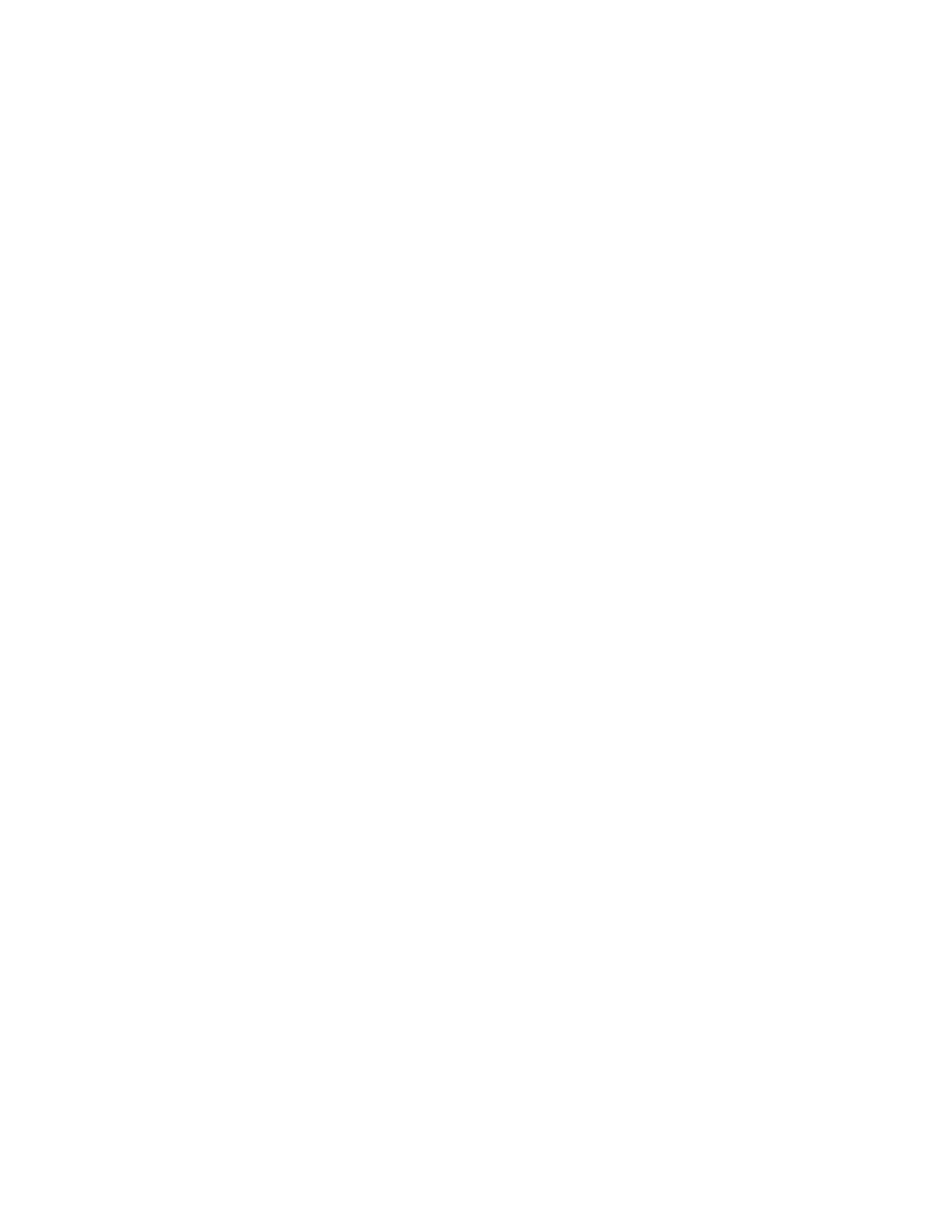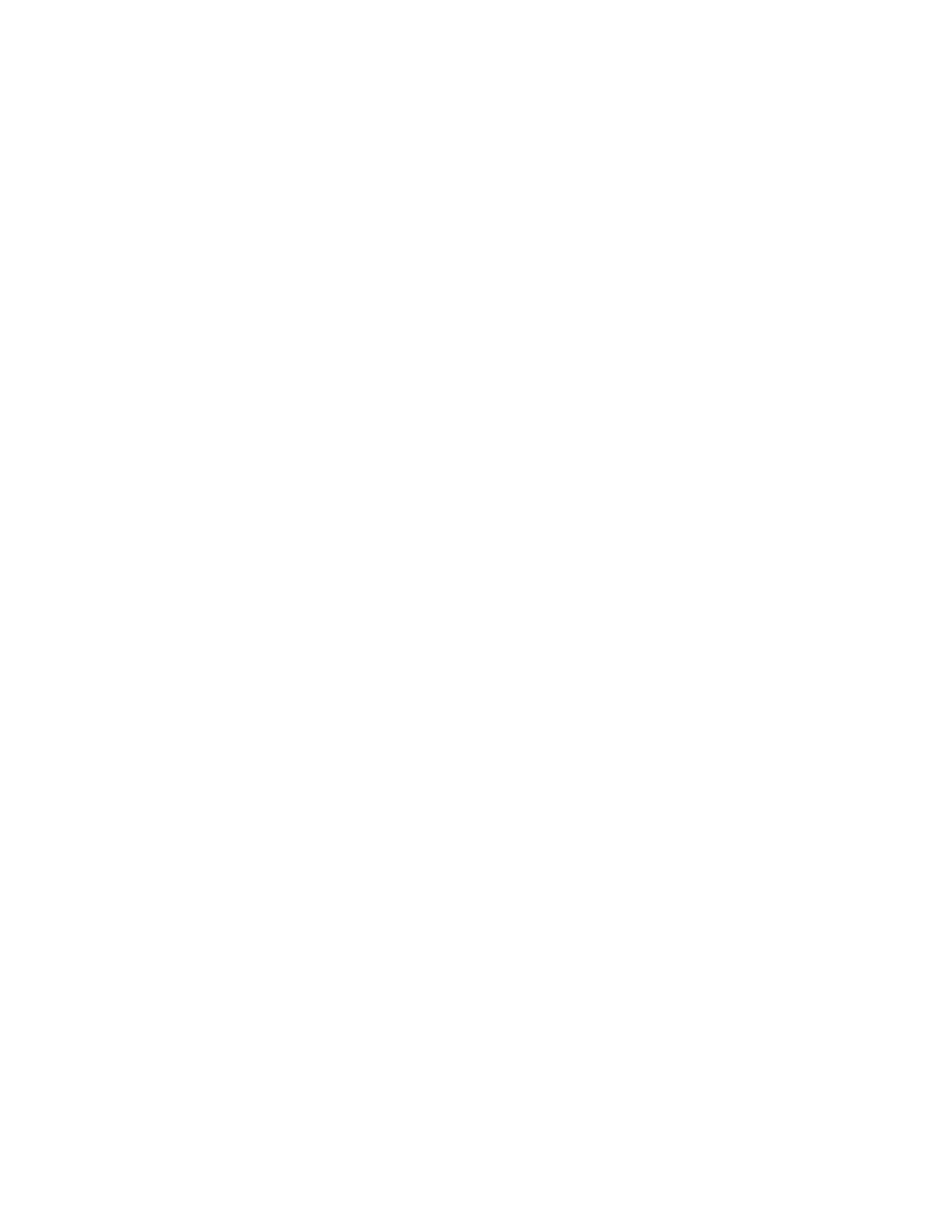
viii
Magenta Channel is used to create color chase effects.
Yellow Channel is used to create color chase effects.
MULTI FIXTURE
The Show Designer 3 supports fixtures that use up to 32 DMX channels. Since many fixtures
use fewer than 32 channels, this feature will allow you to configure a group of smaller fixtures
that are of the same type, under a single fixture number. For example if you have selected a 4
channel scanner for fixture number 1, you can set multi to 8. When fixture 1 is selected you
will be able to use all 32 channels that are available for fixture 1 to control 8 of these scanners.
This feature is good for controlling large numbers of small fixtures that would otherwise use up
too many fixture numbers.
You will be able to control each channel of each fixture individually by using the flex faders in
channel mode or the data wheels. When using the joystick, all of the multi fixtures within that
fixture number will respond if they have pan and tilt. To control individual pan and tilt levels
you will have to use the faders or the wheels.
To put multi fixtures on a fixture number, move the cursor to the fixture number and use the +
and - switches or data wheel 1 to select a fixture. Move the cursor to the multi number or use
data wheel 2 to select the multi value. You can only choose numbers between 1 and the
maximum number of fixtures that will fit into 32 channels. If it is a 4 channel fixture the multi
value can be no higher than 8. Press “enter” to record the change. If auto patch is enabled you
will be given the warning that some addresses may change. Press “yes” to continue or “no” to
exit.
VIEW MEMORY SIZE
This allows you to see how much memory is left for scenes, shows, etc. It is displayed as the
percentage of memory remaining. Memory usage varies depending on the size and complexity
of the scenes.
SAVE MEMORY FILE TO CF
This backs up the memory on a compact flash card. The message “Press enter to save file to
CF” will appear on the top line of the display. The default file name will appear on the bottom
line. You can use the data wheel or an external keyboard to enter a new file name. Insert a
formatted CF card in the slot on the rear of the SD3 and press “enter”. The message “File has
been saved to disk” will appear when finished. The content of the entire memory is backed up
including all menu settings, scenes, presets, chases and shows. The file is a binary file with the
file extension .sdm and is compatible with the Windows file system. The file name can use up
to 8 characters. You do not need to add the extension when typing in the file name. Read the
section at the end of this manual on using the compact flash for more information.
SAVE MEMORY FILE TO COM PORT
This allows you to back up the SD3 memory on a PC using the RS-232 port. Press “enter” to
start the data transmission. The contents of the memory are encoded in text format and can be
recorded by a PC connected to the RS-232 port running the SD Backup software. Read the
section at the end of this manual on using the computer port for more information on how to
back up the memory this way.