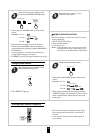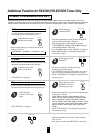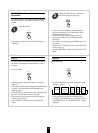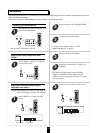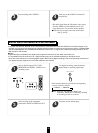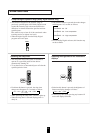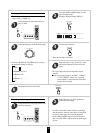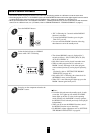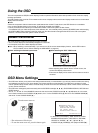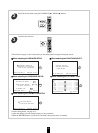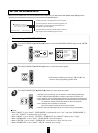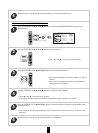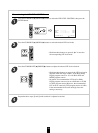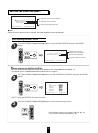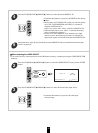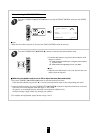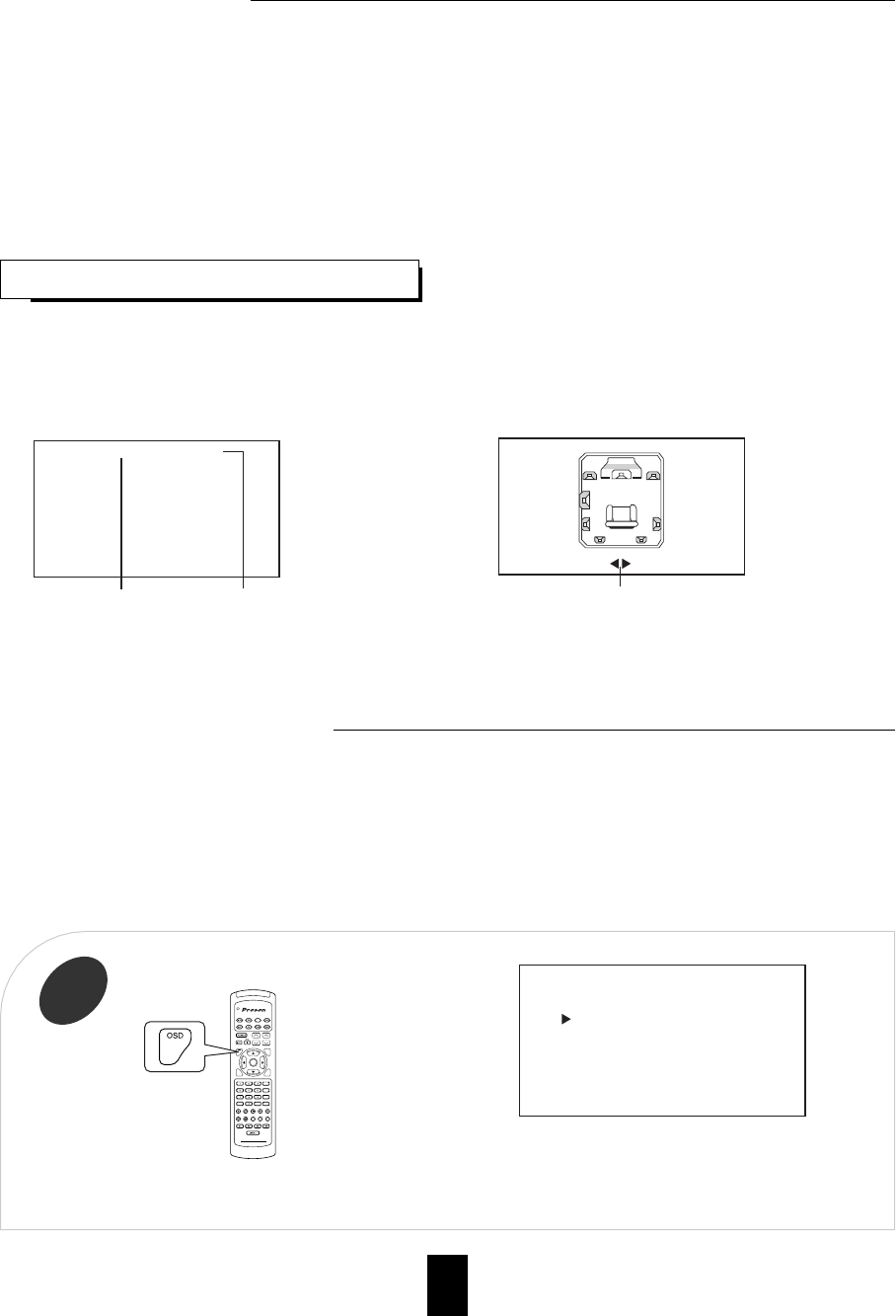
34
Using the OSD
CURRENT STATUS DISPLAY
This mode shows the status corresponding to each operation.
• The on-screen display will automatically disappear in 5 seconds.
• For examples, there are 2 status displays as follows.
Note : When watching a movie earnestly, if you want to turn off the current status display function, set the OSD mode to
Off.(For details, refer to “When selecting the OSD MODE” on page 42.)
When selecting the desired input source.
When selecting the TEST TONE mode.
This unit incorporates an OSD(On-screen display) function to provide information about basic operation of this unit and to simplify
the setup procedures.
The OSD function uses a monitor TV connected to this unit as a display and has two kinds of display modes such as current status
display and menu screen.
Notes:
• When the component video connections are made between the monitor TV and this unit, the OSD function is not available.
• Any on-screen display shown on the monitor TV will not be recorded onto VIDEO 1.
• In some countries, this unit allows you to select either NTSC or PAL color system as video format.
If it is different from your video components, video software, etc., in the standby mode, press the STANDBY button while keeping
the VIDEO LABEL button pressed on the front panel, then the video format is changed to the NTSC or the PAL color system.
However, it is fixed to PAL color system in other countries.
• The OSD menu allows you to perform the setup procedures easily. In most situations, you will only need to set this once during
the installation and layout of your home theater, and it rarely needs to be changed later. The OSD menu consists of 5 main
menus: speaker setup, function select, surround setup, CH level trim and room 2 feed setup. Some of these menus are divided
up into various sub-menus.
• The OSD menu settings are performed easily with the CURSOR control(, , , ), ON-SCREEN DISPLAY, RETURN and
ENTER buttons.
• The “3”, “7”, “8” and “9” of the NUMERIC buttons do also work as the CURSOR control(, , , )buttons do. In this case,
the “3” button stands for the CURSOR UP() button, the “7” for the CURSOR LEFT(), the “8” for the CURSOR DOWN()
and the “9” for the CURSOR RIGHT( ).
VIDEO 1 (OPTICAL1)
Input source Signal input
Channel level or overall volume display
FL :
------ ------
: 0 dB
• The main menu will be shown.
• To turn the menu screen off, press this button again.
• In the bottom of the display, “OSD” stands for the ON-
SCREEN DISPLAY button, “RETURN” for “RETURN”,
“ENTER” for “ENTER”, “”, “”, “” and “” for
CURSOR UP(), DOWN(), LEFT() and RIGHT().
DVD
VOL.
CH LEVEL
CH SEL
DSP
MODE
AUTO
ST
CENTER
MODE
TEST
TONE
DISC
P.SCAN
TUNER
CD
T1/MONAUX
PHONO
VID1 VID2 VID3 VID4 VID5
SYS DISPSLEEP
DIRECT IN
ROOM2
INTRO
RETURN
B
RPT
A
7.1 SURR
TITLE
ENTER
HOME THEATER MASTER
RV4700 DTS-ES
MAIN MENU
OSD:Quit ENTER:Select
SPEAKER SETUP
FUNCTION SELECT
SURROUND SETUP
CH LEVEL TRIM
ROOM2 FEED SETUP
• When adjusting each channel level or overall volume, the
volume level display will be shown.
• The test tone display will be shown until the test tone mode is
canceled.
Turn the menu screen on.
1
OSD Menu Settings