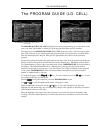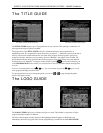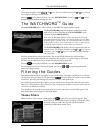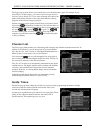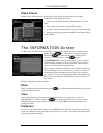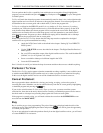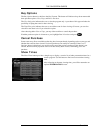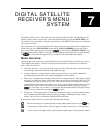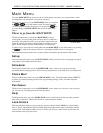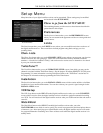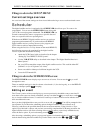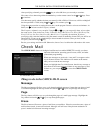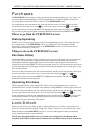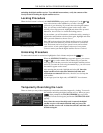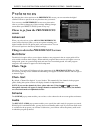PAGE 7-1
The digital satellite receiver offers much more than fantastic audio and video. The Main Menu is the
primary location where you can access system management functions. From the MAIN MENU you
can access the on-screen guide, customize system features, read DIRECTV messages, lock and unlock
your system, and more.
Most of the menus and screens described in this chapter cannot be accessed from the front panel. One
exception to this is the INSTALATION screen and the LOCK OVERRIDE pop-up panel. When
there is no satellite signal detected, pressing the key will initiate the INSTALLATION screen
described in this chapter. If there is a message indicating that the selected program is locked, pressing
the key will provide the opportunity to override the lock as described in this chapter.
Menu Overview
Digital satellite receiver menus have been designed to provide a logical and convenient way to access
system features and settings. The basic screen layout of each menu is divided into several distinct
areas. They are as follows:
• Title, date, and time – Across the top of the screen you will see the title of the current menu on the
left-hand edge, and the date and time on the right-hand edge.
• Advisory messages – Along the bottom of the screen you will see an area that is dedicated to
providing a brief explanation of the currently highlighted on-screen button.
• Places to go – Down the left-hand edge of the screen is a variety of buttons. These buttons usually
navigate you to different screens. The top two buttons on the list are always Done and Video. The
Done button will take you back one level. The Video button will return you to the most recently
watched channel. This button is provided in case you are using the digital satellite receiver’s front
panel and don’t have access to the remote control. If the remote control is handy, pressing the
key is an easier way to return to your program. The information banner will appear briefly
or you can erase it quickly by pressing the key again.
• Things to do – This largest portion of the screen is dedicated to topics associated with the current
menu. Contents usually include buttons for changing settings or checking the status of some
feature. You will also see information regarding the current menu.
Some buttons contain small icons inside them, indicating their function:
The current setting will cycle through the possible settings with each press of the key.
A list of options will be offered. This list appears in what is referred to as a “Pop-up Menu.”
A series of boxes will appear used to specify numbers and/or letters for the particular feature.
DIGITAL SATELLITE
RECEIVER’S MENU
SYSTEM
7