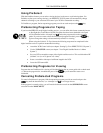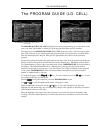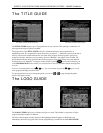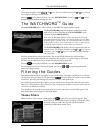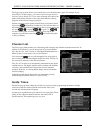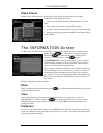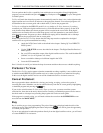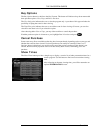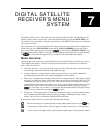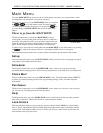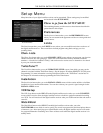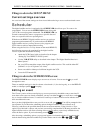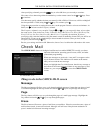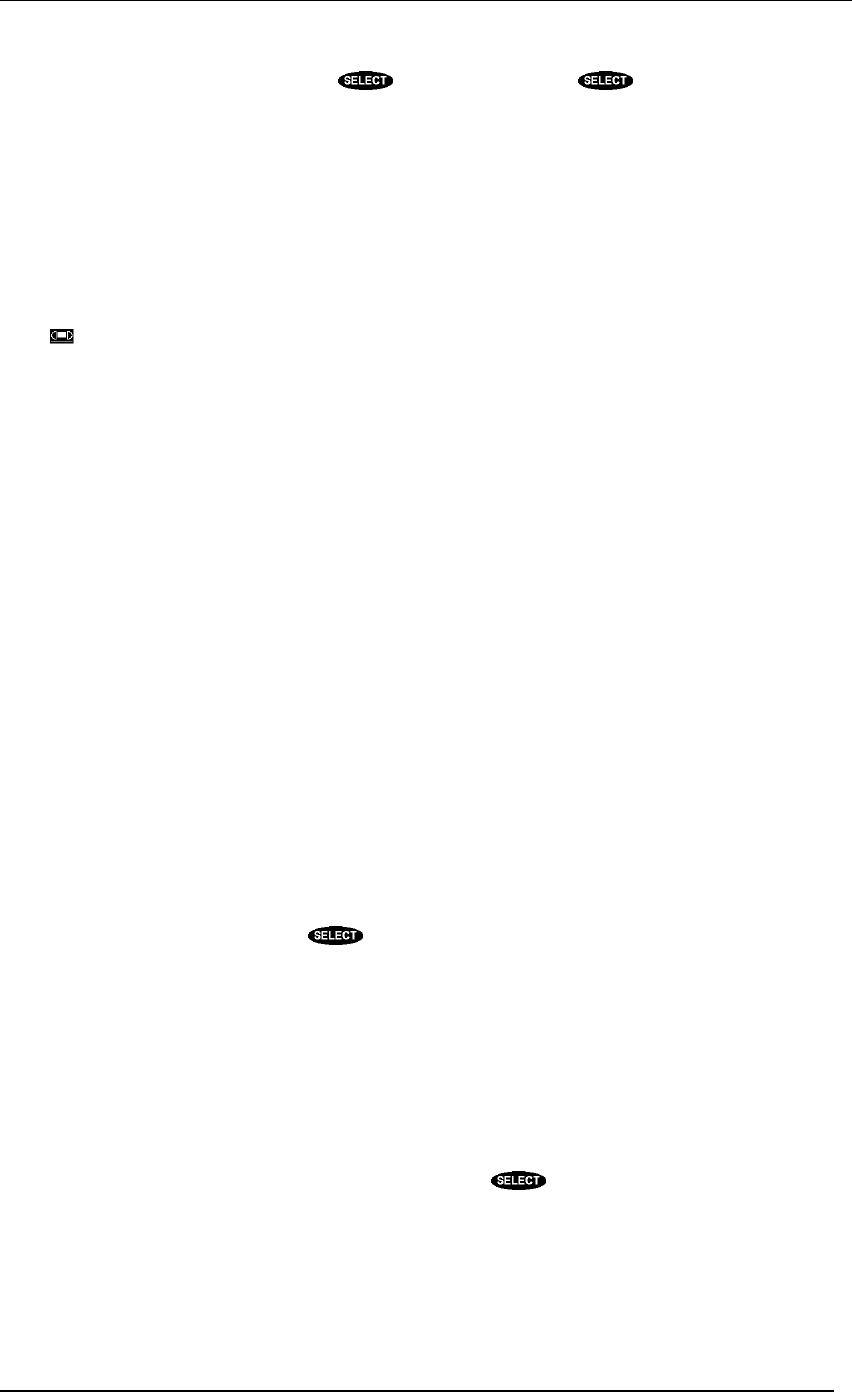
DIRECTV PLUS SYSTEM FROM HUGHES NETWORK SYSTEMS - OWNER’S MANUAL
PAGE 6-10
You can perform the PreSelect capability from within the on-screen guides. Simply highlight the
program you want schedule and press the key. Each press of the key cycles through the
available options.
To View will mark the selected program to be automatically tuned in when it airs. At the right time the
digital satellite receiver will turn on and tune to the appropriate channel. Your selected programs will
be identified on the on-screen guide with a check mark (ü) before the program title.
To Tape is on offered on the HIRD-E2 model. It is very similar to To View; however, if you have
connected your VCR to the digital satellite receiver via the IR cable and have properly set the VCR
code from the Setup Menu, the chosen program will be recorded at the correct time. If the digital
satellite receiver turned itself on to record the program, it will also remember to turn itself back off
after the program ends. Programs you have scheduled for taping will be identified with a videotape
icon ( ) before the program title in the on-screen guide.
When using the PreSelect To Tape feature the following steps must be completed for the digital
satellite receiver to perform unattended recording:
• Attach the VCR Control cable as described in the chapter “Setting Up Your DIRECTV
PLUS System.”
• Use the VCR SETUP screen as described in the chapter “The Digital Satellite Receiver’s
Menu System.”
• Set your VCR to match the output of the digital satellite receiver. This could be either RF
(channel 3 or 4) or A/V (phono or S-video).
• Insert a recordable videotape of sufficient length in the VCR.
• Leave the VCR turned ON.
Don’t Schedule is used if you initiate the drop-down menu and then choose not to schedule anything.
PreSelect To View
The PreSelect To View option appears when the unattended recording capability is not available (such
as with the model HIRD-E1 digital satellite receiver) or when a program is not authorized for taping.
In this case, the digital satellite receiver can still be scheduled to tune to it when it comes on.
Cancel PreSelect
Once a program has been scheduled for viewing, previewing, or taping, you have the option of
canceling the action. Schedules can also be canceled directly from the on-screen guide by highlighting
a scheduled program and pressing the key.
If you wish to switch between To View and To Tape or vice versa, you must cancel the current
selection first, then choose the newly desired action. Canceling a scheduled program will also remove
the check mark or videotape icon preceding the program title on the on-screen guide.
If the program is currently airing, you will need to delete the event from the SCHEDULER screen
accessed from the MAIN MENU.
Buy
Buy is used for pay per view programming. The price of the event is displayed under the title of the
selected program. After highlighting the button and pressing , you will be given the opportunity
to confirm your purchase.
If you are not authorized to make the purchase directly from the digital satellite receiver, you will need
to contact DIRECTV for assistance.