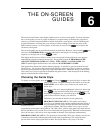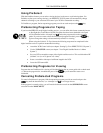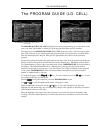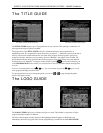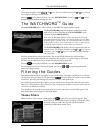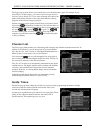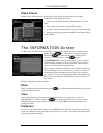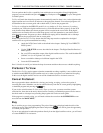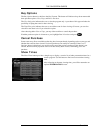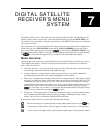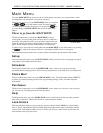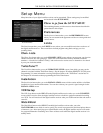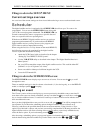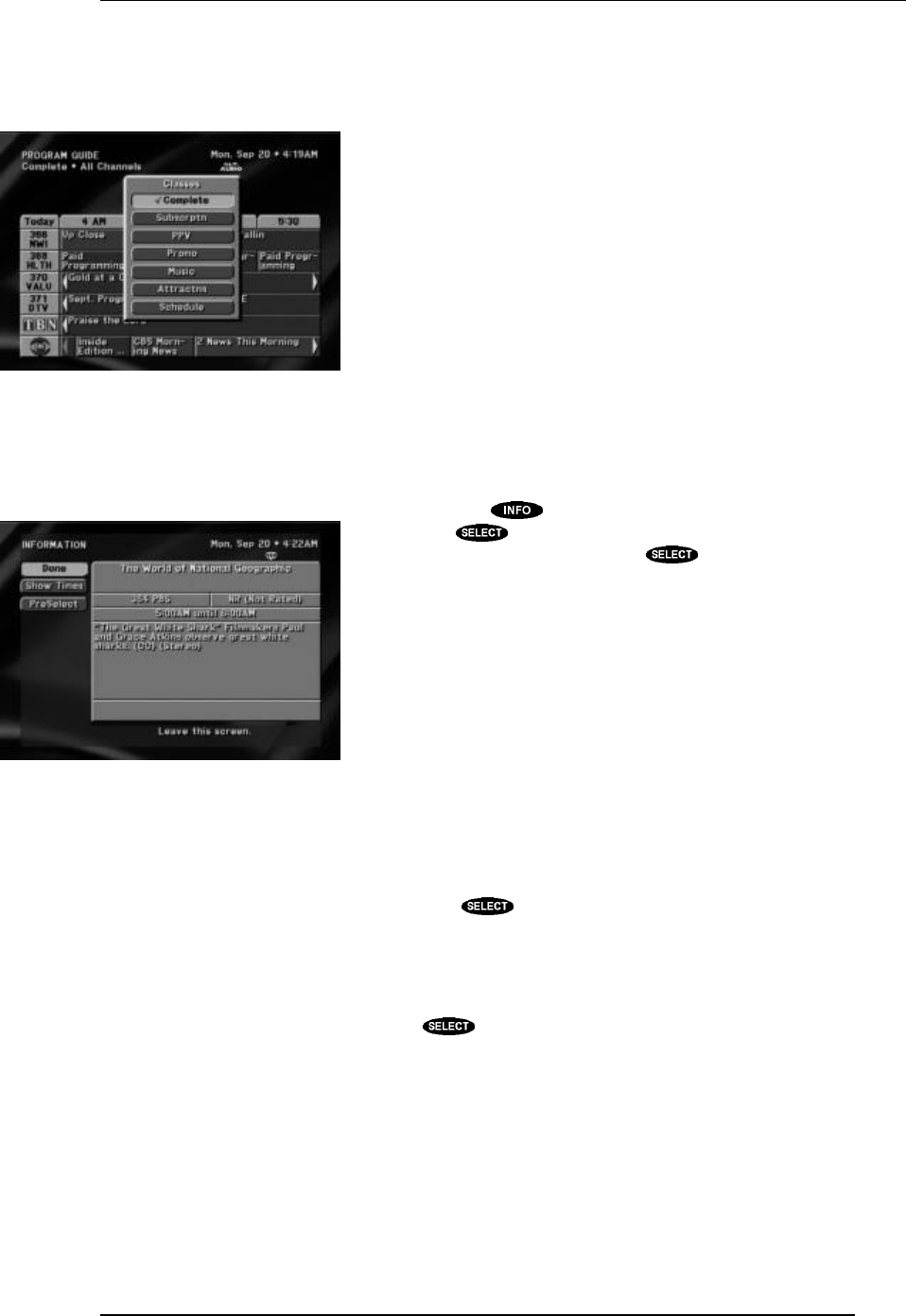
THE ON-SCREEN GUIDES
PAGE 6-9
Class Filters
Another way to filter the guide is by using the Classes menu. From this menu you can select
classifications including the following:
• Subscrptn will exclude the PPV channels from the on-screen
guide.
• PPV will list only channels offering PPV programs.
• Schedule will list channels that have events you have scheduled.
• Other options may be listed since DIRECTV can update this list
via the satellite.
The INFORMATION Screen
To obtain more information about a particular program while viewing one of the various on-screen
guides, press the key. This screen is also displayed when
pressing the key on the remote control or front panel in
response to a message such as "Press to order."
The INFORMATION screen offers the same program description
explained earlier, and more. You can see displayed the program’s
actual start time and duration, the program rating, and a variety of
options associated with the selected program.
Many variations of button combinations exist. The button on the left
side of the Things to Do area could be View, PreSelect, or DeSelect.
Another button that could appear refers to pay per view programs
only. Unless your receiver is authorized to make such purchases this
button will not be displayed. It could be Buy $, Cancel Purchase, or
Buy Options.
The following buttons may be available:
Done
When you highlight the Done button and press , you will be returned either to the guide or to the
channel offering a purchase.
View
After reading the program description and related information, you may choose to view it by
highlighting the View button and pressing . If the program is a PPV event, you may need to
complete the purchase process (either on-screen or by calling DIRECTV) before the program can
actually be viewed.
PreSelect
PreSelect is one of the handiest features of your DIRECTV PLUS System. You can use it to plan your
evening or weekend viewing, then let the system do the rest. PreSelect will initiate a drop-down menu
offering your PreSelect options.
The Classes pop-up menu
The INFORMATION screen