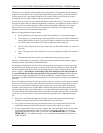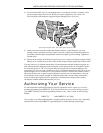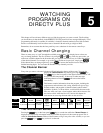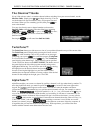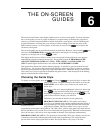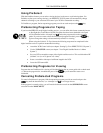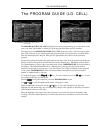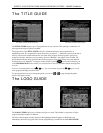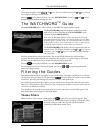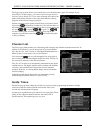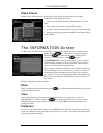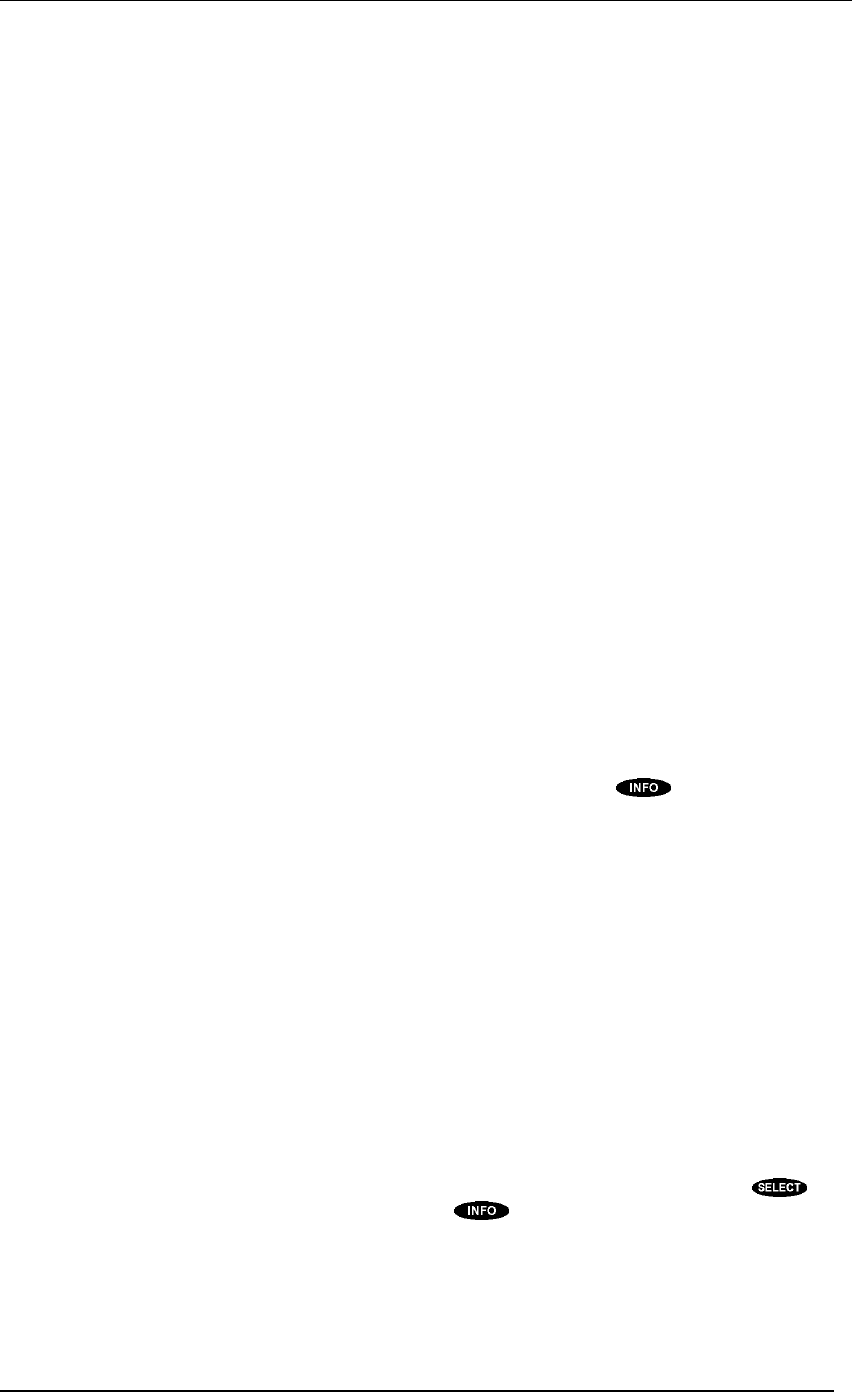
DIRECTV PLUS SYSTEM FROM HUGHES NETWORK SYSTEMS - OWNER’S MANUAL
PAGE 6-2
programming at what time is being offered. The "LG. CELL" portion of the guide style name refers to
the fact that there is two lines of text associated with each program title. While this provides more
space for the program titles and for channel tags, it also reduces the number of channels to be
displayed simultaneously.
TITLE GUIDE - The guide style is convenient when you are looking for a program that is coming on
in the next few hours that you know the title of, but just don't know the channel it will be on. In this
guide style, program titles are listed in alphabetical order with reference to times and channels
displayed as supplementary information.
LOGO GUIDE - This guide style offers the greatest number of channels displayed simultaneously. It
is also the most colorful. For those viewers that choose their programming more by the channel, rather
than by program title, this is the best option. Almost every channel is represented by the logo.
WATCHWORD GUIDE - This is a special guide available in the HIRD-E2 model digital satellite
receiver. It creates a list of program titles based on various keywords that you specify. First, you have
to enter your keywords on the WATCHWORD SETUP screen Then, when you are not using your
digital satellite receiver, turn it off. It is during the "off time" that the digital satellite receiver scours
the thousands of program titles and their descriptions looking for matches to your keywords. To fully
complete this process, several hours are needed. So, it is best if you let your system do this for you
while you are asleep. When you return, selecting the WATCHWORD GUIDE style will provide you
with a list of matching programs that it was able to find.
As you can see, there are various guide styles to suit various tastes and needs.
Descriptions
One guide option is to automatically display descriptions for highlighted program titles. The
descriptions usually provide information such as actors’ names, a program synopsis, and additional
rating information. Sometimes the description may be only a message describing what type of
program is highlighted, such as “Current News.”
This option is chosen via the Descriptions button on the guide pop-up menu. Displaying the extra
information reduces the number of channels or titles that can be displayed at one time.
Remember that you can always access program descriptions by pressing the key, whether or not
the Descriptions button is selected.
General On-Screen Guide Features
While there are different ways the guides can appear, there are some things they have in common.
The guide name will always appear in the upper left corner. It may be something simple like
“PROGRAM GUIDE.” If you have filtered the guide, it could be more descriptive such as “COMEDY
MOVIES GUIDE.” (See “Filtering the Guides” section later in this chapter.)
• Immediately below the guide title are indicators showing how the guide is further filtered. The
label to the left of the bullet specifies the current class filter setting. To the right of the bullet you
will see the current channel list.
• In the upper right corner of your screen the current day, date, and time are displayed.
• Just below the time you may see small icons indicating the status of the system or details about the
currently highlighted program title. They are the same icons that appear in the Channel Banner.
• The primary body of the guide screen displays channels or program titles. You can press
on a currently airing program to tune to it. Pressing will take you to the INFORMATION
screen described later in this chapter in the section called “Getting Program Information.”
• If a program title cannot entirely fit in the space provided, an ellipsis (…) indicates that a portion
of the title is missing.