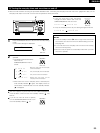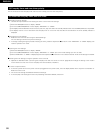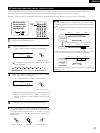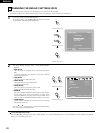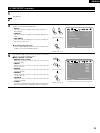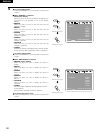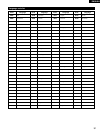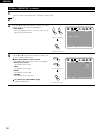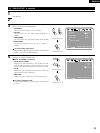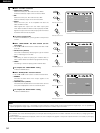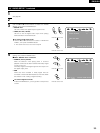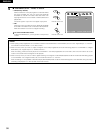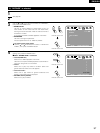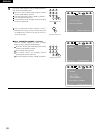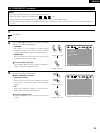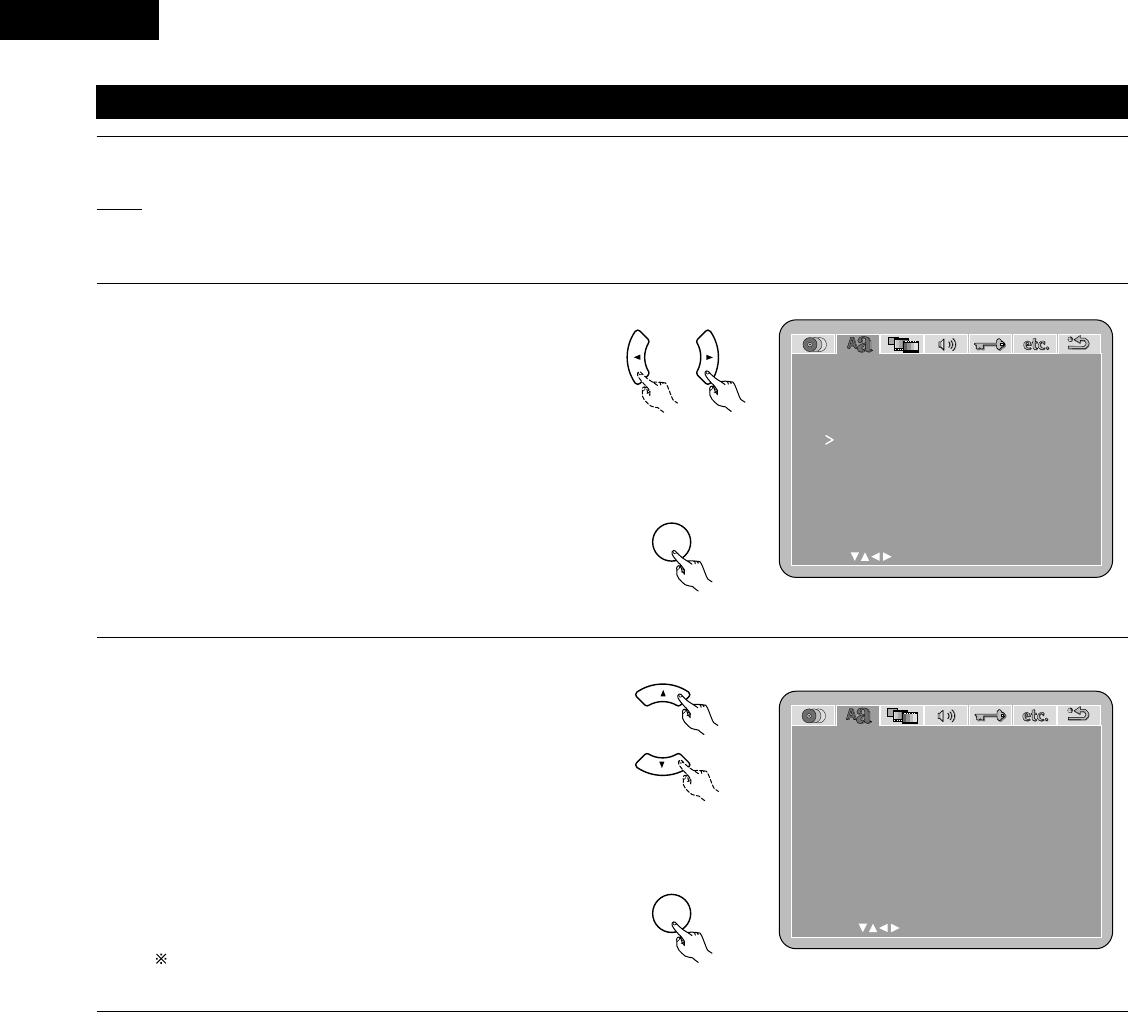
92
ENGLISH
OSD SETUP
WALL PAPER
BLUE
SELECT :
DECISION : ENTER BUTTON
NEXT DVD MENU
(2) When “OSD SETUP” is selected
Use the
0
and
1
cursor buttons to select the “OSD
SETUP” tag icon, then press the ENTER button.
• WALL PAPER
The image displayed when in the stop mode or when
playing a CD can be selected.
1
If you are not at the DVD setting screen, read steps 1 and 2 on page
88.
2
3
4
Remote control unit
Remote control unit
ENTER
d
Use the
•
and
ª
cursor buttons to select the setting to be
set, then press the ENTER button.
2
When “WALL PAPER” has been selected
• Use the
•
and
ª
cursor buttons to select the wallpaper.
• BLUE (Factory default)
The wallpaper is set to blue.
• GRAY
The wallpaper is set to gray.
• BLACK
The wallpaper is set to black.
• PICTURE
The wallpaper is set to a picture.
To complete the “WALL PAPER” setting
Press the ENTER button.
OSD SETUP
WALL PAPER
SELECT : DECISION : ENTER BUTTON
BLUE
GRAY
BLACK
PICTURE
Remote control unit
Remote control unit
ENTER
d