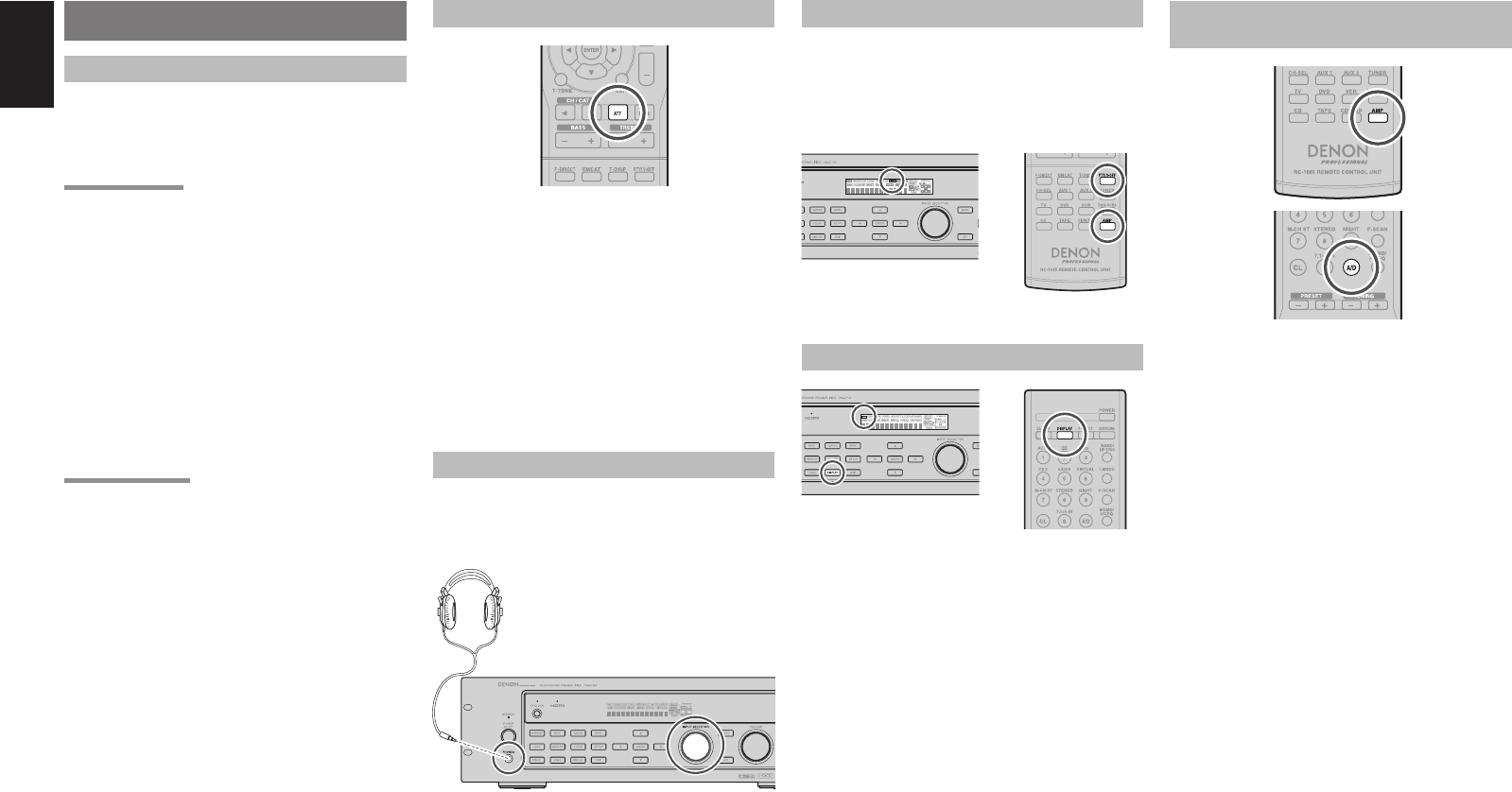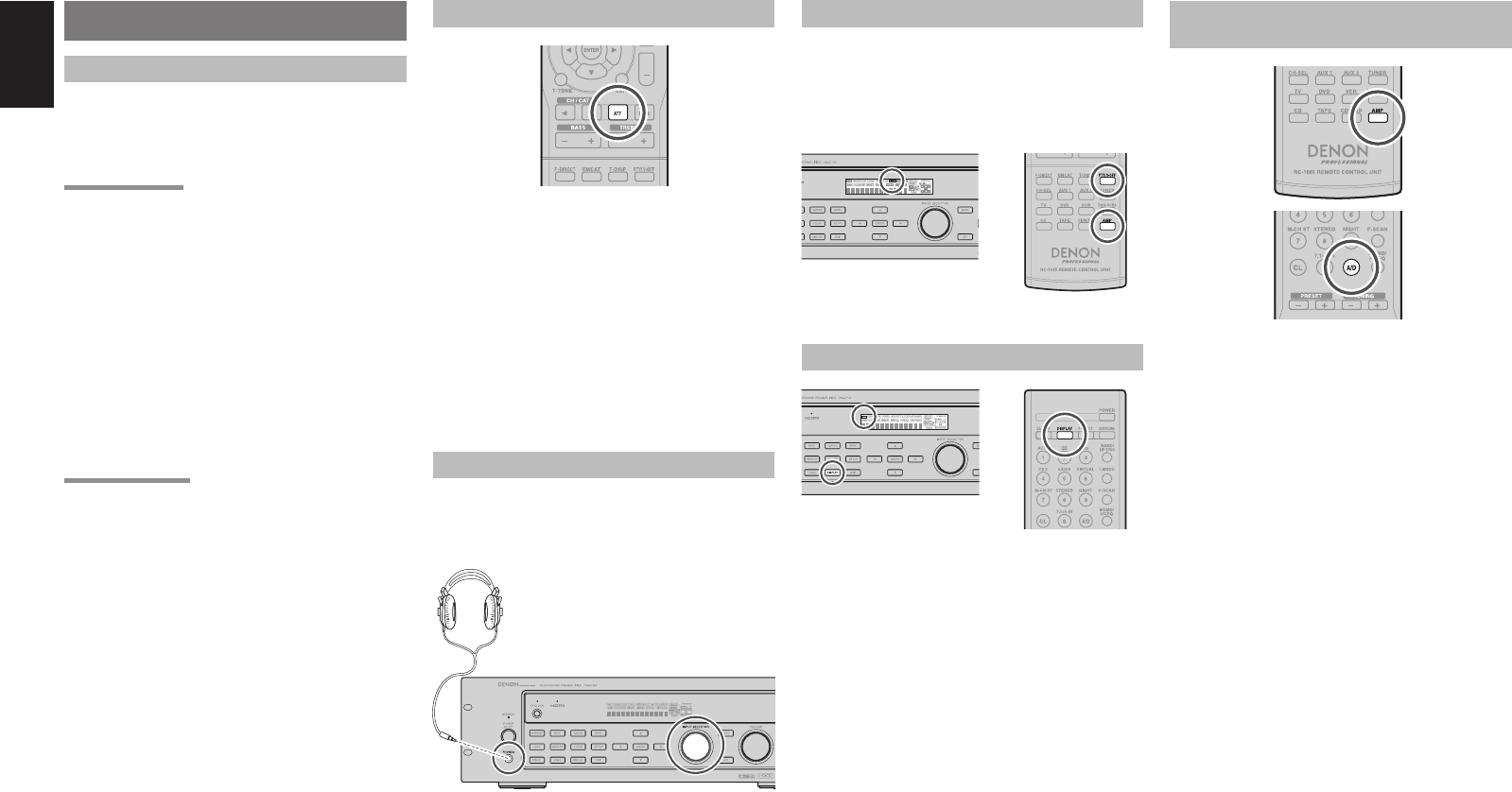
30
ENGLISH
OTHER FUNCTION
TV AUTO ON/OFF FUNCTION
This function allows the component connected to the
TV-VIDEO in jack to control the power (ON/OFF) to
the DN-A7100.
AUTO POWER ON
1.
Be sure the TV auto mode is ENABLED. (Refer
page 22 : System Setup)
2.
Connect your TV TUNER (etc) to the TV-
VIDEO in terminal. Be sure to connect the
VIDEO input.
3.
Turn OFF the power to the TV TUNER and the
DN-A7100.
4.
Turn ON the TV TUNER and tune in a receivable
station.
5.
When the station is received, the DN-A7100
turns ON and TV is selected automatically.
AUTO POWER OFF
1.
In the above situation, turn the TV TUNER OFF
or select a channel that does not contain any
broadcast.
2.
The power to the DN-A7100 switches to
STANDBY after approx. 5 minutes.
Notes:
• AUTO POWER OFF is canceled if the DN-A7100
is set to a source other than TV.
The function reactivates when TV is selected again.
• Some TV broadcasts may cause the TV AUTO
FUNCTION to turn ON.
• The S-Video terminal does not support “TV AUTO
ON/OFF” function.
ATTENUATION TO ANALOG INPUT SIGNAL
If the selected analog audio input signal is greater
than the capable level of internal processing, the
“PEAK” indicator will light up on the front display. If
this happens, you should press the ATT button on
the remote.
“ATT” indicator will be illuminated when this function
is activated. The signal-input level is reduced by
about half. Attenuation will not work with the output
signal of TAPE-OUT, CD-R/MD-OUT and VCR-
OUT.
This function is memorized for each individual input
source.
LISTENING THROUGH HEADPHONES
This jack may be used to listen to the DN-A7100’s
output through a pair of headphones. Be certain that
the headphones have a standard 1/4” stereo phono
plug.
VIDEO ON/OFF
When no video signal is connected to the DN-A7100
or a DVD, etc., is connected directly to your TV,
the unnecessary video circuit can be turned off by
selecting the “VIDEO OFF” setting.
To select video off, press the AMP button and press
the V-OFF button.
DISPLAY MODE
You can select the display mode for the front display
of the DN-A7100.
To select this mode, press the DISPLAY on the
remote control.
When this button is pressed, the display mode is
switched in the following sequence.
→ Surround Mode → Auto-display Off → Display Off
→ Input Function → Surround Mode....
In Auto display off mode, the display is off. But, if you
make a change to the unit such as input or surround
mode, the display will show that change, then go
back to off after about 3 seconds. When changing the
volume, it is not displayed.
In Display off mode, the display is off completely.
Note:
Only the DISP indicator will be illuminated on the
front display in display off condition
SELECTING ANALOG AUDIO INPUT OR
DIGITAL AUDIO INPUT
If you have already assigned the digital inputs, you
can temporarily select the audio input mode for each
input source as following procedures.
Press the AMP button and press the A/D button.
When this button is pressed, the input mode is
switched in the following sequence.
→ HDMI Auto → HDMI
→
Digital Auto → Digital
→ Analog → HDMI Auto....
In
HDMI
Auto mode, the types of signals being input
to the digital and analog input jacks for the selected
input source are detected automatically.
If no digital signal is being input, the analog input
jacks are selected automatically.
In Digital and
HDMI
mode, input is fixed to an
assigned digital input terminal.
In analog mode, the analog input jacks are selected.
This selecting is temporary, so the result will not be
stored in memory.
If you need to change the input mode completely, use
INPUT SETUP in OSD menu system. (see page 20)