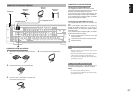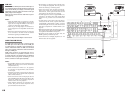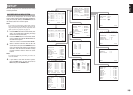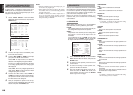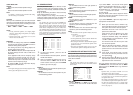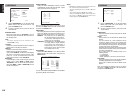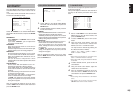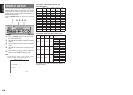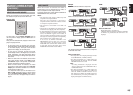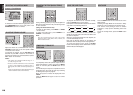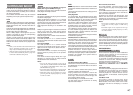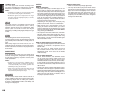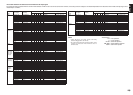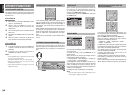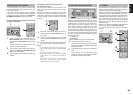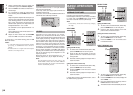25
ENGLISH
Example:
Monitor is connected with the component.
VIDEO
component
Monitor is connected with the video or S-video.
VIDEO
or S-VIDEO
Monitor is connected with the video or component.
S-VIDEO VIDEO
component
VIDEO
or S-VIDEO
component
The signal cannot be converted from the component
to the video or S-video.
Notes of OSD menu:
• The setup menu can be displayed through all video
out (COMPONENT, S-VIDEO, VIDEO).
• The setting informations (e.g. volume setting) are
displayed through all video out when the VIDEO
CONVERT function are set ON.
Note:
No setting information is displayed when the
signal is emitted from the COMPONENT IN to
COMPONENT OUT.
• The setting informations (e.g. volume setting) are
displayed through the S-VIDEO or VIDEO out
when the VIDEO CONVERT function are set
OFF. When the S-VIDEO and VIDEO outputs are
used simultaneously, the setting informations are
displayed through the S-VIDEO out only.
VIDEO CONVERT
When this function is activated, the video or
S-video signal can be emitted from the video, S-
video or component video output terminal.
To activate this function, select VIDEO CONVERT in
PREFERENCE menu and set ON.
Notes:
• The component video signal is emitted only from
component video output terminal.
When the video equipment is connected by
component terminal, connect the monitor and DN-
A7100 by the component terminal.
• This function is unavailable for the REC out
terminal.
•
This function is unavailable for the still picture, fast
forward and reverse playing of the video component.
• If, while attempting to use the video convert feature,
the DN-A7100 cannot synchronize with the display
device, “NO SIGNAL” appears on the monitor, or
noise is generated, this feature cannot be used. All of
these signs are caused by equipment incompatibility;
there is nothing wrong with the DN-A7100.
In such case, set VIDEO CONVERT in the
PREFERENCE menu to OFF. Also, connect the
video input signal to the display device via the
MONITOR OUT terminal under VIDEO and the
S-video input signal to the display device via the
MONITOR OUT terminal under S-VIDEO.
BASIC OPERATION
(PLAYBACK)
SELECTING AN INPUT SOURCE
Before you can listen to any input media, you must
fi rst select the input source on the DN-A7100.
Example : DVD
To select DVD, turn the INPUT SOURCE knob on
the front panel or simply press the DVD button on
the remote.
After you have selected DVD, simply turn on the DVD
player and play the DVD.
• As the input source is changed, the new input
name will appear momentarily an OSD information
on the video display. The input name will also
appear in the display, on the front-panel.
• As the input is changed, the DN-A7100 will
automatically switch to the digital input, surround
mode, attenuation, and night mode status which
were entered during the confi guration process for
that source.
• When an audio source is selected, the last video
input used remains routed to the VCR1 Output
and Monitor Output. This permits simultaneous
viewing and listening to different sources.
• When a Video source is selected, the video
signal for that input will be routed to the Monitor
Output jacks and will be viewable on a TV monitor
connected to the DN-A7100.
If a component video input is connected to the
DVD or DSS component inputs, it will be routed
to the Component Video Output. Make certain
that your TV is set to the proper input to view the
signal.
HDMI
VIDEO
S-VIDEO
HDMI
component
VIDEO
S-VIDEO
HDMI
component
Notes of OSD menu:
HDMI: OSD menu is not displayed.
VIDEO/S-VIDEO/component: VIDEO CONVERT
of HDMI is not possible, thus the OSD menu is not
displayed.