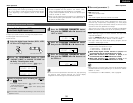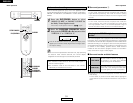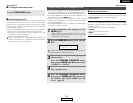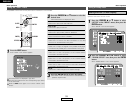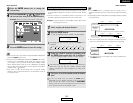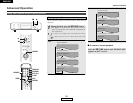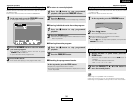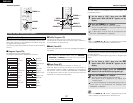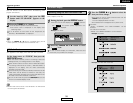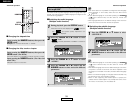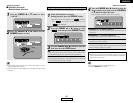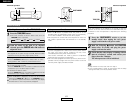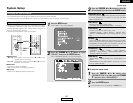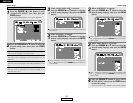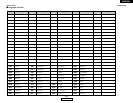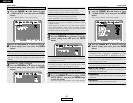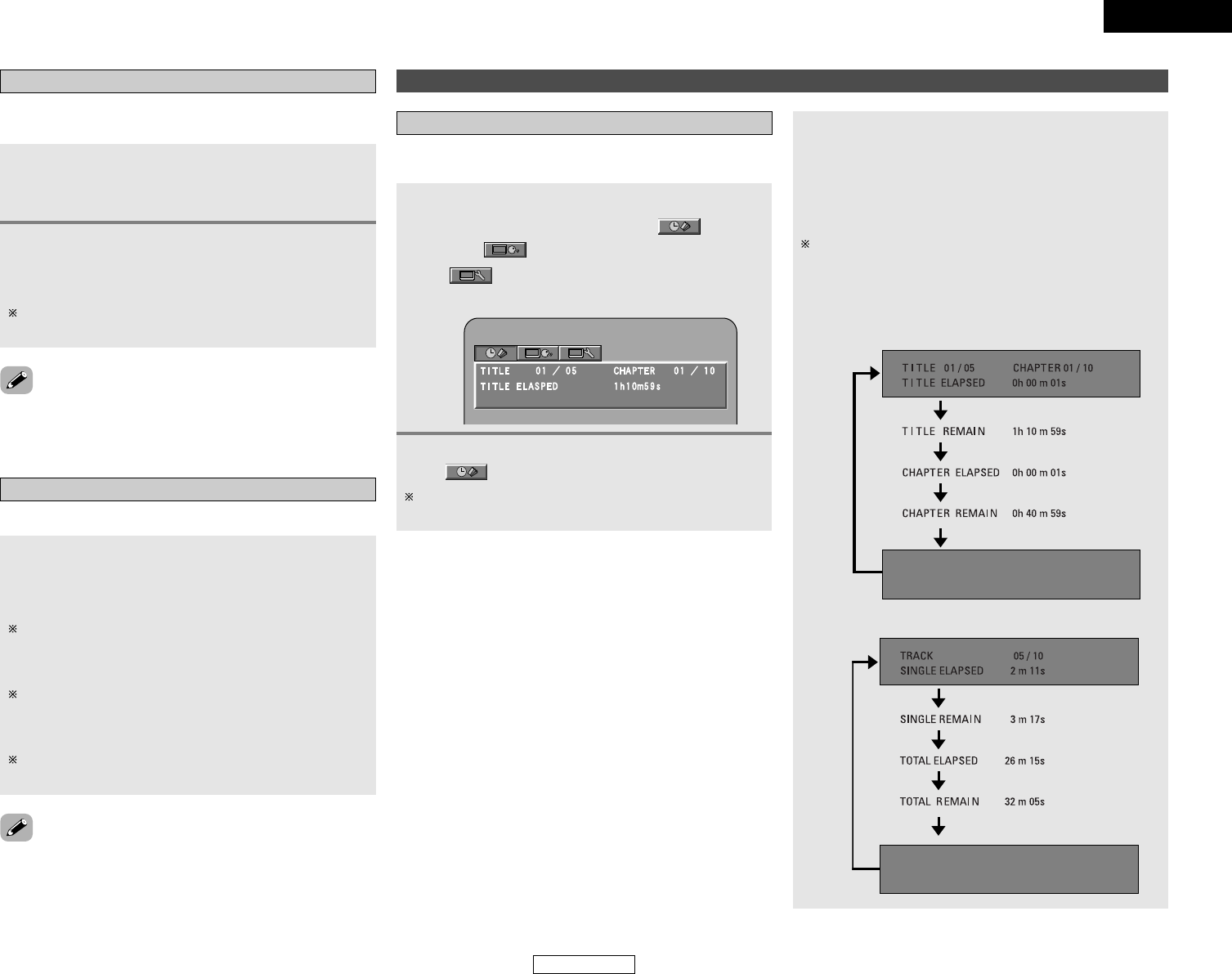
38
ENGLISH
Advanced Operation Advanced Operation
ENGLISH
On-screen displayTP search
Use this function to find RDS stations broadcasting traffic
program (TP stations).
1
Set the band to “FM”, then press the RDS
button until “TP SEARCH” appears on the
display.
2
Press the TUNING + or – button.
• The TP search operation starts automatically.
• The station name is displayed on the display after
searching stops.
If no TP station is found when all the frequencies are
searched, “NO PROGRAM” is displayed.
RT (Radio Text)
“RT” appears on the display when radio text data is received.
Set the input source to “TUNER”, then press the
SUBTITLE/RT button.
• When the station currently tuned in is offering a radio text
message service, the message scrolls on the display.
When the RT mode is turned on while an RDS radio station
not offering an RT service is tuned in, “NO TEXT DATA” is
displayed on the display, then the mode automatically
switches to the PS mode.
In the same way, the mode automatically switches to the PS
mode when the RT service is finished. In this case, the
mode automatically switches from the PS mode back to the
RT mode when an RT broadcast is resumed.
To turn the RT mode off, press the SUBTITLE/RT button and
switch to the desired display mode.
• The RT mode cannot be set in the AM band or for FM stations
not offering RDS broadcasts.
• When the CURSOR 0 or 1 button is pressed during the TP
search operation, all frequencies are searched once.
3
Press the CURSOR
•
or
ª
button to select the
item you wish to change.
• The picture on the TV screen switches each time the
DISPLAY button is pressed.
The items displayed differ from disc.
• The selected item is displayed with a yellow frame.
For DVDs:
“TITLE”, “CHAPTER” and “TITLE ELAPSED” can be
selected.
For video and music CDs:
“TRACK” and “SINGLE ELAPSED” can be selected.
Use this function to display and change information on the disc
(titles, chapters, time, etc.)
1
During playback, press the DISPLAY button.
•A screen with the time display icon ( ), selection
icon ( ) and picture quality adjustment icon
() are displayed.
Example: For DVDs
Operating using the disc information OSD
Example: For video and music CDs
Example: For DVDs
2
Press the CURSOR 0 or 1 button to select
“” icon.
For the on-screen display for DVD-Video, video CDs and
music CDs, only the disc time changes.