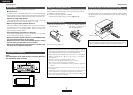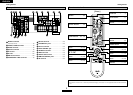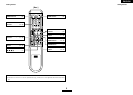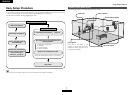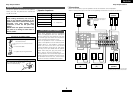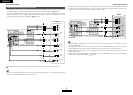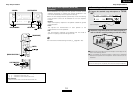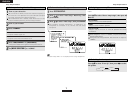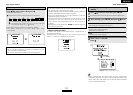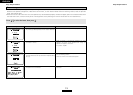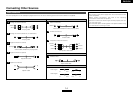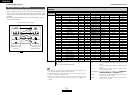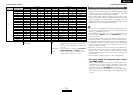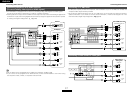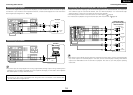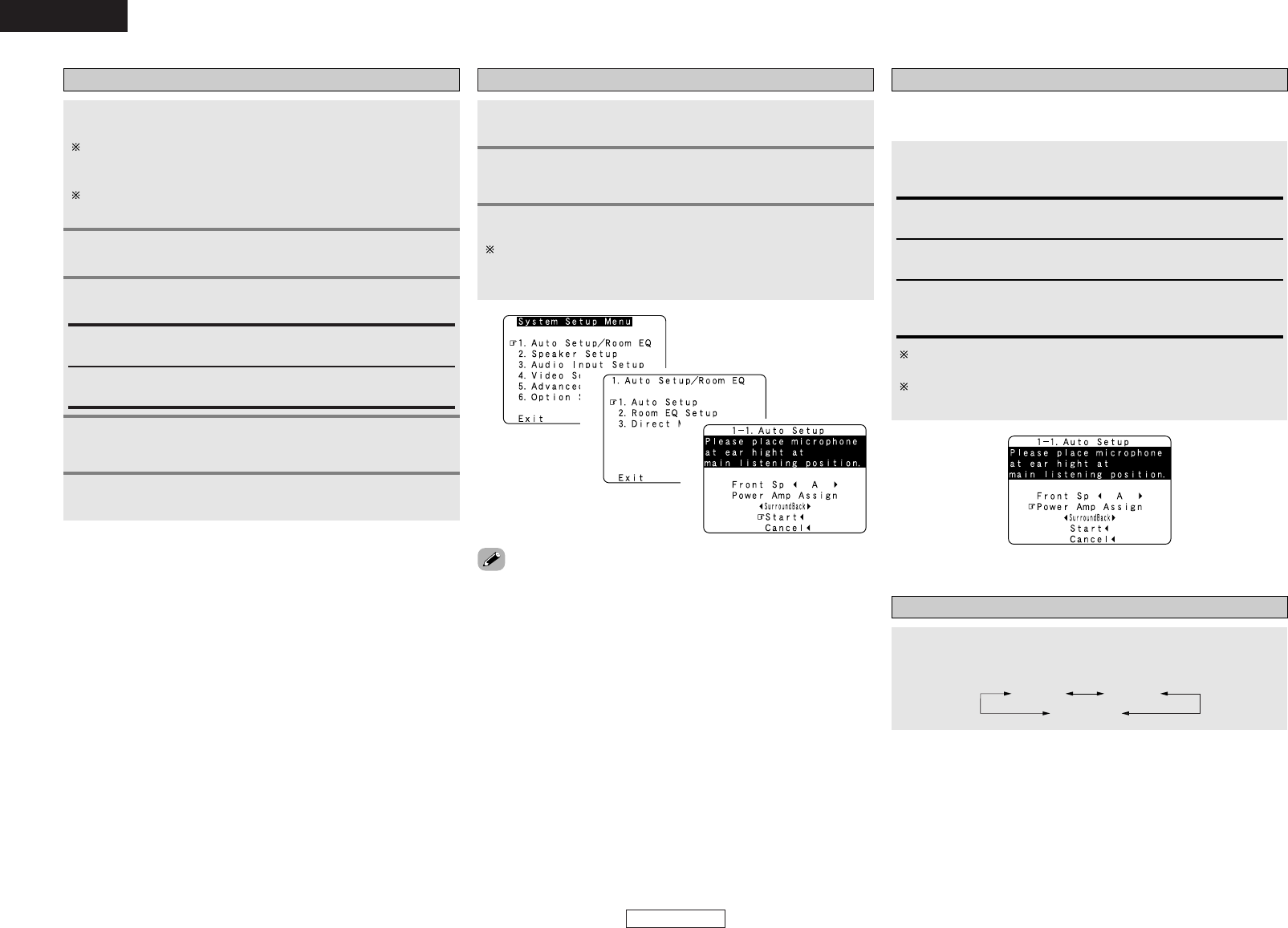
ENGLISH
ENGLISH
Easy Setup Procedure Easy Setup Procedure
11
e Perform the Auto Setup procedure
Press
DD HH
to select “Auto Setup / Room EQ”, then
press ENTER.
Press SYSTEM SETUP.
Press
DD HH
to select “Auto Setup”, then press ENTER.
The message “Connect Microphone” is displayed if no
microphone is connected. If so, connect the auto setup
microphone.
1
2
3
• “System Setup Menu” is not displayed when using headphones.
1
2
3
r Assigning power amplifiers
Press
DD HH
to select “Power Amp Assign”, then press
FF
GG
to set.
The surround back output can be assigned to the “Front” or “ZONE2”
output.
Front A, Front B:
Assign to use the “Front A” or “Front B” speakers with bi-amp
connections.
Surround Back:
Assign to use as surround back speaker.
When assigned to “Front” or “ZONE2”, skip the surround back
channel measurement.
During the auto setup procedure, test tones are not output to
“ZONE2”.
ZONE2:
Assign to use as “ZONE2” speakers.
t Switching the front speaker
Press
DD HH
to select “Front Sp”, then press
FF GG
to select
the speaker.
Front A
Front A+B
Front B
Press
<
ON/STANDBY
>
or [ON/SOURCE].
• The power indicator blinks green and the power turns on.
Press
<
POWER
>
.
£ OFF:
The power turns off and the indicator is off.
¢ ON:
The power indicator lights red.
Turn on your subwoofer.
Set the volume to halfway and set the crossover frequency to
the maximum or Low pass filter off if your subwoofer can adjust
the output volume and the crossover frequency.
Some subwoofers have a standby mode. Be sure to turn this
function off before performing the Auto Setup procedure.
Turn on your monitor.
w Before performing the Auto Setup procedure
1
2
3
4
Set [MODE SELECTOR 1] to “AUDIO”.
5