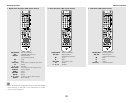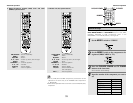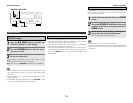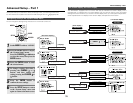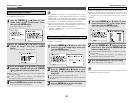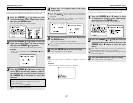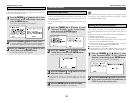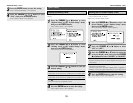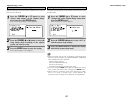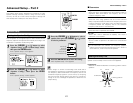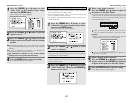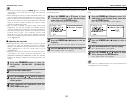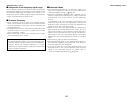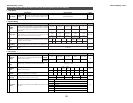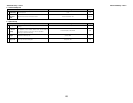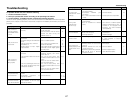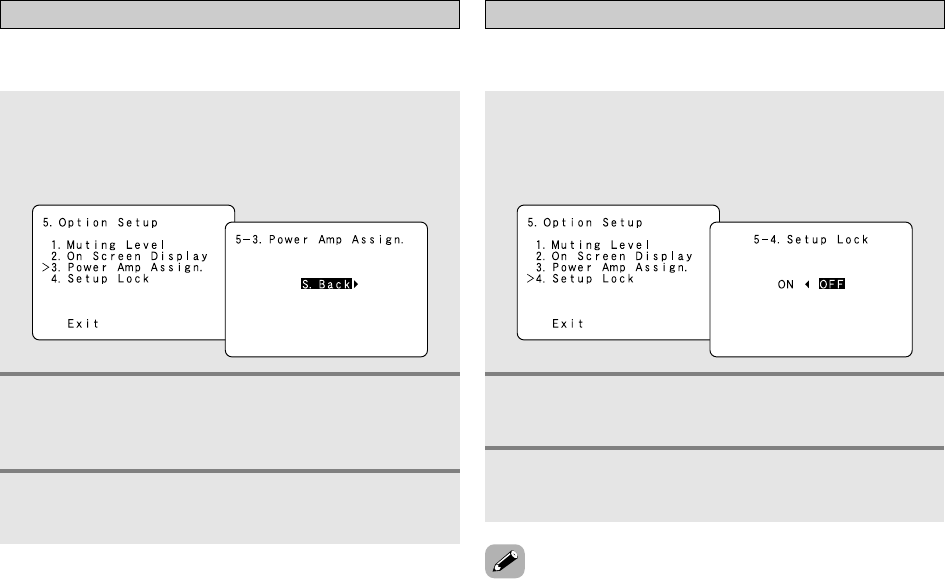
40
Advanced Setup – Part 1 Advanced Setup – Part 1
Make this setting to switch the power amplifier for the surround
back channel to Bi-Amp.
Setting the Power Amp Assign.
1
Press the CURSOR
DD
or
HH
button to select
“Power Amp Assign.” at the “Option Setup”
menu, then press the ENTER button.
• The “Power Amp Assign.” screen appears.
2
Press the CURSOR
FF
or
GG
button to select the
Amp Assign mode according to the speaker
system you want to set up.
3
Press the ENTER button to enter the setting.
• The “Option Setup” menu appears.
The system setup settings can be locked so that they cannot be
changed easily.
Setting the Setup Lock
1
Press the CURSOR
DD
or
HH
button to select
“Setup Lock” at the “Option Setup” menu, then
press the ENTER button.
• The “Setup Lock” screen appears.
2
Press the CURSOR
FF
button to select “ON” to
lock the system setup settings.
3
Press the ENTER button to finalize the setting
and exit the system setup mode.
• When the setup lock function is activated, the settings listed
below cannot be changed, and “SETUP LOCKED” is displayed
when related buttons are operated.
• System setup settings
• Surround parameter settings
•Tone control settings
• Channel level settings (including test tones)
•To unlock, press the SETUP button again and display the “Setup
Lock” screen, then select “OFF” and press the ENTER button.
• System setup is complete. Once these settings are made,
there is no need to change them unless different AV
components are connected or the speakers are repositioned.