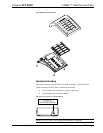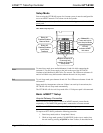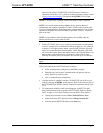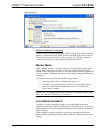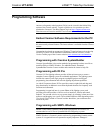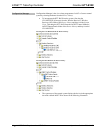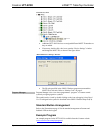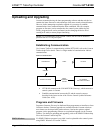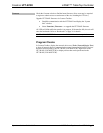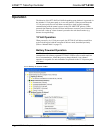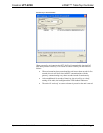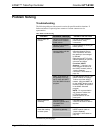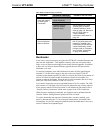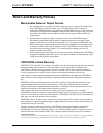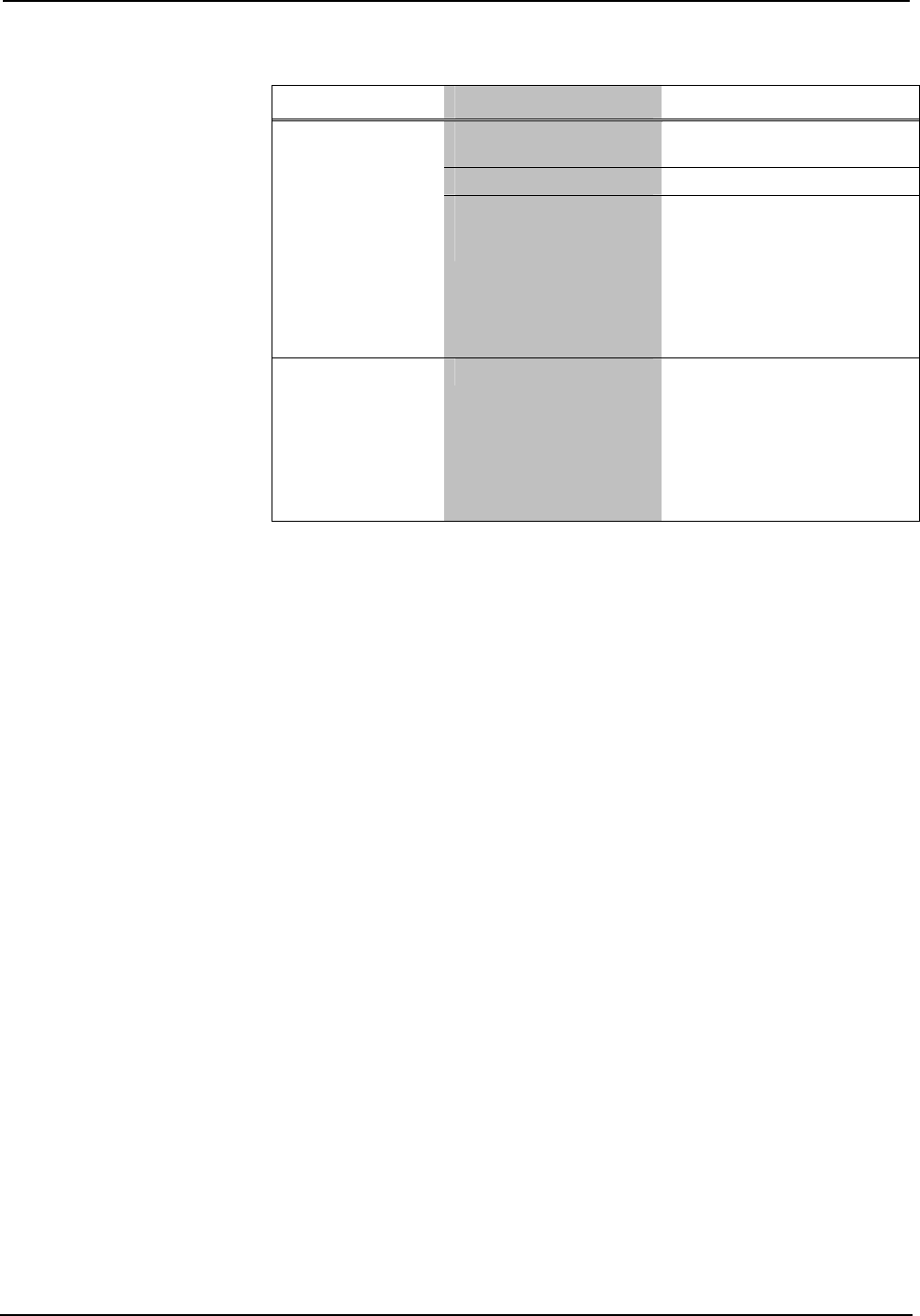
Crestron HTT-B10X infiNET™ TableTop Controller
HTT-B10X Troubleshooting (Continued)
TROUBLE POSSIBLE CAUSE(S) CORRECTIVE ACTION
HTT-B10X is out of
range of gateway.
Move unit back into range.
Gateway is off. Turn gateway on.
All LEDs blink four
times after waking
or button press.
(Continued)
Gateway changed
channels (battery
operation only).
Set the gateway to a fixed
channel (refer to “Battery
Powered Operation” which
starts on page 18). Reacquire
the HTT-B10X (refer to
“Acquire Gateway
Connection” which starts on
page 10).
LEDs # 8 and #10
are on and device
does not function.
Unit is in bootloader.
Cycle power by disconnecting
the 12 Volt power pack (and
batteries, if installed), then
reconnecting. If this does not
restore functionality, reload
firmware (refer to “Programs
and Firmware” which starts
on page 16 for details).
Bootloader
In rare cases, it may be necessary to bypass the HTT-B10X’s standard firmware and
enter into the “bootloader”. This might be necessary if the unit was loaded with a
faulty version of firmware that might prevent future firmware upgrades. In addition,
in the event of a failed or aborted firmware upgrade, the unit will enter into the
bootloader on its own.
To enter the bootloader, press and hold buttons #9 and #10 while connecting the
included 12 Volt DC power supply to the jack on the rear of the HTT-B10X.
Continue to hold buttons #9 and #10. After five seconds, the LEDs next to buttons #9
and #10 will flash for a half second. Hold buttons #9 and #10 for another five
seconds to enter the bootloader. When the unit is in the bootloader (but not in Setup
mode), the LEDs next to buttons #8 and #10 will be on.
If you need to acquire the unit, press and hold button #2 for five seconds. The LED
next to button # 2 will blink every half second to indicate the unit is being acquired
by the gateway and the LED next to button #8 will indicate the link status (refer to
“Acquire Gateway Connection” which starts on page 10 for LED #8 behavior).
When the unit is running the bootloader, new firmware can be uploaded from the
Crestron Toolbox. During firmware upload, all LEDs will blink.
To exit the bootloader and restore the firmware that is currently installed, cycle
power by disconnecting the 12 Volt power pack (and batteries, if installed), then
reconnecting. If a previous attempt to upload firmware has failed, there is no way to
restore. Firmware must uploaded again.
Operations Guide – DOC. 6583B infiNET™ TableTop Controller: HTT-B10X • 21