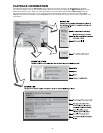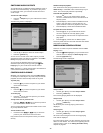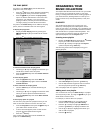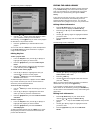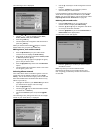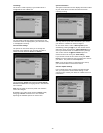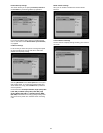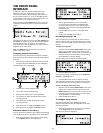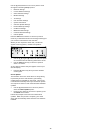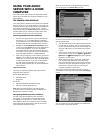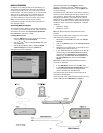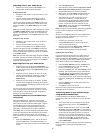35
THE FRONT PANEL
INTERFACE
In addition to the user interface displayed on your
television screen, the Audio Server also has a user
interface accessible via the LCD display and buttons on
the front panel of the unit. This is an abridged version
of the television user interface and provides access to a
limited number of controls and functions.
Press the button labelled MENU on the front of the unit
to display the following screen on the front panel LCD
display:
The labels at the bottom of the screen (Out, Albums, CD
and Setup) correspond to the four action buttons below
the LCD display on the front panel. The function of
these buttons can change dependent on which screen is
displayed on the front panel.
Note: The MENU button can be used at any time to
return to the above screen.
To display playback information
The front panel user interface has the ability to display
basic information about the status of your Audio Server’s
output(s).
Press the left hand action button on the font panel
corresponding to the Out label on the LCD display.
The following screen is displayed:
Indicates the current playback status.
Title of the track currently playing.
Name of the audio output currently selected.
The name of the artist associated with the track
currently playing.
Press this button to change the audio output
currently selected.
Press this button to toggle the Repeat function.
Press this button to toggle the Shufe function.
To Browse Albums in the Library
The font panel user interface is also capable of displaying
a list of albums present in the library of the Audio Server.
Press the front panel action button corresponding
to the Albums label on the LCD display.
•
1.
2.
3.
4.
5.
6.
7.
•
The following screen is displayed:
To Select an Album for Playback
Use the
U
and
V
buttons on the front panel
to move through the albums list alphabetically
until the name of the album you wish to play is
displayed. The artist name is also displayed below
each album title.
Press the Out action button to select the audio
output.
Finally, press the Play action button.
Recording or playing a CD
The front panel user interface can be used to control
the recording of a CD onto the hard disk of your Audio
Server. It can also be used to play a CD directly from the
CD tray.
To begin recording a CD
Press the button labelled OPEN/CLOSE on the front
panel, insert a CD into the CD tray and press the
OPEN/CLOSE button a second time to close the tray.
Press the front panel action button corresponding
to the CD label on the LCD display.
The following screen is displays the album details:
Press the Rec action button.
The recording quality is determined by the CD Record
Settings in the Set Up menu.
Press the Rec action button to begin recording.
The LCD display will show the progress of the recording
and indicate when the recording process is complete.
To play a CD directly from the CD Tray
Press the button labelled OPEN/CLOSE on the front
panel, insert a CD into the CD tray and press the
OPEN/CLOSE button a second time to close the tray.
Press the front panel action button corresponding
to the CD label on the LCD display.
Press the Play action button.
To congure setup options
The settings available in the Set Up menu of the
television user interface are also available via the front
panel user interface.
Press the front panel action button corresponding
to the Setup label on the LCD display.
The following screen is displayed:
•
•
•
•
•
•
•
•
•
•
•