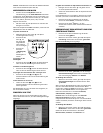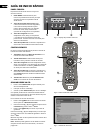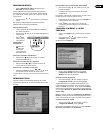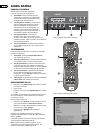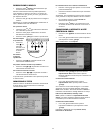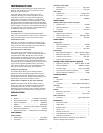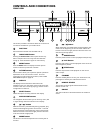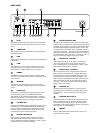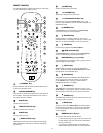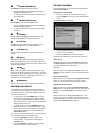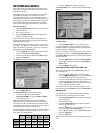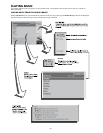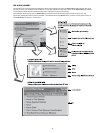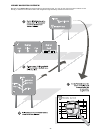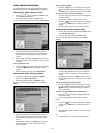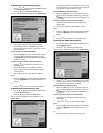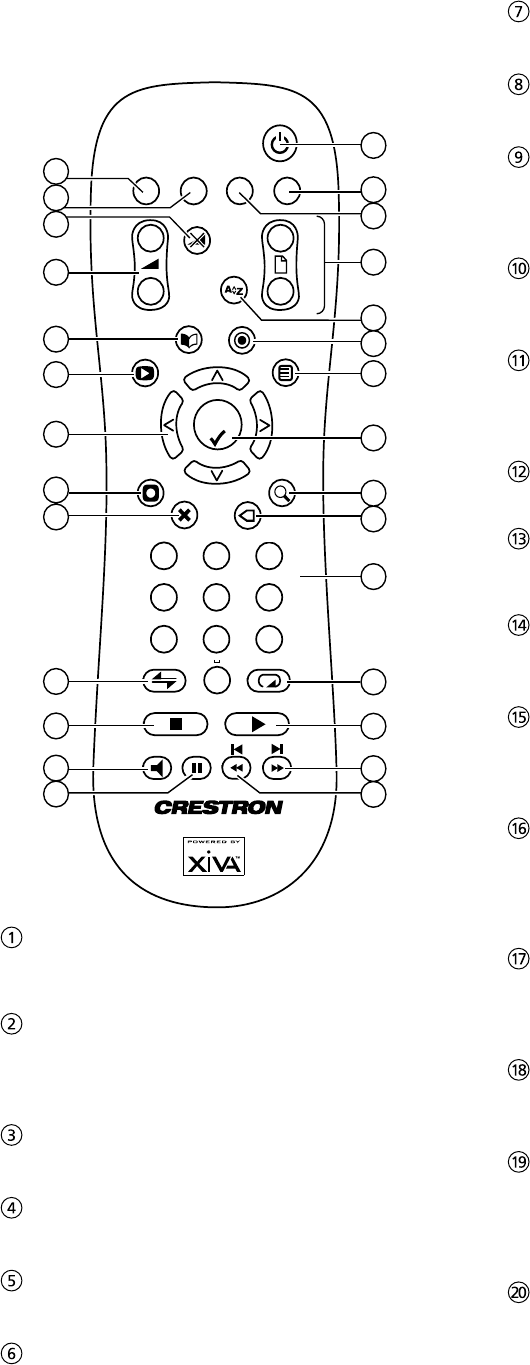
17
REMOTE CONTROL
The following diagram explains the function of the keys
on your Audio Server remote control:
1
3
2
0
5
jkl
6
mno
9
wxyz
4
ghi
7
pqrs
8
tuv
RETURN
+
_
+
_
Mute
Select
Menu
Mark
Search
Default Out.
Adagio
Server
Standby
Page
*
abc
def
1
4
5
6
9
11
12
15
17
19
20
21
24
26
27
28
25
23
22
18
16
14
13
10
8
7
3
2
Options
Browse
DELETE
Output
Now
Playing
Vol.
;
STANDBY key
Puts the television user interface of the Audio Server in
to and out of Standby mode.
ADAGIO SERVER key
Press this key to select the Audio Server as the device to
be controlled. This key illuminates each time a key on
the remote control is pressed.
BLANK key
This key has no function.
DEFAULT OUTPUT key
This key currently has no function.
BLANK key
This key has no function.
G
PAGE SCROLL keys
These keys are used to scroll through menus by page.
When editing text, these keys are used to change the
character set.
s MUTE key
This key currently has no function.
r VOLUME keys
These keys currently have no function
[ ALPHABETIC SCROLL key
Press this key to access the Intial Letter screen. This
screen is only available if the list currently displayed is in
alphabetical order.
à BROWSE key
The Browse key is used to display the Audio Library
screen to browse your music collection.
ä
OPTIONS key
Press this key on any library screen to view a list of
available options. If pressing this key has no effect, then
there are no options available on the current screen.
J
MENU key
Press this key to display the Function Menu.
â
NOW PLAYING key
The Now Playing key is used to view the Now Playing
screen for the currently selected audio output.
NAVIGATION
S
,
T
,
U
,
V
keys
The navigation keys are used to move up, down, left or
right through the menu pages.
O
SELECT key
Select is used to activate the currently highlighted
option. When browsing the Audio Library this key will
start playback of the selected item.
M
ACTION key
The Action key performs different tasks depending on
the screen you are currently viewing. For example,
on the Albums screen, this key is used to add the
highlighted selection to a playlist.
9
SEARCH key
The Search key can be used to search for music in your
Audio Library. If pressing this key has no effect, then the
search function cannot be used on the current screen.
P
CANCEL key
The Cancel key is used to cancel an operation which you
no longer wish to continue.
p MARK key
This key is used in the Audio Library to select multiple
items and then perform an action on them collectively.
For more information about using the mark function
refer to page 26.
NUMERIC (0 to 9) keys
The numeric keys can be used as follows:
In the music library you may jump to an item in the
list that begins with one of the letters specied at
the top of each key.
In text entry mode these keys can be used as an
alphanumeric key pad (similar to a mobile phone).
•
•