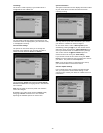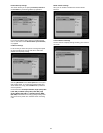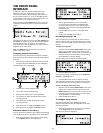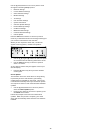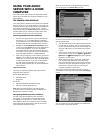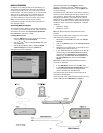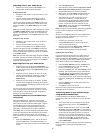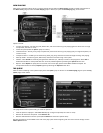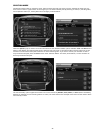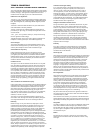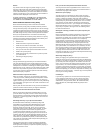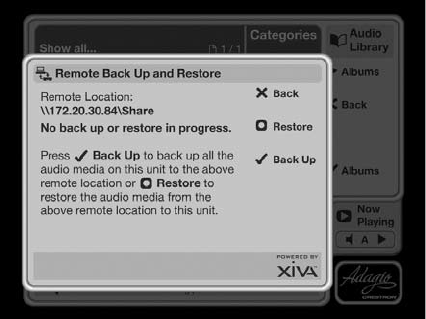
40
Once your Media Library has been updated with the
music from your Audio Server you can update your
portable player as follows:
Click the Copy to CD or Device option from the
Media Player toolbar.
Select the Album, Artist, Genre or Playlist you wish
to copy from the Items to Copy list.
Under Items on Device select your portable player.
Click the Copy button.
The transfer process will begin shortly afterwards.
REMOTE BACK UP AND RESTORE
In the unlikely even that your Audio Server develops
a fault or, for example, should you one day choose to
upgrade to a larger hard disk, you have the option to
back up the contents of your Audio Server’s hard disk
to a selected location on your home network and then
restore this information at a later date.
In order to use Remote Back Up and Restore, it is rst
necessary to congure the appropriate settings on your
Audio Server.
Press the
J
Menu key on your Audio Server remote
control to display the Function Menu.
Use the
U
and
V
keys to highlight Set Up and press
the
O
Select key.
Use the
U
and
V
again keys to highlight Remote
Back Up Settings and press the
O
Select key.
In the Location eld, enter the location on the network
to which you wish to back up your Audio Library (e.g.
\\192.168.0.1\Media Transfer Share). Enter Username,
Password and Domain where appropriate to access your
home network.
Remote Back Up
Press the
J
Menu key on your Audio Server remote
control to display the Function Menu.
Use the
U
and
V
keys to highlight Remote Back Up
and Restore and press the
O
Select key.
The following screen is displayed:
Press the
O
Back Up key.
Remote Restore
Press the
J
Menu key on your Audio Server remote
control to display the Function Menu.
Use the
U
and
V
keys to highlight Remote Back Up
and Restore and press the
O
Select key.
Press the
M
Restore key.
Conrm that you wish to delete all of the exisiting
music in your Audio Library by pressing the
O
Yes
key and entering the password ResetMyMusic.
•
•
•
•
•
•
•
•
•
•
•
•
•
•
Note: When performing a back up, always ensure there
is enough space available at the destination for the
quantity of media being transferred. In the event that
there is not enough hard disk space, the back up will not
complete successfully and the backed up les should not
be used.