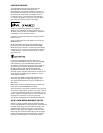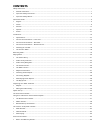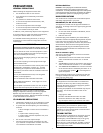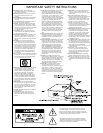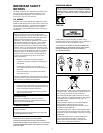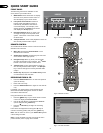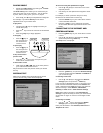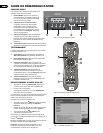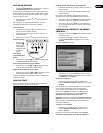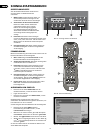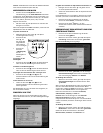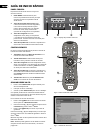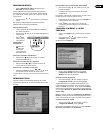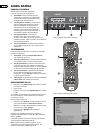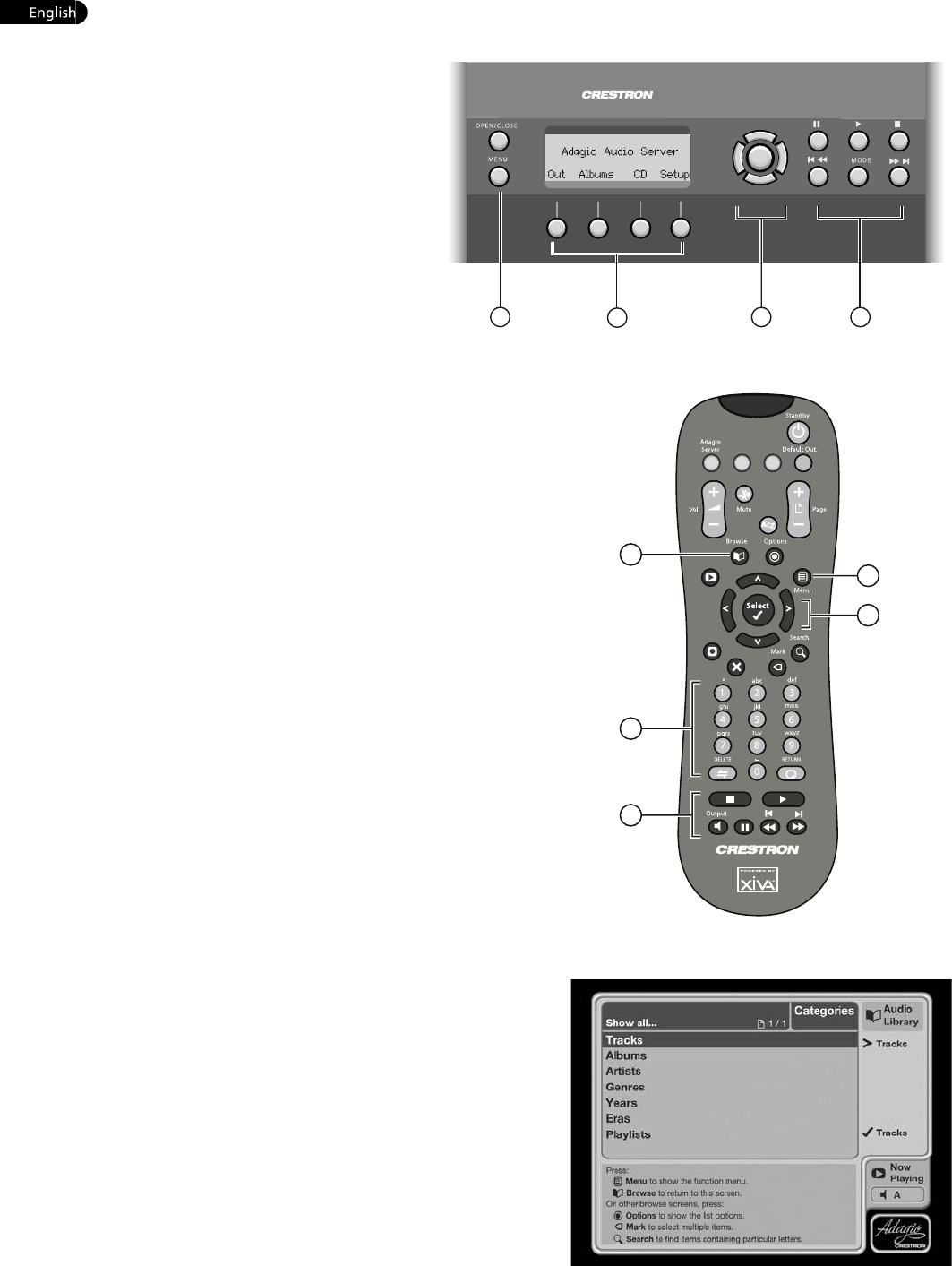
4
QUICK START GUIDE
FRONT PANEL
The following controls are available on the
front panel of your Audio Server.
MENU button: Press this button to display
the main front panel functions screen on
the LCD display of your Audio Server.
Front panel action buttons: These four
buttons have assignable functions as
indicated by the labels at the bottom
of the LCD display. For example, in the
display opposite, the Setup action button
will display the Set Up options.
Navigation buttons: Move up, down, left
and right through the front panel menu
system. The button in the center is used
to select items.
Transport buttons: Control the playback of music on
the currently selected audio output.
REMOTE CONTROL
Your Audio Server remote control is used to control the
television user interface.
Menu key: Displays the Function Menu on the
television user interface.
Alphanumeric keypad: Use these keys to enter text
and numbers where appropriate.
Navigation keys: Move up, down, left and right
through the television user interface. The
O
Select
button in the center is used to select items.
Transport keys: Control the playback of music on
the currently selected audio output. The
N
Output
key is used to change the currently selected audio
output.
Browse key: Displays the main Audio Library screen
on the television user interface.
RECORDING FROM A CD
Press the OPEN/CLOSE button on the front panel to
open the CD tray.
Place a CD in the tray.
Press the OPEN/CLOSE button again to close the CD
tray.
If possible, your Audio Server will automatically use
the Gracenote Music Recognition Service to obtain
information about the CD.
Using the television user interface:
Press the
J
Menu key on your Audio Server remote
control to display the Function Menu.
Use the
U
and
V
keys to highlight the CD Drive
option and press the
O
Select key.
Press the
M
Record key to begin the recording
process.
From the list that appears use the
U
and
V
keys to
choose a recording quality and press the
O
Start key.
Note: You can listen to music in your Audio Library while
a CD is being recorded.
Note: It is also possible to record a CD using the front
panel interface, refer to page 35 for details.
1.
2.
3.
4.
1.
2.
3.
4.
5.
•
•
•
•
•
•
1
2
3 4
Fig. A - Front Panel Display
1
3
2
0
5
6
9
4
7
8
+
_
+
_
Now
Playing
2
1
3
4
5
Fig. B - Remote Control
Fig. C - TV User Interface