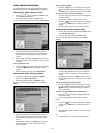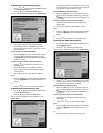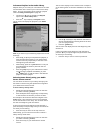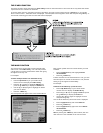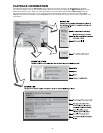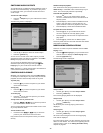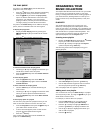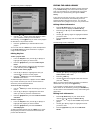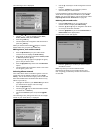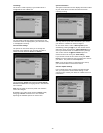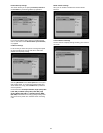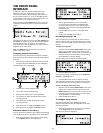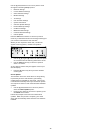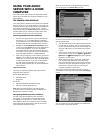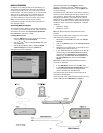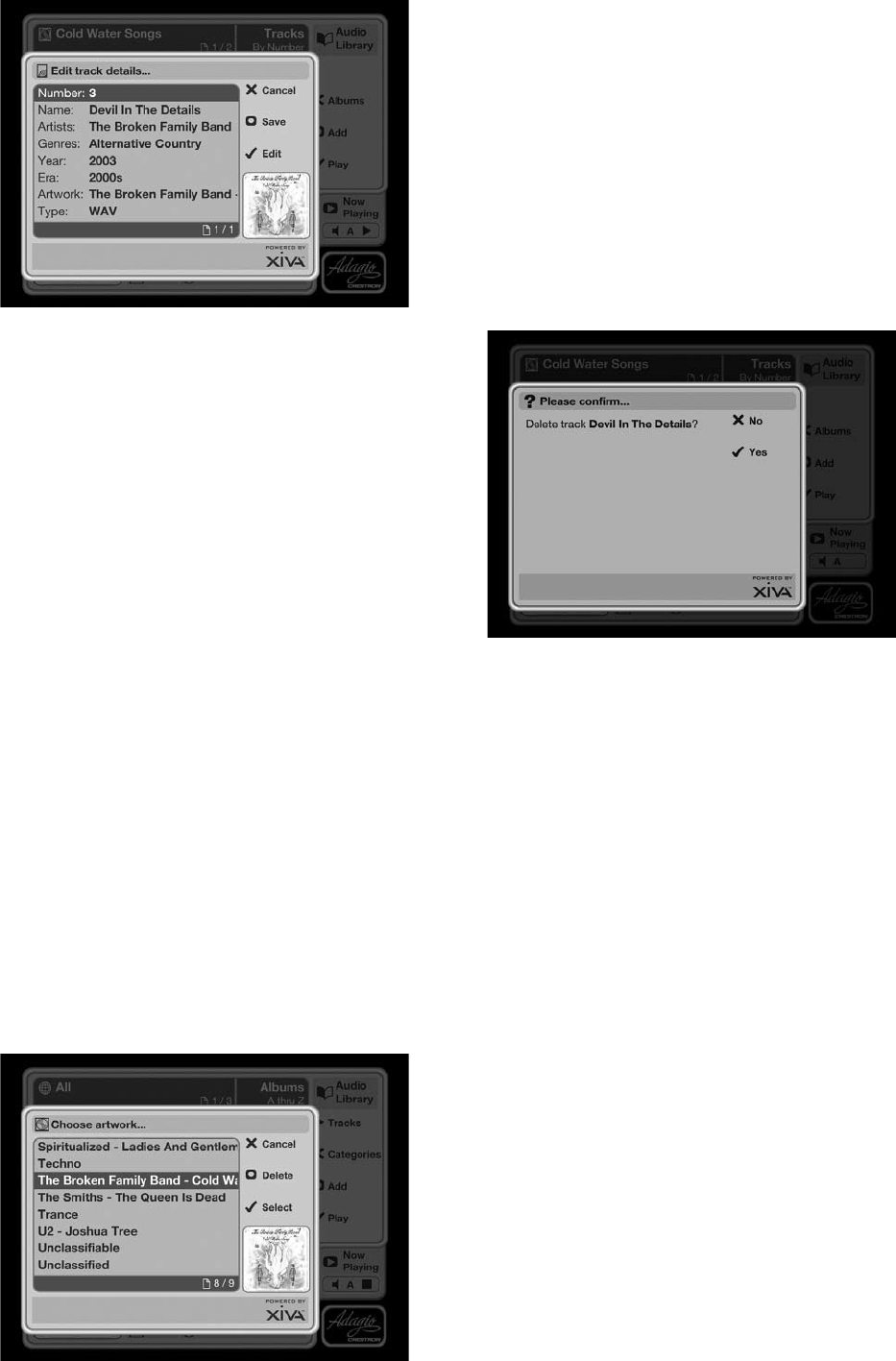
31
The following screen is displayed:
Use the
U
or
V
keys to highlight either Name,
Artists, Genres, Year, Era or Artwork.
Press the
O
Edit key.
Use the alphanumeric keypad to edit the title and
press the
O
OK key.
When you have nished making changes to a track’s
details make sure you press the
M
Save key.
Editing Genre, Year and Era names
Press the
à
Browse key on your Audio Server
remote control to display the Audio Library.
Press the
U
or
V
keys to select either Genres, Years
or Eras and press the
T
key.
Use the
U
or
V
keys again to highlight the genre,
year or era you wish to edit.
Press the
ä
Options key and choose the Edit name
option.
Use the alphanumeric keypad to enter a new name
for the genre, year or era.
Selecting Album Artwork
Your Audio Server stores a number of generic cover art
images that can be applied to albums in your Audio
Library. You can also choose to apply cover art that has
been downloaded from the XiVA Online Service to any
album in your library.
Highlight the album in your Audio Library to which
you would like to apply a cover art image.
Press the
ä
Options key.
Use the
U
and
V
keys to select Edit Album Details
and press the
O
Select key.
Choose the Artwork option and press the
M
Edit
key.
The following screen, listing all of the cover art images
stored on your Audio Server, is displayed:
•
•
•
•
•
•
•
•
•
•
•
•
Use the
U
or
V
keys to scroll through the cover art
images.
Press the
O
Select key to associate a piece of
artwork with your chosen album.
It is also possible to upload images from your PC to your
Audio Server and apply these to albums in your Audio
Library. For more information, refer to the section titled
Importing Files To Your Audio Server on page 39.
Deleting albums and tracks
Press the
à
Browse key on your Audio Server
remote control to display the Audio Library.
Press the
U
,
V
and
T
keys to navigate to the album
or track you would like to delete.
Press the
ä
Options key and choose Delete track or
Delete album where appropriate.
A conrmation screen will appear:
Press the
O
Yes key to conrm you wish to delete
the album or track.
Note: Any items you choose to delete will be
permanently erased from your Audio Server’s hard
disk. Anything you delete by accident will need to be
re-recorded.
•
•
•
•
•
•