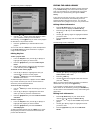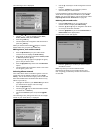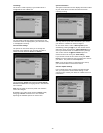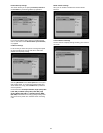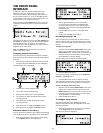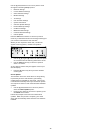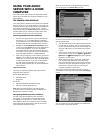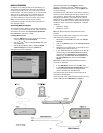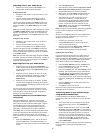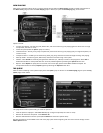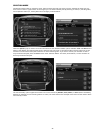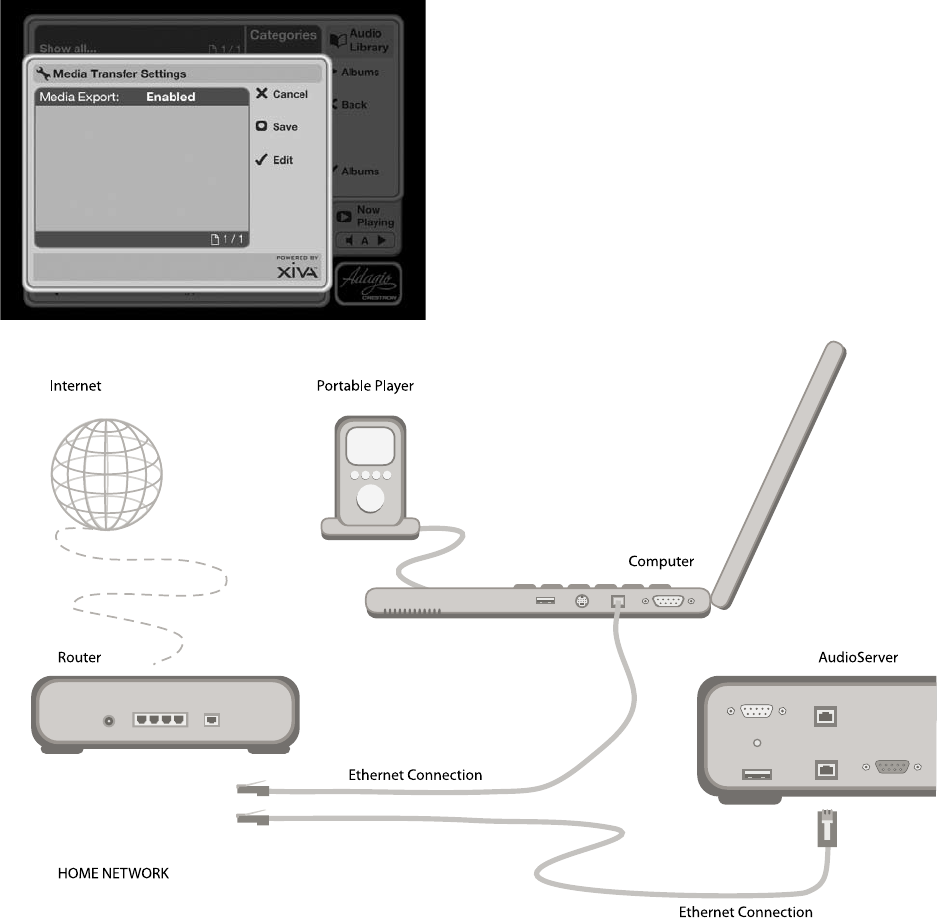
38
MEDIA TRANSFER
In addition to recording directly from the CD tray, it is
also possible to transfer music and cover art images to
and from your Audio Server, using a computer on your
home network. This feature allows you to transfer music
les from your Audio Server to a portable device (for
example, an Apple® iPod®) to allow you to listen to
your music collection while you are away from home.
Note: In some countries the copying of material
protected by copyright law may require permission of
the copyright owners.
Accessing Media Transfer
The illustration below shows a typical home network set
up. Connect your Audio Server to your home network as
described in the section entitled Accessing the Remote
User Interface on the previous page.
Enabling Media Transfer
Press the
J
Menu key on your Audio Server remote
control to display the Function Menu.
Use the
U
and
V
keys to highlight Set Up and press
the
O
Select key.
Use the
U
and
V
keys again to highlight Media
Transfer Settings and press the
O
Select key.
The following screen is displayed:
•
•
•
IR IN
RGBHV OUT
Computer Modem
LAN
USB
This setting should be set to Enabled by default.
However, if necessary, press the
O
Edit key and select
Enabled to activate media transfer. Use the
M
Save key
to save this setting.
Provided that your Audio Server is connected correctly it
should now be accessible by browsing the network from
your computer. Alternatively, open Windows Explorer
and type the IP address of your Audio Server into the
Address bar (e.g. \\<IP ADDRESS>). When you attempt to
access your Audio Server on your home network, you will
be asked to enter a username and password. These are
as follows:
Username - adagio
Password - crestron
Note: The above username and password are case
sensitive.
If you are using a Macintosh computer you can create a
new network connection as follows:
Select Go from the Finder menu and click Connect
to Server.
Click on the Browse button in the Connect to Server
window.
Navigate to your Audio Server on the network and
double-click the appropriate icon.
If your Audio Server does not appear in the browse
window return to the Connect to Server window
and enter: smb://<WORKGROUP><AUDIOSERVER_
NAME> (e.g. smb://MSHOME;ADAGIOSERVER) into
the Server Address box, then click the Connect
button.
Note: Both the Workgroup and Audio Server Name
should be in uppercase.
In the SMB Mount window click the OK button.
In the SMB/CIFS Filesystem Authentication window
enter the username adagio and the password
crestron and then click the OK button.
A window showing the contents of the Audio Server
hard disk will be displayed.
At the top level of the media transfer directory structure
are two folders entitled MusicShare and Import.
•
•
•
•
•
•
•
•