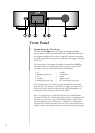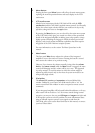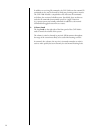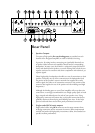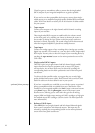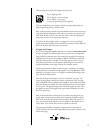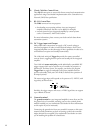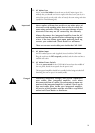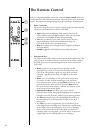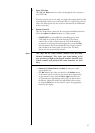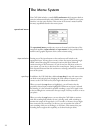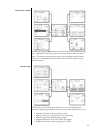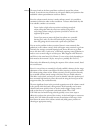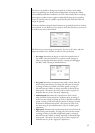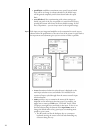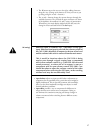20
The Remote Control
Your new integrated amplifi er comes with a versatile remote control which can
control both the CAP-2100 itself and several aspects of the rest of a Classé-based
system. e buttons are arranged in logical groups according to their functions.
1 Basic Functions
is section along the top of the remote control groups four functions that
control your basic interactions with the CAP-2100.
• Light switches the backlighting of the remote control on, for
better visibility under low-light conditions. After a few moments
of inactivity, the backlight switches off automatically.
• Info takes you directly to the status screen in the LCD menu
system, displaying several items of information about the
CAP-2100 and its current operational status.
• Disp (for Display) cycles through the three brightness settings of
the screen display.
• Standby toggles the CAP-2100 between standby and operate.
2 Navigation Keys
e central section of the remote control contains the navigation keys. is
array of buttons is similar to what you may have seen on remote controls
for DVD players, and is used for navigation of the menu system of the
CAP-2100.
• Home returns you to the normal input selection controls
normally shown on the LCD screen on the front panel of the
CAP-2100. is provides a quick way to get back to normal
operation, regardless of how deep you might be in the menu
system.
• Menu serves two functions: it calls up the menu system when
you need it in order to adjust something to your preference;
once within the menu system, pressing Menu returns you to the
previous level of the menu system. If you press Menu when at
the top level of the menu system, it will take you back out of the
menu system to the normal display.
• Up/Down/Left/Right keys allow you to move within a
particular menu screen, changing the highlighted item up/down/
left/right as you like, from the comfort of your listening position.
• e Enter key allows you to select the highlighted item, having
the same eff ect as if you had pressed the button on the LCD
touchscreen.
• e Tape key is not a navigation key, per se, but allows you to
easily toggle between listening to the selected source and listening
to the output of your recording device. If you have a recording
device (such as a three-head tape deck) which can play back a
recording while it is being made, you will be able to compare the
original signal to the recording while you are making it.
,)'(4 ).&/ $)30,!9
(/-%
%.4%2
&
).0543%,
"!,
3%450
34!.$"9
& & &
6/,
6/,
-54%
4!0%
/
0
1
2