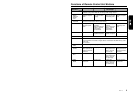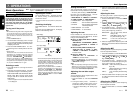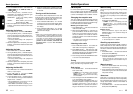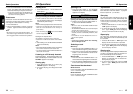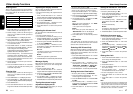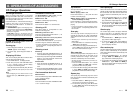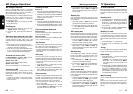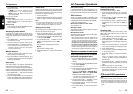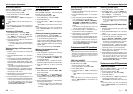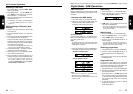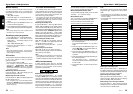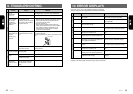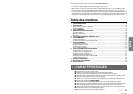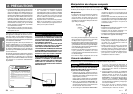XDZ716 2524 XDZ716
Editing/storing a sound field menu
(User memory)
1. Select a sound field menu which you want to
edit on the basis of.
2. Press and hold ADJ button 2 for 1 second or
longer.
3. Press the right or left side of SEARCH button
% to select the item to be adjusted.
There are “EFFECT”, “DELAY”, “REAR MIX”,
“REV.TIME” or “ROOM SIZE” and “HIGH” or
“LIVENESS” available for the items to be ad-
justed.
∗
For details on each adjustment item, refer to the
owner’s manual supplied with the DPH910.
4. Turn the Rotary knob ( clockwise or coun-
terclockwise to make the adjustment.
5. Repeat steps 3 to 4 to complete the adjust-
ment and press ADJ button 2.
6. Press and hold one of Direct buttons 9 for 2
seconds or longer to store the edited contents.
∗ You can give a title to the user memory. For
the inputting method of titles, refer to the
subsection “Entering titles” in section “Opera-
tions common to each mode”.
Professional mode/VSE operations
Note:
• The adjustment made in professional mode is not
reflected in the adjustment in standard mode. On
the contrary, the adjustment made in standard
mode is not reflected in the adjustment in
professional mode.
VSE effect ON/OFF
While the “VSE” indication 4 is lit in the display,
the VSE effect is set to “ON”.
∗ The factory default setting is “ON”.
1. Press A-M button $ and select “VSE”.
2. Press DISP button #.
3. Press A-M button $. “VSE” in the display lit
or unlit.
∗ When “VSE” is unlit, the VSE effect is set to
OFF.
Note:
• If the VSE effect is set to OFF, the adjustment
made in “VSE operations” is not reflected in the
music source.
AC Processor Operations
Selecting an VSE menu
1. Press A-M button $ and select “VSE”.
2. Press BND button " to select “BASC” (ba-
sic). “BASC” is displayed in the operation
status indication - in the display.
3. Press one of Direct buttons 9 and select the
desired VSE menu.
∗ To select the user memory, press BND button
" to select “USR” and press one of Direct
buttons 9.
Editing/storing an VSE menu (User
memory)
1. Select an VSE menu which you want to edit
on the basis of.
2. Press and hold ADJ button 2 for 1 second or
longer.
3. Press the right or left side of SEARCH button
% to select the item to be adjusted.
There are “DIFFUSE”, “CAR WIDTH” and “CAR
LENG” available for the items to be adjusted.
∗
For details on each adjustment item, refer to the
owner’s manual supplied with the DPH910.
4. Turn the Rotary knob ( clockwise or counter-
clockwise to make the adjustment. The adjust-
ment range is from 1 to 10 for each item.
5. Repeat steps 3 to 4 to complete the adjust-
ment and press ADJ button 2.
6. Press and hold one of Direct buttons 9 for 2
seconds or longer to store the edited contents.
∗ You can give a title to the user memory. For
the inputting method of titles, refer to the
subsection “Entering titles” in section “Opera-
tions common to each mode”.
Professional mode/P.EQ operations
P.EQ effect ON/OFF
While the “P.EQ” indication ( is lit in the dis-
play, the P.EQ effect is set to “ON”.
∗ The factory default setting is “ON”.
1. Press A-M button $ and select “P.EQ”.
2. Press DISP button #.
3. Press A-M button $. “P.EQ” in the display is
changed from blinking to lit or unlit.
∗
When “P.EQ” is unlit, the P.EQ effect is set to OFF.
Note:
• If the P.EQ effect is set to OFF, the adjustment
made in “P.EQ operations” is not reflected in the
music source.
AC Processor Operations
G.EQ effect ON/OFF
While the “G.EQ” indication ~ is lit in the dis-
play, the G.EQ effect is set to “ON”.
∗ The factory default setting is “ON”.
1. Press A-M button $ and select “G.EQ”.
2. Press DISP button #.
3. Press A-M button $. “G.EQ” in the display lit
or unlit.
∗ When “G.EQ” is unlit, the G.EQ effect is set to
OFF.
Note:
• If the G.EQ effect is set to OFF, the adjustment
made in “G.EQ operations” is not reflected in the
music source.
Selecting a G.EQ menu
1. Press A-M button $ and select “G.EQ”.
2. Press BND button " to select “BASC” (ba-
sic). “BASC” is displayed in the operation
status indication - in the display.
3. Press one of Direct buttons 9 and select the
desired G.EQ menu.
∗ To select the user memory, press BND button
" to select “USR” and press one of Direct
buttons 9.
Editing/storing a G.EQ menu (User
memory)
1. Select a G.EQ menu which you want to edit
on the basis of.
2. Press and hold ADJ button 2 for 1 second or
longer.
3. Press the right or left side of SEARCH button
% to select the frequency to be adjusted.
There are 50Hz, 100Hz, 200Hz, 400Hz, 1kHz,
3kHz and 12kHz available for the adjustment
frequency.
∗
For details on each adjustment item, refer to the
owner’s manual supplied with the DPH910.
4. Turn the Rotary knob ( clockwise or counter-
clockwise to make the adjustment. The adjust-
ment range is from –6 to 6.
5. Repeat steps 3 to 4 to complete the adjust-
ment and press ADJ button 2.
6. Press and hold one of Direct buttons 9 for 2
seconds or longer to store the edited contents.
∗ You can give a title to the user memory. For
the inputting method of titles, refer to the
subsection “Entering titles” in section “Opera-
tions common to each mode”.
STD mode/DSF operations
DSF effect ON/OFF
When the “DSF” indication 5 is lit in the display,
the DSP effect is set to “ON”.
∗The factory default setting is “ON”.
1. Press A-M button $ and select “DSF”.
2. Press DISP button #.
3. Press A-M button $. “DSF” in the display lit
or unlit.
∗
When “DSF” is unlit, the DSF effect is set to OFF.
Note:
• If the DSF effect is set to OFF, the adjustment
made in “DSF operations” is not reflected in the
music source.
Setting the listening position menu
1. Press A-M button $ and select “DSF”.
2. Press the right or left side of SEARCH button
% to set the listening position type.
There are FULL SEAT, FRONT-R, FRONT-L,
FRONT (only front seats), REAR (only rear
seats) and PASS available for the listening
position types.
∗ The factory default setting is “FULL SEAT”.
Making fine adjustment of the
listening position
1. Upon completion of setting the listening
position, press ENT button &.
2. Press the right or left side of SEARCH button
% to select “BALANCE” or “FADER”. The
selected item blinks.
3. Turn the Rotary knob ( clockwise or counter-
clockwise to adjust the balance and the fader.
4. Press ENT button & to return to the DSF
mode.
Selecting a sound field menu
1. Press A-M button $ and select “DSF”. “DSF”
blinks in the display.
2. Press BND button " to select “BSC1” (ba-
sic-1) or “BSC2” (basic-2). “BSC1” or “BSC2”
is displayed in the operation status indication
- in the display.
3. Press one of Direct buttons 9 and select the
desired sound field menu.
∗ To select the user memory, press BND button
" to select “USR” and press one of Direct
buttons 9.