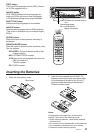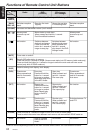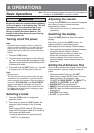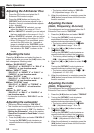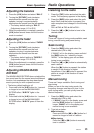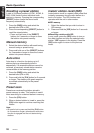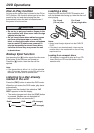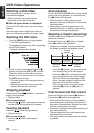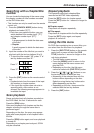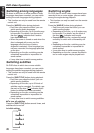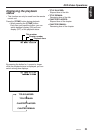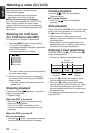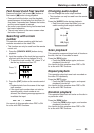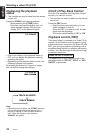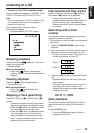18 VXZ646
English
DVD-Video Operations
Watching a DVD-Video
After inserting a disc, the play mode is
automatically engaged.
• Button operation may not be allowed
depending on the story of the disc.
■ After the menu screen is displayed
For normal DVD-Video discs, the menu screen
appears.
After the menu screen is displayed, select an
item in the following operations and play it back.
Selecting the DVD menu
1. Press the [MENU] button during playback.
∗ The DVD menus appears.
The displayed contents may differ, depending
on the DVD software.
• Example showing menu display.
Main Menu
2. Select an item by pressing the [ ] and [ ]
buttons and press the [ENT] button to enter.
Otherwise, select an item with the ten-key
buttons on the remote control unit and press
the [ENT] button to enter.
∗ The video images of the selected item are
played back.
• Depending on the disc, items cannot be
selected with the ten-key buttons.
Stopping playback
Press and hold the [ ] button for 1 second or
longer during playback.
∗ Playback stops.
■ To resume playback
• Press the [ ] button, and playback resumes
from the scene where playback is stopped.
Pausing playback
Press the [ ] button during playback.
∗ Playback pauses.
■ To resume playback
• Press the [ ] button, and playback
resumes.
Slow playback
Press and hold the [SLOW] button on the remote
control unit during playback, or press and hold
the [d] button during pause.
∗ While the button is being pressed, slow
playback continues at the speed 1/2 times the
normal playback.
• Slow playback cannot be performed in the
backward direction. In addition, audio cannot
be reproduced during slow playback.
Skipping a chapter (searching)
Chapter means a small segment to divide the
data area of the disc.
Press the Chapter up [a] button or Chapter
down [d] button during playback.
∗ Chapters are skipped, as many as the times
the button is pressed, and playback starts.
a d
• Press the [d] button, and playback starts
from the beginning of the next chapter.
• Press the [a] button, and playback starts
from the beginning of the current chapter.
When this button is pressed again within
about 1 second, playback starts from the
beginning of the previous chapter.
• The unit may return to the menu screen
when the [d] button or [a] button is
pressed.
Fast forward and Fast rewind
Press and hold the Fast forward [d] button or
Fast rewind [a] button during playback.
∗ Press and hold the button, and the playback
speed becomes 4-time faster first and then 16-
time faster 3 seconds later. Release the button,
and the normal speed is restored.
• No audio is reproduced during fast forward and
fast rewind operation.
• The fast forward and fast rewind speed may
differ depending on the disc.
• The menu screen may appear when the button
is pressed.
Current
location
Chapter Chapter Chapter
Backward Playback
direction direction