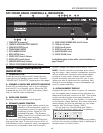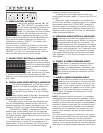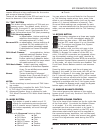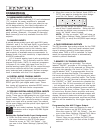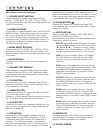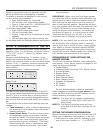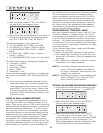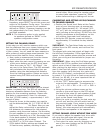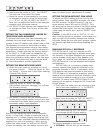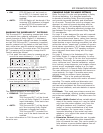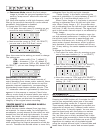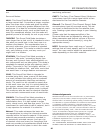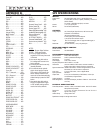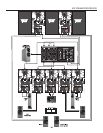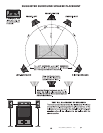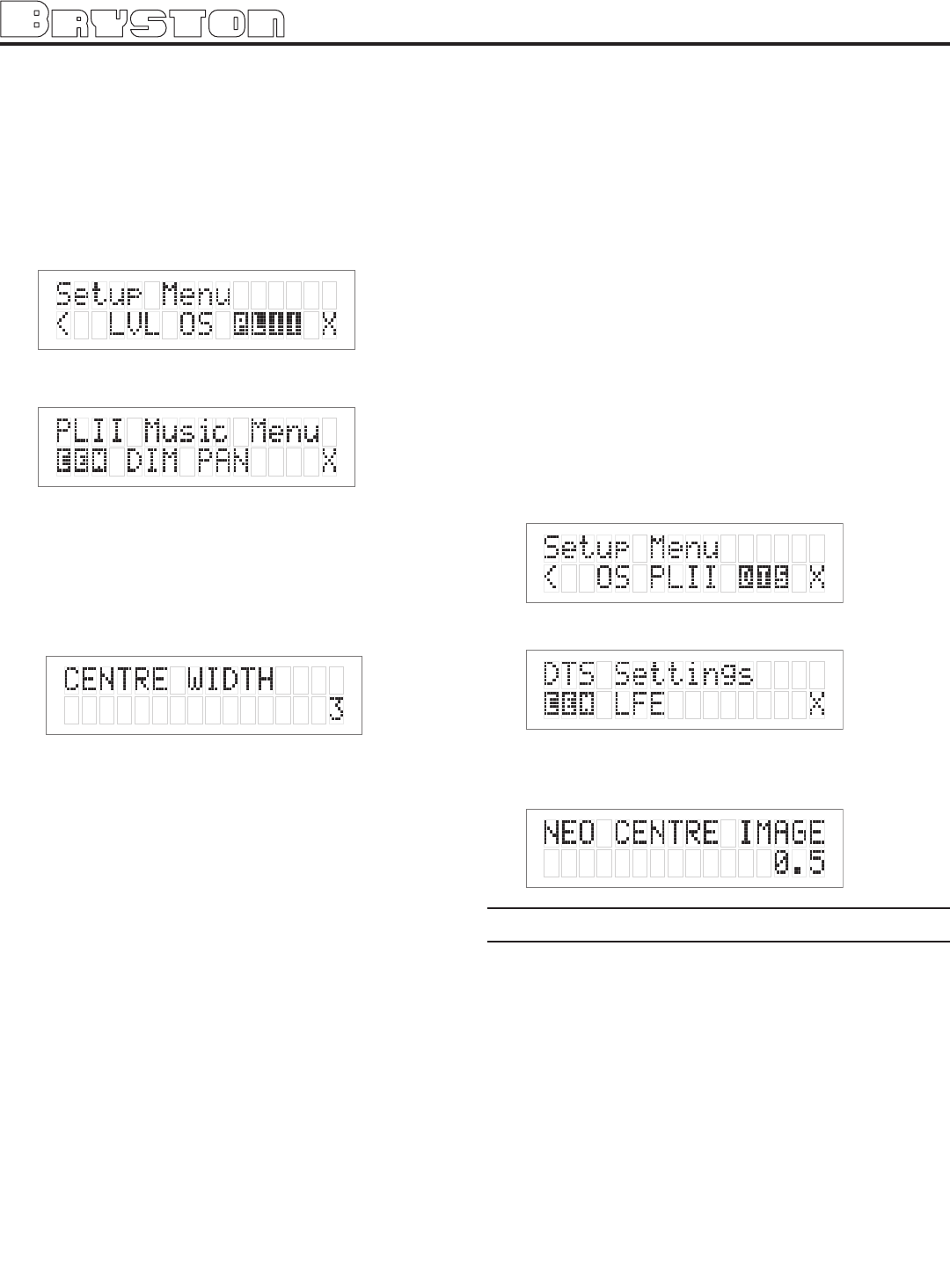
3: Panorama Mode extends the front stereo
image to include the surround speakers for an
exciting “wrap around” effect with side wall
imaging.
PLII Music also applies a mild high-frequency shelf
filter to the surround channels for a more natural
soundfield. Auto-balance is disabled.
To change the PLII Music settings:
1: First enter the main menu by pressing on any
one of the menu buttons (< - > or SELECT)
2: Next move the cursor to “PLII”. Hit ‘SELECT’;
you are now in the ‘PLII Music’ menu.
3:
Move the cursor to the setting you want to change.
The options are:
CEN – center width (0 to 7; default 3)
DIM – dimension (-3 to +3; default 0)
PAN – panorama (YES or NO; default NO)
Hit ‘SELECT’; you can now change the chosen PLII
setting:
CHANGING DTS NEO:6 SETTINGS
Neo 6 provides up to six full-band channels of
matrix decoding from stereo matrix material. Users
with 6.1 and 5.1 systems will derive six and five
separate channels respectively, corresponding to
the standard home-theater speaker layouts. (The
“.1” subwoofer channel is generated by bass man-
agement in the preamp or receiver.) Neo:6 also
offers a music mode to expand stereo non-matrix
recordings into the five- or six-channel layout, in
a way which does not diminish the subtlety and
integrity of the original stereo recording.
“CENTER IMAGE” IS A VARIABLE IN NEO:6
MUSIC MODE ONLY.
Neo:6 derives a center channel from two-chan-
nel material. In cinema mode, for Left/Right film
soundtracks, sounds steered to the center are sub-
tracted from the left and right channels. In music
mode, the intent in the front channels is less one
of steering and more one of stabilizing the front
image by augmenting it with a center channel,
while preserving the original perspective of the ste-
reo mix. Therefore the derived center is never fully
subtracted from the left and right channels.
“Center Image” is the factor controlling the
amount of subtraction. It varies between 0 and 0.5
in steps of 0.1 and the default value is 0.2.
When Center Image = 0, the factor is zero and
nothing is subtracted from the left and right chan-
nels. When Center Image = 0.5, the center chan-
nel is subtracted from the left and right channels at
half level (-6 dB) for each channel. The signal level
sent to the center channel output is not affected by
Center Image.
This control should be set based on room lay-
out and personal preferences. A setting of 0 allows
the left and right channels to pass through unal-
tered from the stereo mix. A setting of 0.5 gives
more center channel dominance, which is particu-
larly desirable if listeners are located well off-cen-
ter. At any setting, the center speaker anchors the
image.
To change the Center Image:
1: First enter the main menu by pressing on any
one of the menu buttons (< - > or SELECT)
2: Next move the cursor to “DTS”. Hit ‘SELECT’;
you are now in the ‘DTS Settings’ menu.
3: Move the cursor to ‘CEN’ and h0llit ‘SELECT’ –
you can now change the NEO:6 center imgage
setting. (0 – 0.5)
APPENDIX A
SP2 SURROUND MODES
Pressing the MODE button will illuminate the LED
and let you sequentially select one of the many
available decoding modes for 2 channel signals.
These special modes are designed to expand your
enjoyment of almost any 2 channel music source
and many other 2 channel signals. You are encour-
aged to experiment with the options on various
sources. Not all will supply something you may
like, but there are so many variables that it does
pay to take a few moments to listen to the options.
The custom SP2 Surround Modes use a set of DSP
algorithms to create a set of simulated signals
using the original left and right 2 channel data and
feeds these to the to centre and surround speak-
15