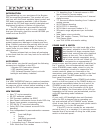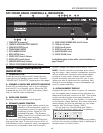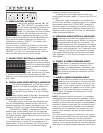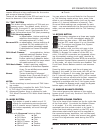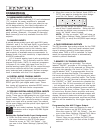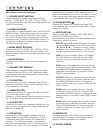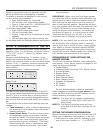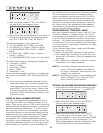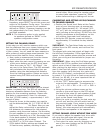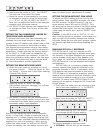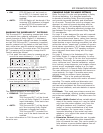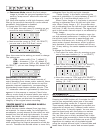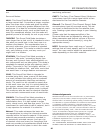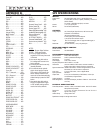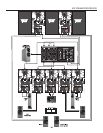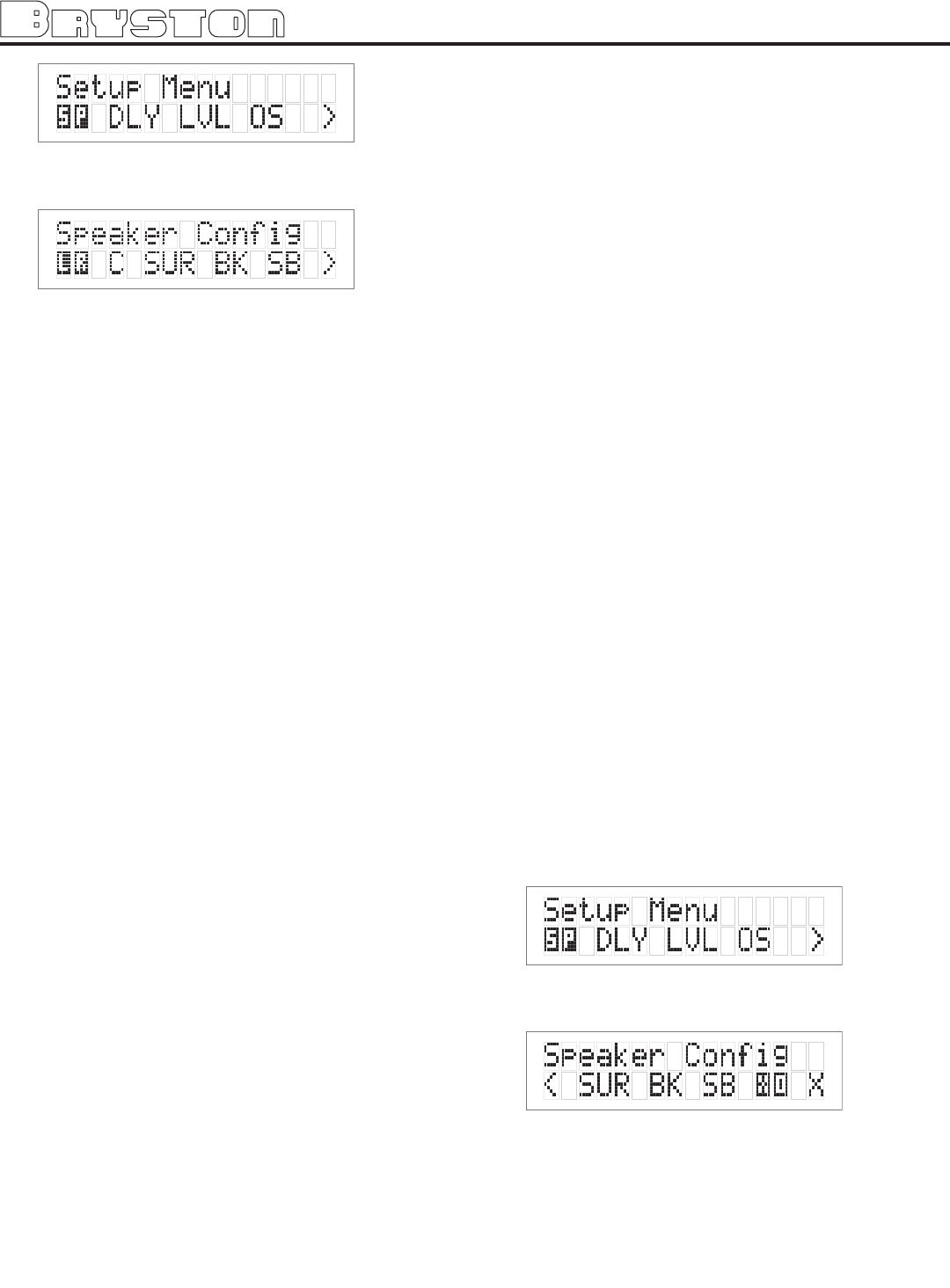
any system which you expect to effectively handle
the low frequency dynamics of modern motion
picture soundtrack sources such as DVD or HDTV
feeds, and many other discrete multi-channel pro-
gramming sources. If in any doubt choose small,
especially if you are using a subwoofer, since this
will insure that all the appropriate low frequency
information is directed to the subwoofer where it
can be most effectively handled.
EXPLANATION OF ‘XTRA BASS’ MODE
With any 2-channel material, there is no LFE (Low
Frequency Effects, .1 channel) track. So, if your
front speakers are defined as ‘Large’, the subwoof-
er will be inactive because no bass is being direct-
ed there. The Xbass mode allows the subwoofer to
be active, even if the front speakers are full-range.
You may find this is particularly useful for Pro Logic
movie soundtracks.
In the Speaker Setup Menu, under the SUB head-
ing, there are 3 choices:
1: None: no subwoofer attached to the system.
2: Yes - Xbass Off: subwoofer is active, but only
active with LFE tracks if the front speakers are
full-range
3: Yes - Xbass On: subwoofer is active in system,
in addition to full-range speakers.
NOTE 1: the Xbass settings only show up in the
menu if the front speakers are defined
as ‘Large’. Otherwise, there are only two
options, Yes and None.
NOTE 2: Xtra Bass operation is only available with
Stereo, Stereo5, Party, Pro Logic, PLII
Music, and PLII Movie modes.
SETTING THE SPEAKER CROSSOVER FREqUENCY
1: First enter the main menu by pressing on any
one of the menu buttons (< , > or SELECT).
2: Next move the cursor to ‘SP’. Hit ‘SELECT’.
You are now in the Speaker Menu.
3: Next move the cursor to ‘XO’. Hit ‘SELECT’
- You are now in the Crossover Menu. The
options available in this menu are either NONE
or 40 to 200 Hz in 10 Hz increments. The
SP2’s default factory setting as shipped is the
THX standard 80 Hz crossover frequency.
2: Next move the cursor to “SP”. Hit ‘SELECT’ -
You are now in the Speaker Menu.
3: Move the cursor to the speaker(s) you want to
change the configuration for using the arrow
keys (LR, C,SUR, BK, SUB). Hit ‘SELECT’.
The options available in this menu are:
● For LEFT/RIGHT (LR): SMALL or LARGE
●For CENTRE (C): SMALL, LARGE or NONE
●For SURROUNDS (SUR): SMALL, LARGE or
NONE
●For BACK (BK): NONE, Small-1, Small-2,
Large-1, Large-2,
● For SUBWOOFER (SUB): None, Yes, Yes-Ultra2
The SP2’s default factory settings as shipped are:
●Left/Right = SMALL
●Centre = SMALL
●Surrounds = SMALL
●Back = NONE
●Subwoofer = YES
If only one back speaker is chosen, the signal will
be present on the BACK LEFT (RCA jack) OUTPUT
only.
4: Once you have completed selecting the set-
tings that match your particular speaker sys-
tems please move the cursor to the (X) and
press SELECT to exit this menu. When using
the remote control to enter these selections,
press the “SAVE” button before exiting or set-
tings will be lost.
LARGE VS SMALL SPEAKER SETTINGS:
It is very important that you understand what is
meant by the LARGE and SMALL settings in this
menu. They do not refer to SIZE, but to the ability
of the particular loudspeaker system to handle low
bass/low frequency information. It is very impor-
tant that you consult your loudspeaker providers
instruction manual or the company regarding the
capabilities of your particular system with regard
to low bass/low frequency reproduction. Please
note that all THX certified loudspeaker systems
are SMALL since a subwoofer is a part of any THX
certified loudspeaker system. It is strongly recom-
mended that you consider using a subwoofer for
11