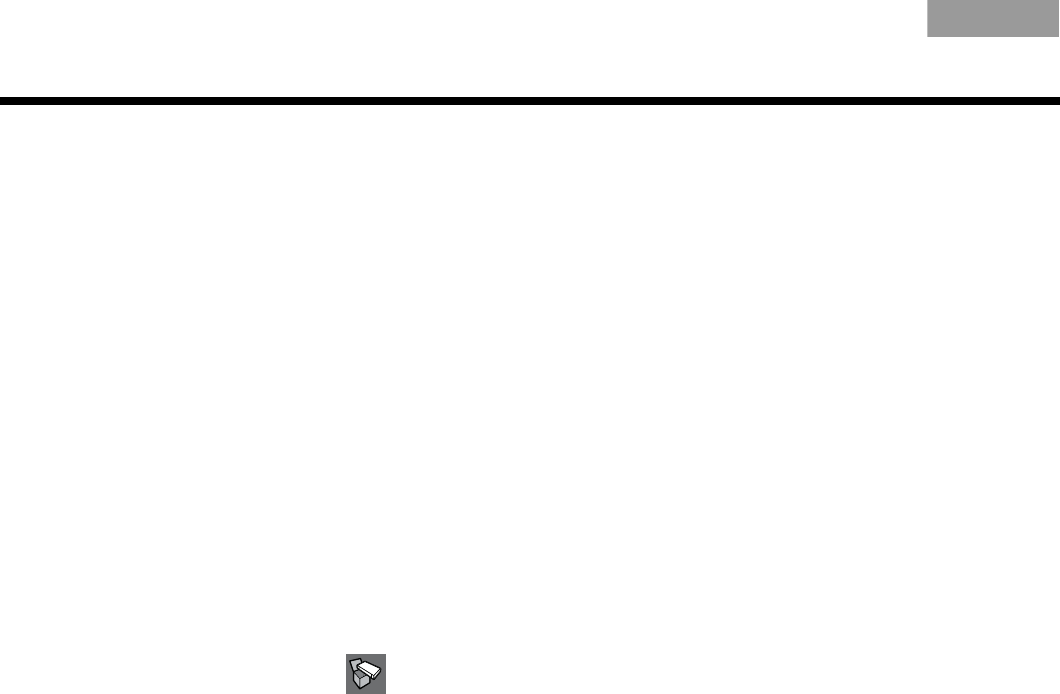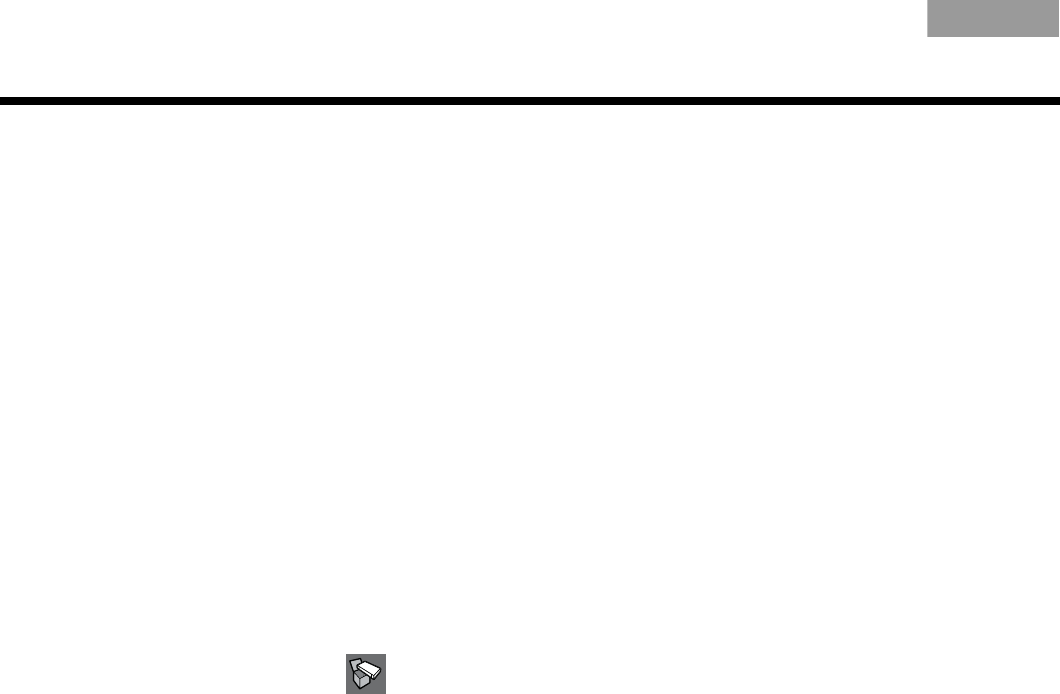
34
OPERATION
EnglishTAB 6ItalianoTAB TAB TAB 3TAB 5 TAB 2TAB 4
Controlling DVD playback
Once your DVD player is connected to the Lifestyle
®
system, you can set up the Lifestyle
®
remote control to
control the DVD player.
Programming the Lifestyle
®
remote to con-
trol the DVD player
Setting up the remote to control the DVD player
involves selecting the correct DVD code, then setting
the DVD to turn on automatically when your Lifestyle
®
system is turned on.
1. Turn on the TV.
On the TV, select the video input that is connected
to the Lifestyle
®
system.
2. Turn the DVD player on.
3. On the Lifestyle
®
remote, press DVD. (See “The
remote control” on page 23 for information on
operating the remote.)
4. To display the Lifestyle
®
system menu on the TV,
press System.
5. To display the Setup menu, select , then press
ENTER.
6. Move down to DVD Device and press ENTER.
7. Move up or down to select the type of device from
the list and press ENTER.
8. Move down to DVD Brand and press ENTER.
9. Select the brand of your device and press ENTER.
10. Move down to DVD Code and press ENTER.
11. Select the first device code in the list.
12. On the Lifestyle
®
remote, press the (DVD)
On/Off button, located under the DVD button.
• If the DVD turns off, you have chosen the correct
code.
• If the DVD does not turn off, select the next
code and press DVD On/Off again.
Continue selecting codes until you find one
that works.
13. When you have a working code, enter it below, then
press ENTER.
DVD Code: ____________________
14. To exit the system menu, press Exit.