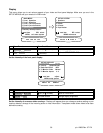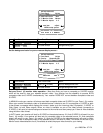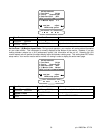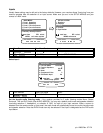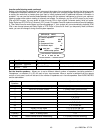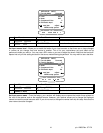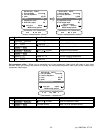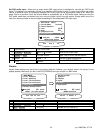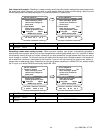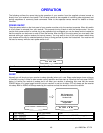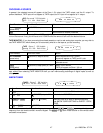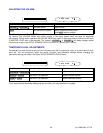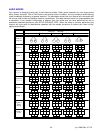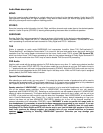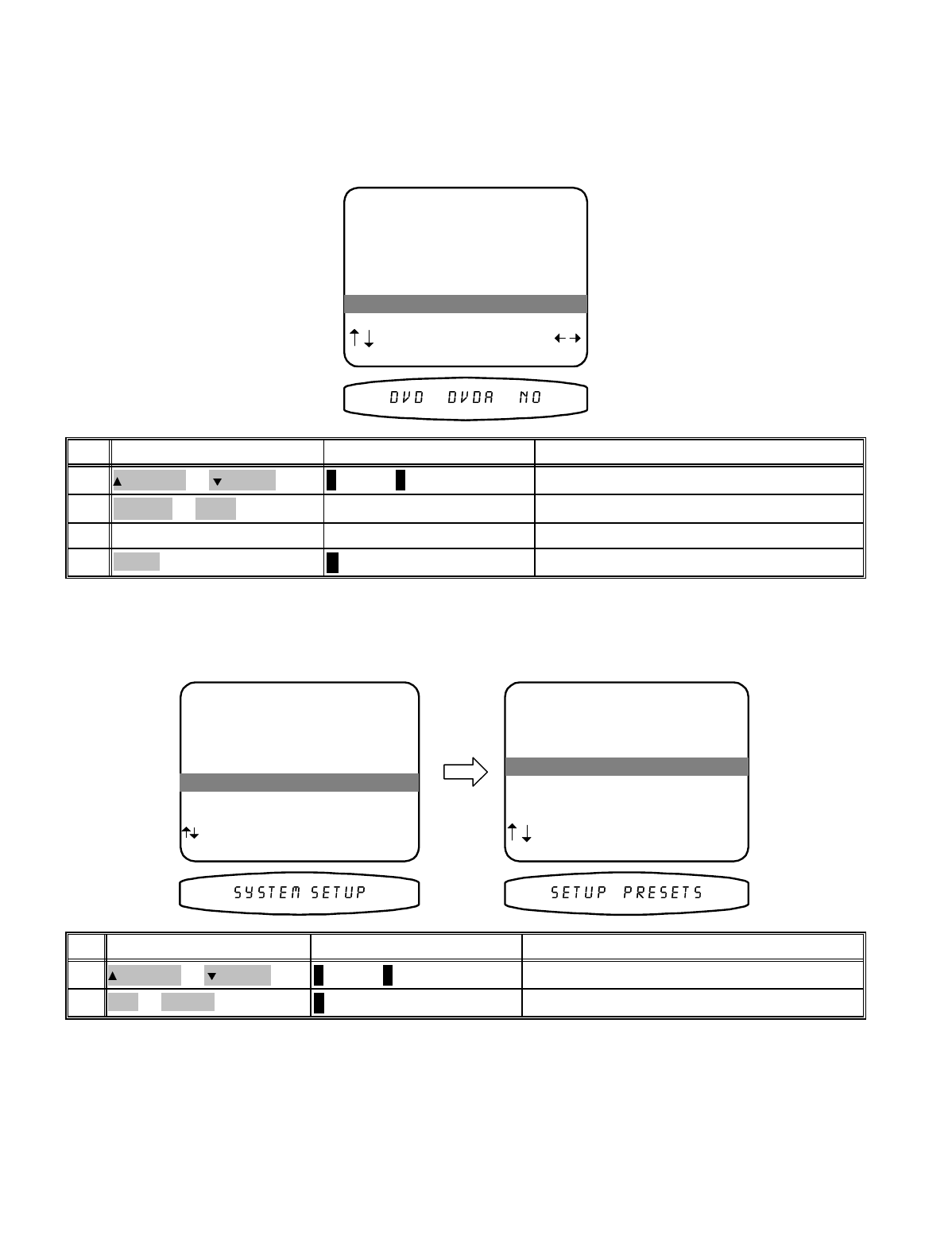
Set DVD audio input - Allows you to select which ONE input source to dedicate for use with the DVD Audio
inputs. This setting is not necessary if there is no need for a DVD audio or other 5.1 input source When you select
Yes for a particular input, any previously selected DVD Audio input will be automatically reset to No. When you
select Yes for a particular input, the favorite Mode is automatically set to DVD audio mode. Setting a source to
DVD audio mode does not prevent you from using the digital inputs from that source. Simply select one of the
other four listening modes to return to digital processing for the designated DVD audio input.
SETUP DVD INPUT
1 Favorite Mode Surround
2 Favorite Speakers 7
3 Level 0.0 dB
4 Name DVD
5 Component Video 2
6 DVD Audio Input No
next item adjust
MENU setup system
6 DVD Audio Input No
return to SETUP SYSTEM
∠ MENU
MENU20
continue for each input source
repeat 1 - 16repeat 1 - 1619
select Yes or No for use with sourceVOLUME KNOB
(REW) or
(FF)
18
move to DVD Audio Input
∧ (UP) or ∨ (DOWN)
(PAUSE) or (STOP)
17
ActionFrom Front PanelFrom Remote
Presets
Usually these settings may be left set to the factory defaults. However, your receiver allows ‘fine tuning’ of how
presets operate. Make sure you are in the SETUP MENUS and your remote is in B&K mode.
MAIN MENU
1 Zone 1 Operation
2 Zone 2 Operation
3 Zone 1 Favorite Presets
4 Zone 2 Favorite Presets
5 System Setup
6 Memory Backup/Restore
next item SEL select
MENU exit menu system
5 System Setup
SETUP SYSTEM
1 Speakers
2 Displays
3 Inputs
4 Presets
5 Equalization
next item SEL select
MENU main menu
4 Presets
activate SETUP PRESETS
↵ (ENTER)
SEL or ENTER2
move to Presets
∧ (UP) or ∨ (DOWN)
(PAUSE) or (STOP)
1
ActionFrom Front PanelFrom Remote
43
p/n 12858 Rev. 0717A