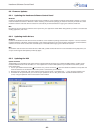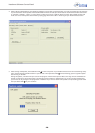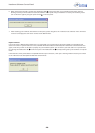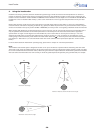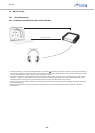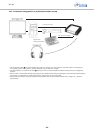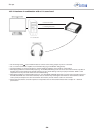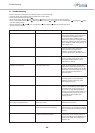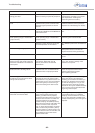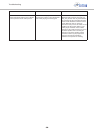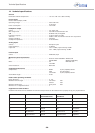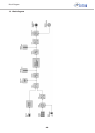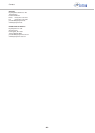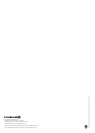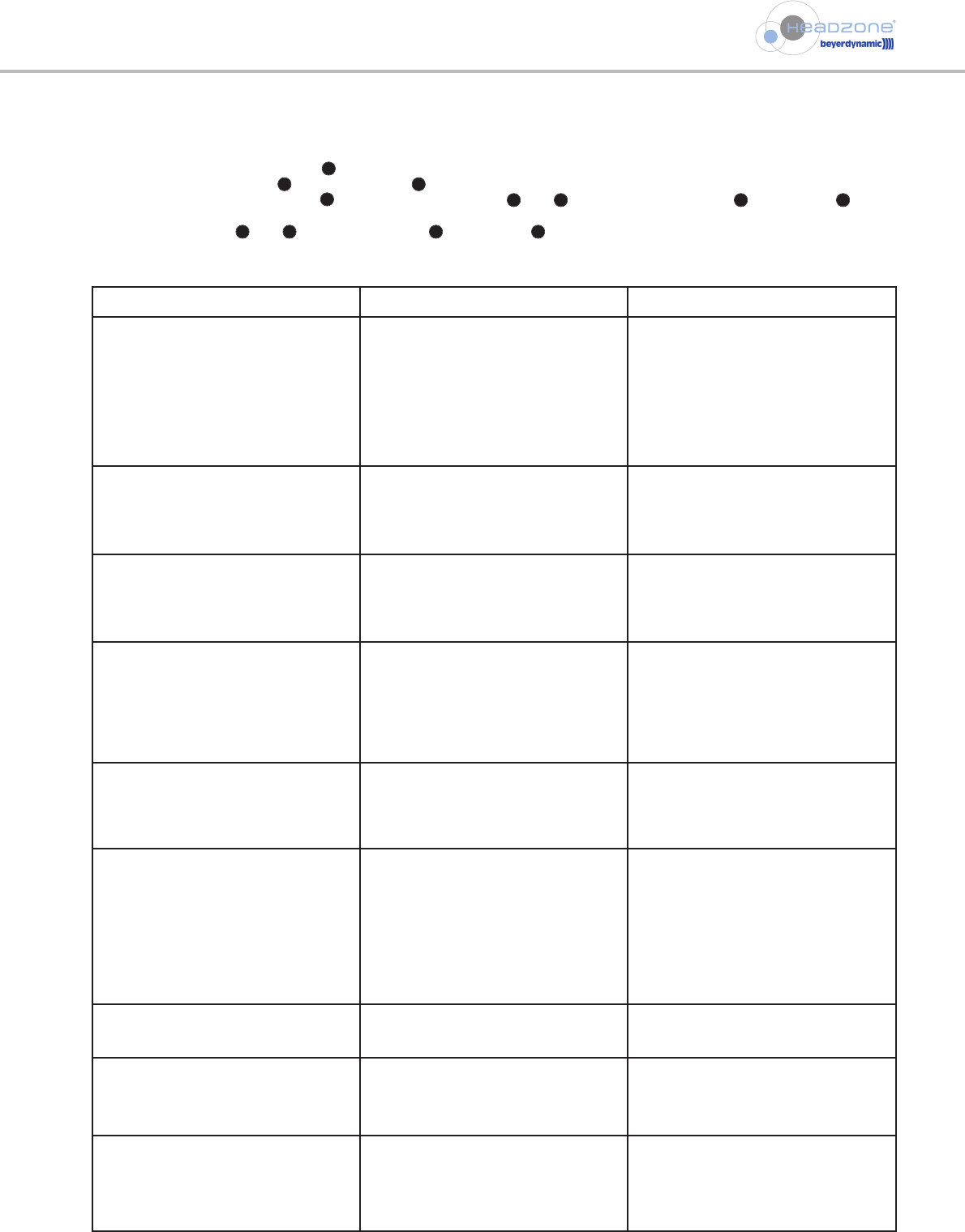
Troubleshooting
- 36 -
11. Troubleshooting
To restore the factory settings of your Headzone device, do the following:
• Close the application software that uses Headzone as audio device.
• Turn off the Headzone base station .
• Press and hold the “Bypass” and “Input Select” buttons on the front panel of the base station.
• Turn on the Headzone base station while holding the buttons ( and )down. The “Headtracker” and “Bypass” LEDs
will start flashing slowly
• Release the buttons ( and ). The “Headtracker” and “Bypass” LEDs will flash quickly twice.
• Factory preset is restored.
Problem Possible Cause Solution
Audio sounds distorted Audio input levels are too high If you use analog inputs: reduce the
output level until the input clipping LED
on the Headzone hardware (or the
clipping LEDs in the software control
panel) only lights up at the highest audio
peaks. Also switching the input sensitivity
from -10 dBV to +4 dBu allows the use of
higher input levels.
If you use digital input: reduce the
output levels in your application
software, use the clipping LEDs for
monitoring purposes as described above.
Audio output level is too high Reduce the channel volumes or master
volume, use the volume knob on the
front of the Headzone base if more
output level is desired.
Bad signal-to-noise-ratio Low audio input levels If you use analog inputs: increase the
output level of your sound source or try
switching the input sensitivity to -10 dBV,
but always avoid overloading the inputs,
as this would lead to distortion as
described above.
If you use the digital input: increase
the output levels in your application
software, but also in this case, avoid
overloading the inputs.
Low audio output level Check the level meter of the master
section in the Headzone control panel, if
the output level is low (e.g. due to low
input levels or high distance/ambience
settings), increase the master volume. Use
the volume knob on the front panel of
the Headzone base to adjust your
listening volume.
Virtual audio sources are not located
where they are supposed to be
The virtual speaker set-up does not
match your needs
Adjust the speaker set-up in the
Headzone control panel.
Scale of Headtracker compensation does
not match your personal perception
Adjust the scale of the Headtracker
compensation to your needs (see chapter
8.5.6 “Viewing and customising the head
tracker”)
Aural middle axis of the head tracker is
not set to the desired position
Use the “Reset” button in the Headzone
control panel or the “Reset” button on
your DT 770 PRO HT or DT 880 PRO HT to
set the aural middle axis to where you
want it to be.
9
9
3
3 2 4
2 4
5
3 5
5