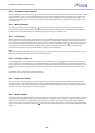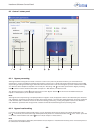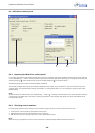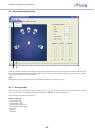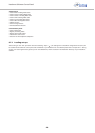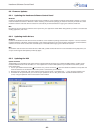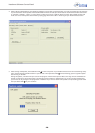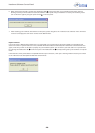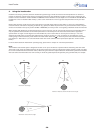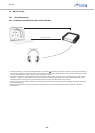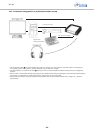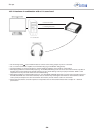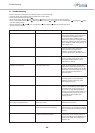Headzone Software Control Panel
- 29 -
6. When the firmware upload is finished, the Headtracker LED on the front panel of your Headzone base station will stop
blinking red and you will be asked to restart the software control panel and your hardware. To restart your hardware, please
turn it off and on again by using the power switch on the rear panel.
7. After restarting your hardware and software control panel, please navigate to the “Advanced” tab and check if the “Firmware
versions” box displays the new version number of the DSP firmware.
Repair firmware
If for some reason a DSP firmware update fails or is interrupted (e.g. by power failure during the update) your Headzone base
station will remain in upload mode until a new, valid DSP firmware has been transferred (even if the device is switched off and on
again). Until then you will not be able to properly use your Headzone system. You can check if your base station is in upload mode
by watching the Headtracker LED on the front panel. The Headtracker LED is slowly blinking red if your hardware is in upload
mode.
If the software control panels detects corrupt DSP firmware upon connection, it will open a warning window and ask you to switch
to the “Advanced” tab and update the DSP with valid firmware.
2
2
2
9