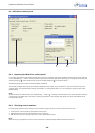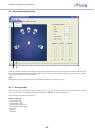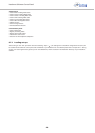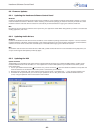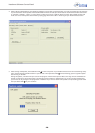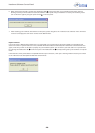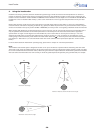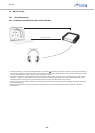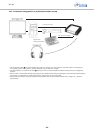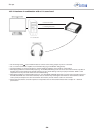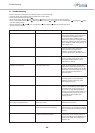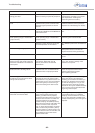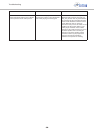Set-ups
- 31 -
10. Typical set-ups
10.1 Recording set-up
10.1.1 Headzone as mobile Firewire audio interface
• Connect Headzone to your Digital Audio Workstation via Firewire and select the appropriate driver in the hardware settings of
your recording software. For software which supports ASIO, this will be the “Headzone ASIO” driver, while on MACs you will have
to select the “Headzone Firewire” device on your “Core Audio” panel.
• Using ASIO to adjust the supported sample rate of Headzone to the one you are using in your recording project, please use the
“Settings…” button in your hardware drivers menu to open the Headzone ASIO driver control panel. Otherwise please use the
Headzone software control panel to open the ASIO panel (see chapter 8.6 “ASIO driver control panel”.)
• Using “Core Audio”, the internal sample rate of Headzone will be automatically changed when adjusting the sample rate used in
your recording project.
• Please make sure that the surround output bus corresponds to the ITU-775 standard. Please refer to chapter 12. “Technical
specifications”.
Firewire IEEE 1394
8