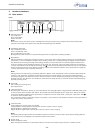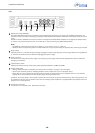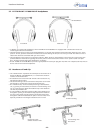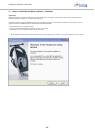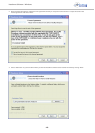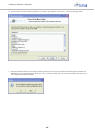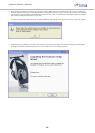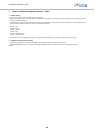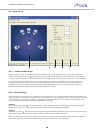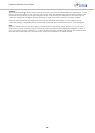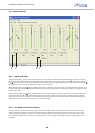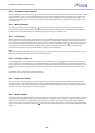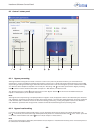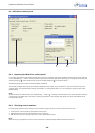Headzone Software Control Panel
- 17 -
8. How to use the Headzone software control panel
8.1 General
The software control panel is your remote control for the Headzone hardware. This means the control panel does not do any audio
processing and does not occupy significant CPU capacity of your workstation.
By using the software control panel you can control all settings of the Headzone device such as Room Set-up, Audio Volumes, etc.
Any changes will be stored within the hardware and will be still available when you use your Headzone device again later - even if
there is no PC connected, as Headzone also works as a stand-alone unit. Furthermore, the control panel will display important
information such as audio levels, Head Tracker Status, etc. when working with Headzone.
The Headzone software control panel is available for Windows 2000, Windows XP and Mac OSX (Power PC and Intel Mac).
Note:
Your Headzone hardware will automatically store all changes done in the software control panel. To make sure that no settings will
be lost, you should wait approximately 5 seconds after the last change before turning off your Headzone hardware.
8.2 How to connect to your hardware
Before opening the Headzone software control panel, make sure that your hardware is connected and turned on. Once the panel is
open it will download and display the current Headzone configuration and display “Connected to Headzone device” in the status
bar at the bottom. Now the control panel is connected and ready to work.
When opening the control panel without any hardware connected or disconnecting the hardware while the Software Control Panel
is opened, the status bar will display “No Headzone Device Connected” and you will find all of your virtual speakers set to 0°, for
example.
Note:
Sometimes MACs take several seconds until hardware is fully operational after being connected to the Firewire port.