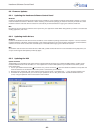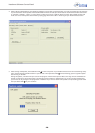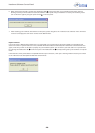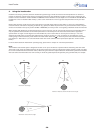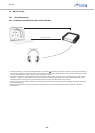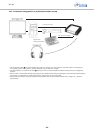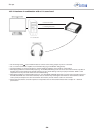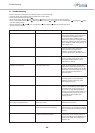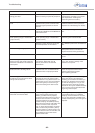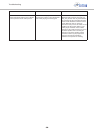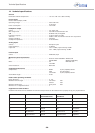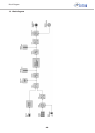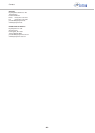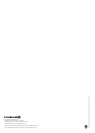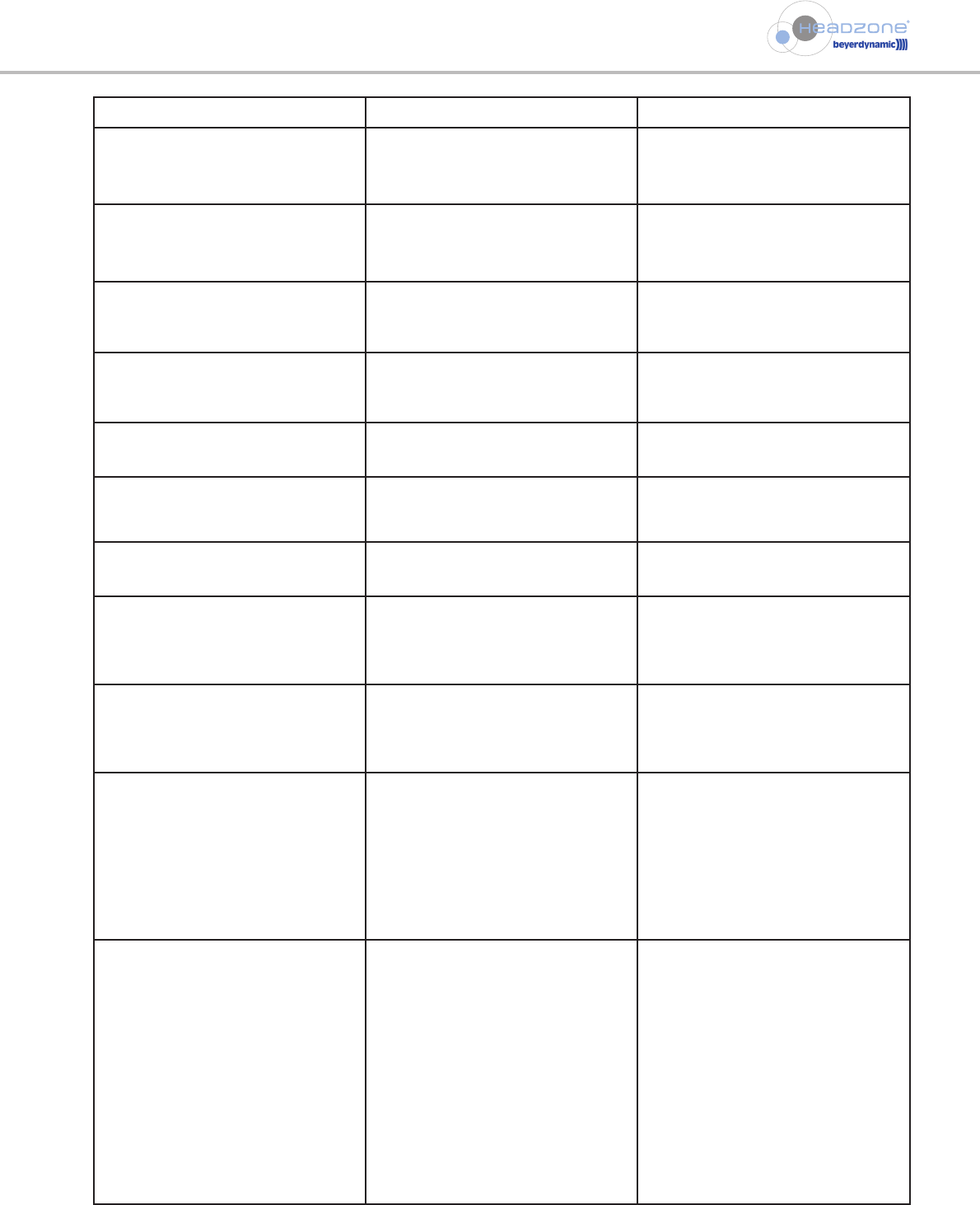
Troubleshooting
- 37 -
Problem Possible Cause Solution
Virtual audio sources seem to move while
turning your head
Scale of the head tracker compensation
does not match your personal perception
Adjust the scale of the head tracker
compensation according to your needs
(see chapter 8.5.6 “Viewing and
customising the head tracker”).
No spatial reproduction in surround
mode
“Full-range” tick box in the Headzone
software control panel is enabled and a
full-range signal is present on the LFE
channel
Disable the “full-range” tick box in the
Headzone software control panel (see
chapter 8.4.5 “LFE filtering” for details).
Head tracker resets autonomously Bad link in the ultrasonic transmission
between DT 770 PRO HT or DT 880 PRO HT
and Headzone Rail
Check the positioning of the Headzone
Rail.
Headtracker does not work properly
(small operating range or head tracker
“jumps around”)
Head tracker does not work properly
(small operating range or head tracker
“jumps around”)
Remove obstacles or change the
positioning of the Headzone Rail.
Reflections of the ultrasonic signal lead
to misinterpretation in the receiver
Try a different position for the Headzone
Rail.
Hum when using analog inputs Ground loop Try to run all involved devices from the
same power outlet to minimise the
physical measures of the ground loop.
Use isolating transformers at the analog
inputs.
When listening to a DVD, the low-
frequency range gets weaker when the
LFE channel is enabled in the Headzone
control panel
On some DVDs, the LFE channel is 180°
out-of-phase. Mixed with the L/R
channel, this leads to the observed
phenomenon
Activate the LFE Phase Reverse tick box
“Ø” in the “Volume” settings of the
software control panel.
Headzone is not working and
Headtracker LED is blinking red/off
Your Headzone device is probably in the
“upload mode” due to a DSP firmware
update that was not properly finished
Connect the Headzone software control
panel and repeat the DSP firmware
update as described in chapter
8.8.3 “Updating the DSP”.
When turning your Headzone device on,
the settings are not the same as when
turning it off the last time.
As told in this manual, Headzone
automatically stores all settings within
the hardware. In very seldom cases it can
happen that you turn off your Headzone
device during the process of storing or
before new settings have been stored.
When changing the Headzone settings,
always wait about 3 seconds before
switching your hardware off. When you
discover your Headzone device waking
up with all settings set to “0” you can
restore the factory preset by using the
default.hzo file in your installation folder
or do a factory reset as described at the
beginning of this chapter.
Audio is played with a higher pitch than
it should be on Power PC Mac’s
When configuring your Headzone device
to the lowest possible sampling rate
(32KHz), your Mac will not properly
re-initialize this setting when you plug in
Headzone the next time. Your Mac will
configure Headzone to the highest
possible sampling rate (96KHz) instead,
while internally working with 32KHz. This
problem is known as the “chipmunk
bug” on Power PC based Mac computers
and is not derived by Headzone, but by
the native Apple Core Audio drivers. This
problem does not exist on Intel Macs and
will probably be solved with future
updates of Mac OSX.
For solving this problem, simply configure
your Headzone device to a different
sampling rate than 32KHz for one time
(e.g. by using the Audio and Midi panel
in OSX) and everything will work again as
expected.