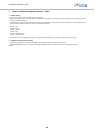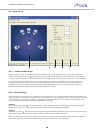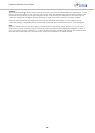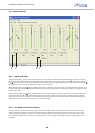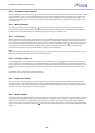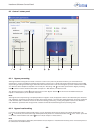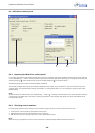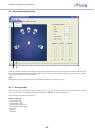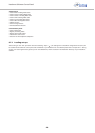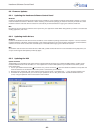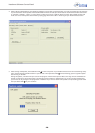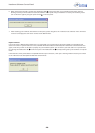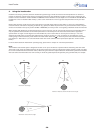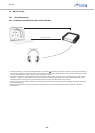Headzone Software Control Panel
- 24 -
8.6 ASIO driver control panel
8.6.1 Opening the ASIO driver control panel
For changing the settings of the Headzone ASIO driver, select the “Advanced” tab on the Headzone software control panel and click
on the “ASIO Settings… “ button. A new window will open for the Headzone ASIO driver allowing you to change the internally used
sampling frequency of the Headzone base as well as the ASIO buffer size to influence latency.
Available sampling rates via ASIO are 44.1kHz, 48KHz and 96KHz.
The minimum available ASIO latency will be directly dependent on the speed of your workstation. If you notice audio dropouts or
anything similar, raise the ASIO latency setting. As Headzone is a pure playback device, it is not necessary to always use the lowest
possible latency.
Note:
As ASIO drivers are on Windows PC’s, the “ASIO Settings… “ button is available in the Windows version of the Headzone software
control panel. In the MAC version this button is missing as Headzone is fully compliant with Apple Core Audio and therefore does
not utilize ASIO drivers.
8.6.2 Checking version numbers
For checking the software version numbers of your Headzone system, please look in the “Firmware versions” box.
1. Control Panel: version number of the software control panel
2. IEEE1394: firmware version of the Headzone Firewire controller
3. DSP: firmware version of the signal processor in your Headzone base station
Note:
Make sure that your hardware is turned on and connected to readout the DSP and IEEE 1394 firmware versions.
1
2
3
31 2