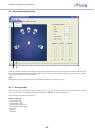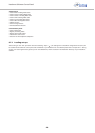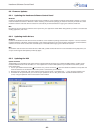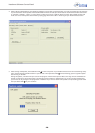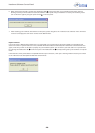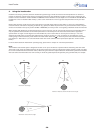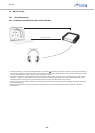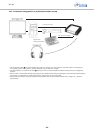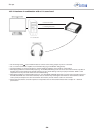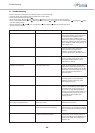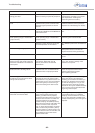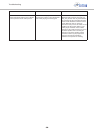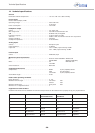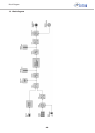Set-ups
- 33 -
10.2 Multimedia PC set-up
10.2.1 Headzone as Firewire sound card
• Connect Headzone to your PC via Firewire and select the appropriate driver in the “Multimedia settings” of your operating
system. For Windows PCs, this is the “Headzone Firewire Audio” WDM driver, while on MACs you will have to select the
“Headzone Firewire” device on your Core Audio panel.
• When playing surround PC games, these should automatically use Headzone as audio device. If not, please check that the audio
device is selectable in your game settings.
• When playing surround PC games, please check that they use the Headzone surround channels properly.
• When playing surround PC games, you should not run the Headzone LFE channel in full-range mode as some games do not
automatically cut high frequencies on the LFE output (see chapter 8.4.5 “LFE filtering”).
• When playing DVDs via a software DVD player (e.g.: VLC, PowerDVD, WinDVD) please use a version which is capable of decoding
the surround stream from the DVD. Go to the “Audio settings” tab of your player and select “6 Loudspeakers” as the output
format and also deactivate all audio effects in the player software. If your player software will not let you select “6 Loudspeakers”
as the output, this usually means that it is not capable of surround decoding.
• When playing DVDs via a software DVD player (e.g.: VLC, PowerDVD, WinDVD) please select a proper surround audio stream on
the DVD (most DVDs also contain stereo streams). You can check this by watching the level meters on the Headzone software
control panel (see chapter 8.4.2 “Surround Channel Level Meters”) and see if there is audio on all channels.
• Please make sure that the surround output bus corresponds to the ITU-775 standard. Please refer to chapter 12. “Technical
specifications”.
Firewire IEEE 1394
8