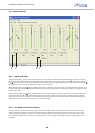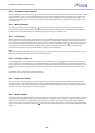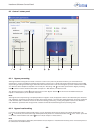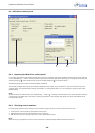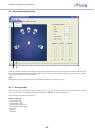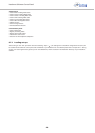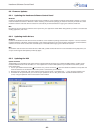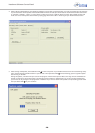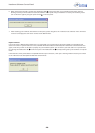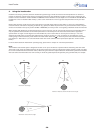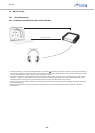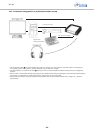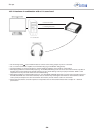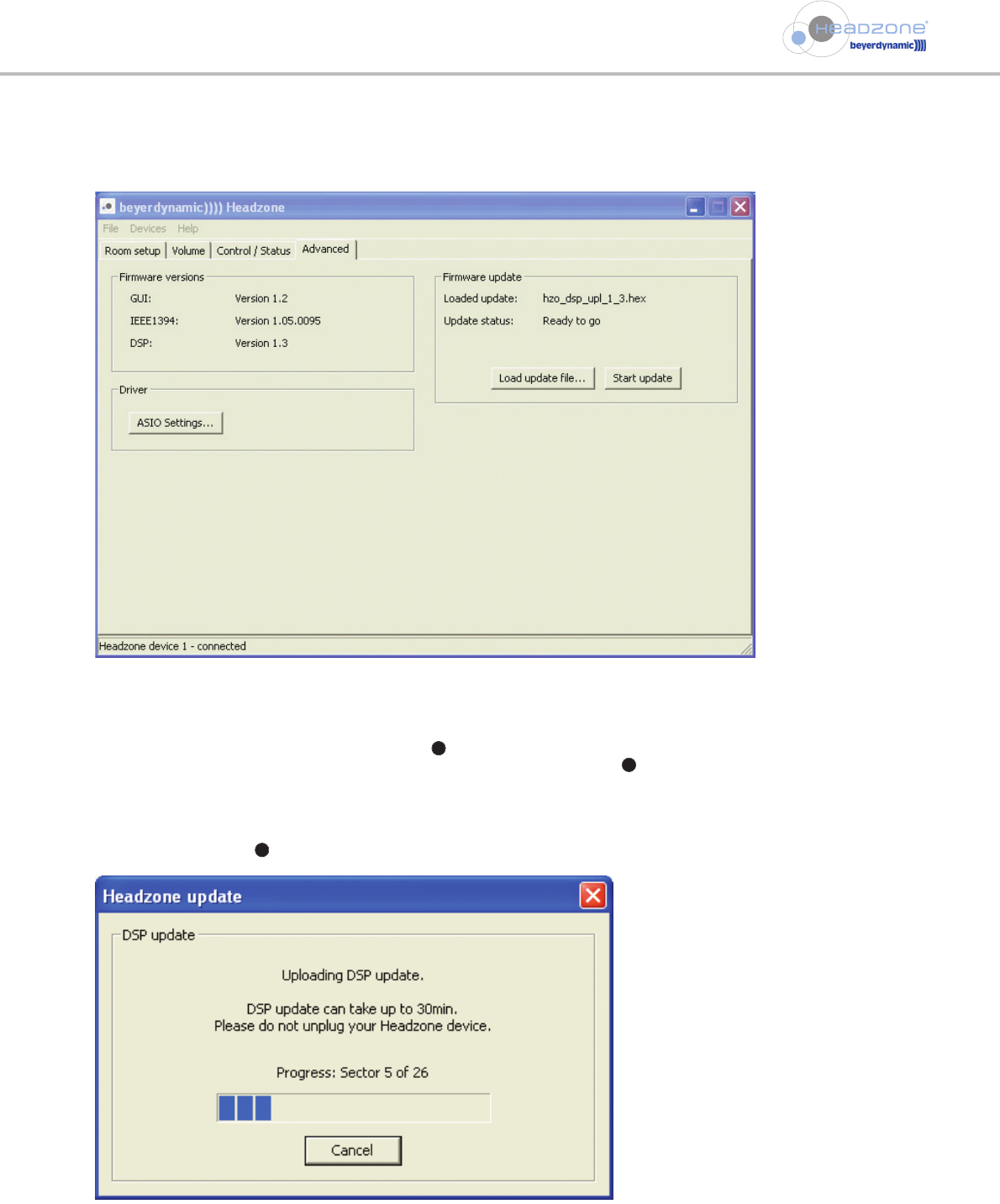
Headzone Software Control Panel
- 28 -
4. After loading a DSP update file, the Headzone software control panel will signalise when it is ready to transfer the new firmware
to your base station. As the update of the Headzone DSP firmware can take up to 30 minutes we recommend to disable screensavers
or automatic “standby”, “sleep” or “power down” modes of your PC or notebook. Please click the “Start update” button and
make sure not to interrupt the data transfer by unplugging the Firewire cable or switching off your Headzone base station.
6
5. After starting a DSP update, the Headtracker LED on the front panel of your Headzone base station will start blinking slowly
red to indicate that the Headzone DSP is in upload mode. The Input Select LEDs will be flickering green to signalise update
data arriving on the DSP.
During the update, a window will open to show the progress of the firmware upload. Due to the large amount of DSP data an
update can take up to 30 minutes. Please note that the progress window is updated every one or two minutes and therefore,
you will not see any changes in the progress bar in between. If you want to check if the update is still proceeding, please watch
the Input Select LEDs on your hardware.
2
6