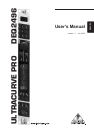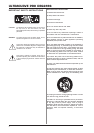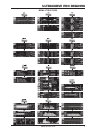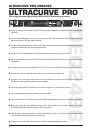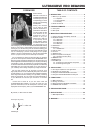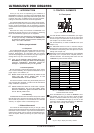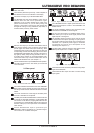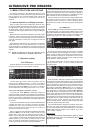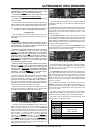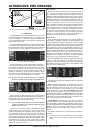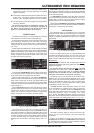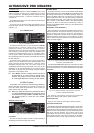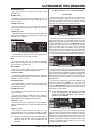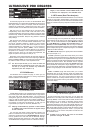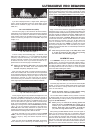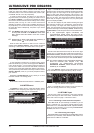8
ULTRACURVE PRO DEQ2496
3. MENU STRUCTURE AND EDITING
3. MENU STRUCTURE AND EDITING
This chapter provides you with detailed information on how
too use the various functions on each menu page. We recommend
that you keep this users manual available while working with
the DEQ2496, so as to use it as a reference in case of any
problems.
3.1 General operation and display structures
When you select a menu with the GEQ, PEQ, DYN, etc. keys,
the display indicates the respective menu structure. To the left
and right along the display you will find functions and parameters
for preset editing, which are assigned to the A and B keys (left)
and the three data wheels (right) and can be used for editing as
required.
Most of the menus comprise several pages. The actual number
of pages is shown in the top left part of the display, below the
menu name. Use the corresponding menu key or the PAGE key
to the left of the display to switch from one page to the next and
back again.
As the functions performed by the A and B keys and the data
wheels depend on the currently selected menu, all operating
steps are described in full detail below. All menus are dealt with
one after the other, and all functions and parameters are explained
explicitly.
+ Please note that the left and right channels will be
edited simultaneously in STEREO LINK mode.
3.2 Equalizer modules
3.2.1 GEQ menu
Press the GEQ key to enter the GEQ menu. This menu has just
one page and allows you to set all filters as desired.
Fig. 3.1: GEQ menu
Turn the upper data wheel to select a frequency band for
editing with the FREQ parameter. 31 bands are available
comprising the entire frequency spectrum from 20 Hz to 20 kHz.
With the large data wheel (GAIN) you can boost or cut the level
of the selected band. The setting range is from -15 to +15 dB.
VPQ (Virtual Paragraphic Equalizer) function
The lower data wheel (BW/OCT) additionally assigns the
required bandwidth to the filters. This means that the frequency
bands have a peaking boost/cut characteristic around their center
frequency. The number of adjacent frequency ranges influenced
by this is determined by the bandwidth. The setting range is from
1/3 too 59/3.
As soon as this parameter has been modified, the RESET GEQ
message (left bottom part of display) changes to ACCEPT
VALUES. Now, when you press the B key (or the large data
wheel), the current value is stored and you can continue to
enter the filter settings as required.
When you press the lower data wheel, the BW/OCT parameter
changes to MODE. Turn the wheel to select a HIGH or LOW
shelving filter. In this case, the GAIN parameter changes to
dB/OCT. Use the large data wheel to adjust the filter slope from
-15 to +15 dB/oct. In HIGH mode, all frequency bands above the
selected frequency are now raised or lowered in level. In LOW
mode, all frequency bands below that frequency are modified.
Confirm your entries with the B key (ACCEPT VALUES).
The A key to the left of the display can be used in DUAL MONO
mode to alternate between the left and right-channel audio signal.
Keep the key pressed for some time to display the settings of
both sides and edit them simultaneously. In STEREO LINK mode
both channels are always processed simultaneously.
The B key allows you to reset the filter settings (RESET EQ).
Hit it briefly to reset the currently selected frequency band to
0.0 dB gain. Press it for about 1 s to reset all frequency bands.
Single frequency bands can be reset by pressing the large data
wheel.
3.2.2 PEQ menu
Press the PEQ key to use parametric EQs for signal processing.
On each stereo side, you have ten EQs available, which can be
set to PEQ or FBD mode (Feedback Destroyer: see chapter 3.2.4).
In addition to the band-pass filters, this menu offers filters of the
shelving type (high or low), with a slope of 6 or 12 dB/oct.
Fig. 3.2: PEQ menu (page 1)
This menu comprises two pages, as can be seen in the top left
part of the display. Similar to the GEQ menu, page 1 of the PEQ
menu provides a graphic representation of the entire frequency
range. Parameter changes can be effected with the corres-
ponding controls (FREQ: upper data wheel, GAIN: large data
wheel, BW/OCT: lower data wheel).
To reset the selected PEQ, keep the B key to the left of the
display pressed for about 1 s. Or hit it briefly to select the
parametric filters.
Fig. 3.3: PEQ menu (page 2)
Press the PAGE or PEQ key to select the second menu page.
If no parametric EQ was selected before, page 2 will be displayed
immediately, providing a list of the ten available locations with all
relevant parameters. Single filters can be selected either by
turning the lower data wheel or by pressing the lower and upper
data wheels (UP/DOWN). MODE allows you to activate the
selected filter with the large data wheel (press or turn) (PARAM).
This will display the associated parameters FREQ, BW(OCT)
and GAIN, which can be selected by turning the upper data
wheel. Value changes must be entered with the large data wheel.
The GAIN setting range is from -15 to +15 dB, the frequency
range (FREQ) is from 20 to 20,000 Hz. The FREQ parameter can
be adjusted with two scales. The first scrolls faster through the
frequency ranges (1/6 oct. per step), the second uses much
finer increments (1/60 oct. per step). Press the large data wheel
to alternate between these two scales.
The parameter BW(OCT) adjusts the bandwidth of the band-
pass filter. The width of the peaking characteristic (1/10 oct. to
10 oct.) is determined by this value. Additionally, you can select
shelving filters here with a slope of 6 or 12 dB/oct. (e.g. L=Low,
6 dB / H=High, 12 dB, etc.)
Explanation:
The low-shelving filter raises (positive gain) or lowers
(negative gain) the level of the frequency band below
the adjusted frequency.