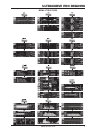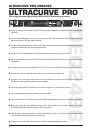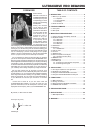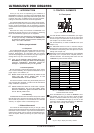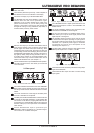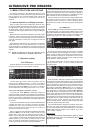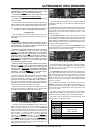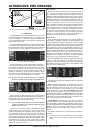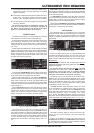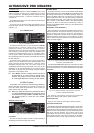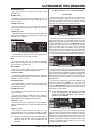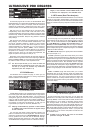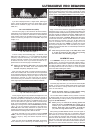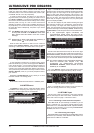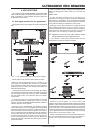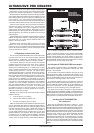11
ULTRACURVE PRO DEQ2496
3. MENU STRUCTURE AND EDITING
4 This symbol refers to an AUTO or SNGL filter (SNGL filter in
LOCK mode), which is currently suppressing an identified
feedback frequency.
< This symbol indicates that the AUTO and SNGL filters are in
STOP mode. The settings already made remain active.
However, new feedback frequencies are not eliminated.
= This symbol refers to the filter assigned to the last feedback
frequency identified.
The selection and editing of parameters is largely the
same as in the PEQ menu, one exception being the B
key: With a long key press you can reset all filters (menu
page 2) or just the AUTO filters (menu page 3).
3.3 WIDTH menu
The WIDTH function gives you a stereo imager for processing
stereo signals and is active in stereo LINK mode only.
A signal whose stereo basis has been enlarged sounds much
more interesting, because you can hear more pronounced
differences between the two stereo sides. If used moderately,
a stereo imager can clearly enhance the overall impression of
your music.
On both pages of the WIDTH menu, the parameters to be edited
appear on the right-hand side. On the left youll find the RESET
IMAGE-function (B key), which allows you to undo the previously
made entries by means of a long key press. In the center of the
display, a diagram shows both the stereo width of the signal
(triangle) and the mono signal (line).
Fig. 3.11: WIDTH menu (page 1)
The parameter STEREOWIDTH offers a setting range from 0
to 3.0 (large data wheel), and defines how clearly the two sides
of the stereo image are separated from each other.
With the upper data wheel you can edit the ASYMMETRY
parameter and thus the relative volume of the left and right stereo
signal, within a range from -90 to 90°, but without affecting the
center mono signal. At 90 or -90° the left and right stereo sides
overlap the mono signal, which means the stereo signal becomes
a mono signal, too.
Use the ROTATION parameter (lower data wheel) to position
the entire signal (stereo and mono) in the stereo image, without
modifying the relative proportion between mono and stereo
signals. This is useful, for example to position a single stereo
signal in the overall mix (true stereo panorama setting).
Fig. 3.12: WIDTH menu (page 2)
The second page of this menu provides functions for
processing the sound of the signal. For example, SHUFFLE (lower
data wheel) generates an additional stereowidth effect for the
low-frequency range, because the signal separation between
the left and right stereo sides is not so clearly audible in the bass
as it is in the treble range. The spatial character of the sound
becomes thus more intensive. The setting range is from 1.0 to
3.0.
BASS TRIM (upper data wheel) corrects the volume of the
bass range by ±3 dB and thus makes up for the effect generated
by the SHUFFLE function with regard to the perceivable volume
of the bass frequencies.
The FREQUENCY parameter (large data wheel) determines
the cut-off frequency below which the SHUFFLE function pro-
cesses (350 to 1,400 Hz). For normal stereo operation settings
between 600 and 700 Hz usually sound best.
The parameters ASYMMETRY, ROTATION and FREQUENCY
provide optional fine or coarse adjustment facilities (available by
pressing the corresponding data wheels).
3.4 DYN menu
Your DEQ2496 offers a comprehensive set of dynamics
processors for the optimization of audio signals. Two pages are
available, on which you can adjust compressor and expander
settings. An additional LIMITER function allows you to suppress
signal peaks.
Fig. 3.13: DYN menu (page 1)
On the first page the B key lets you alternate between the
compressor and expander functions. As in the other menus, the
A key is used to alternate between the left and right stereo
sides. In Stereo LINK mode all edits refer to both stereo sides.
Explanation:
A compressor reduces the volume level above a
selected threshold and thus gives the sound more
density and punch.
An expander reduces the volume level below a selected
threshold and thus also reduces the levels of
interference, such as tape noise or crosstalk. Extreme
settings make an expander act like a noise gate, cutting
off signal levels below the threshold completely.
The display is very much the same as in the DEQ menu,
because here, too, signal processing depends on the volume
level. On the right youll find the edit parameters with the LEVEL
meter for the DYN input signal next to them, the GAIN meter
showing the amount of boost/cut applied and finally a graphic
representation of the control curve.
The GAIN parameter (upper data wheel) corrects the volume
of the compressed or expanded signal, within a range from
-15 to +15 dB. As in the DEQ module, the THRESHOLD value
(large data wheel) determines the point of onset, from which the
compressor/expander starts processing the signal
(0 to -60 dB). The RATIO parameter adjusts the amount of
attenuation, once the signal exceeds or drops below the threshold
(lower data wheel). The setting range is from 1:1.1 to 1:100.
Fig. 3.14: DYN menu (page 2)
The PAGE or DYN key takes you to the second menu page,
where you can adjust additional compressor/expander
parameters.
Similarly to the DEQs, the upper data wheel adjusts the
ATTACK time from 0 to 200 ms. The RELEASE time (20 to 4.000 ms)
is set with the lower data wheel. Press the respective control to
select a coarse or fine adjustment scale.